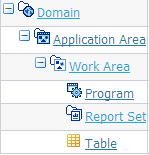Browsing the Main Applications Screen
In the main Applications screen you can see all the object definitions and instances in a single Domain. To change Domains, see Select a Domain on the Applications Screen.
Objects are displayed in a tree structure with expandable nodes, or branches as shown in the following image. Oracle Life Sciences Data Hub displays all objects within their containing object when you expand the node of the containing object. See Object Ownership for information on object containing relationships in Oracle LSH.
Navigating by Object Ownership
Within a Domain you see all the Domain's Application Areas and child Domains. Within each Application Area you see all its Work Areas. Within each Work Area you see all the objects it contains—instances of Tables, Programs, Load Sets, Data Marts, Workflows, Report Sets, and Business Areas. Within Report Sets you see the hierarchical Report Set Entry structure that corresponds to the Report Set's table of contents.
Viewing Object Definitions
To see the definitions contained in a Domain or Application Area library, do the following:
- Click the icon in the Manage Definitions column next to the Domain or Application Area name.
Click the icon in the Manage Definitions column next to the Domain or Application Area name.
Alternatively, you can click the hyperlink of the Domain or Application Area name and then click the Manage Definitions button from the Domain or Application Area's Properties screen.
-
Click the icon in the Manage Definitions column next to the Domain or Application Area name.
Alternatively, you can click the hyperlink of the Domain or Application Area name and then click the Manage Definitions button from the Domain or Application Area's Properties screen.
- All object types are listed alphabetically. Click Expand All to view all object definitions for all object types.
Alternatively, you can expand the plus icon (+) next to an object type to view all the objects of that type in that Domain or Application Area.
If you want to specifically see only one type of object, then you can click in the Focus column next to that object type. This is particularly useful if you have many objects of one type and want to minimize scrolling up and down the screen.
- Click the definition name whose details you want to see. The following image shows the definition icon.
Note:
When you work on an object definition through an instance of it in a Work Area, you can see almost all the properties of the definition. However, to see all of a definition's properties, including its definition, security assignments and classifications, you must either navigate to it in its Domain or Application Area, or jump to it through its link on the object instance screen.
Using Hyperlinks
Click the name of any container or object to go to the Properties screen for that object.
Parent topic: Navigating in the Applications Tab