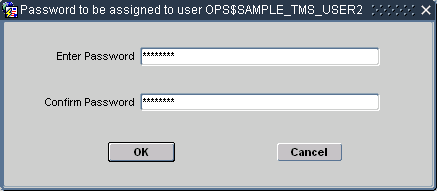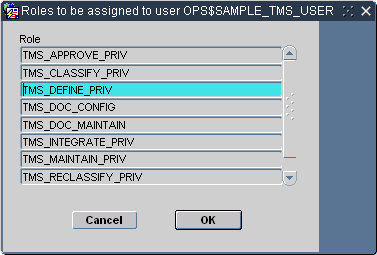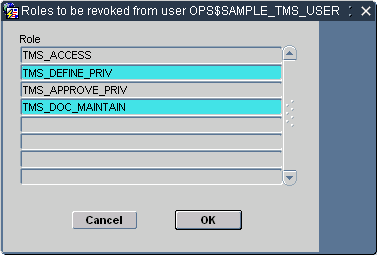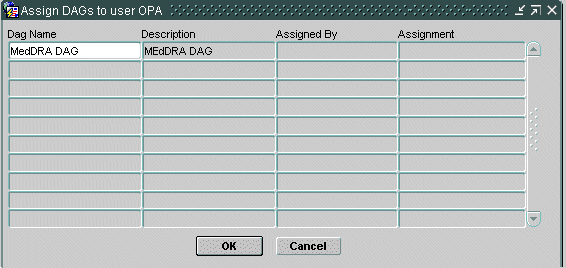Defining Users
The OPA_ADMIN database role is required to access the Define Users window. See Enrolling an Administrator for information on creating a user account with the OPA_ADMIN database role.
This section includes:
- Defining a New User
- Assigning and Revoking Roles
- Changing a User's Password
- Assigning Data Access Groups to a User
- Migrating Account Information from Oracle Clinical
Parent topic: Administration
Defining a New User
When you create a new user in the database, you define the user's first and last name, user name in the database, and set a password. Additionally, you can add an email address and set superuser status.
To define a new user, from the Define Users window under the Security menu:
If the password entries match, TMS adds this user to the OPA_ACCOUNTS table and TMS_ACCOUNTS table, and grants the TMS_ACCESS role to the account. Proceed to Assigning and Revoking Roles to assign additional roles for this user.
Parent topic: Defining Users
Assigning and Revoking Roles
TMS uses menu-based security, so roles give a user access to particular TMS menus or windows. The TMS role TMS_MAINTAIN_PRIV, for example, allows a TMS user to use all of the windows and batch jobs under the Repository Maintenance menu.
This section describes how to assign roles to, and revoke roles from, a TMS user.
For more information, see:
Revoking Roles from a User
To revoke roles for an account:
Parent topic: Assigning and Revoking Roles
Changing a User's Password
You can change any user's password in a database where you have administrator privileges.
To change a user's password:
Parent topic: Defining Users
Assigning Data Access Groups to a User
Data Access Groups (DAGs) work in conjunction with roles to control a user's access to TMS data. You can use them to fine tune the data that a particular user or class of users can operate on. For example, the user with TMS_MAINTAIN_PRIV would still be able to access all of the windows and batch jobs under the Repository Maintenance menu, but if you also assign a DAG that only allows access to MedDRA, then he would see only items relevant to MedDRA.
If a person is designated as a superuser in the Define Users window, he or she belongs to all DAGs and has access to all data.
To assign a DAG:
Parent topic: Defining Users
Migrating Account Information from Oracle Clinical
This section applies only to TMS installations that are integrated with Oracle Clinical.
TMS stores general user account information in the OPA_ACCOUNTS table and TMS-specific user account information in the TMS_ACCOUNTS tables. See the Oracle Thesaurus Management System Technical Reference Manual for details.
If you have already set up user accounts in Oracle Clinical, you can migrate all account information from ORACLE_ACCOUNTS to OPA_ACCOUNTS, as follows:
You must continue to maintain these accounts in Oracle Clinical.
Parent topic: Defining Users