4 Package Setup
Figure 4-1 Packages Tab
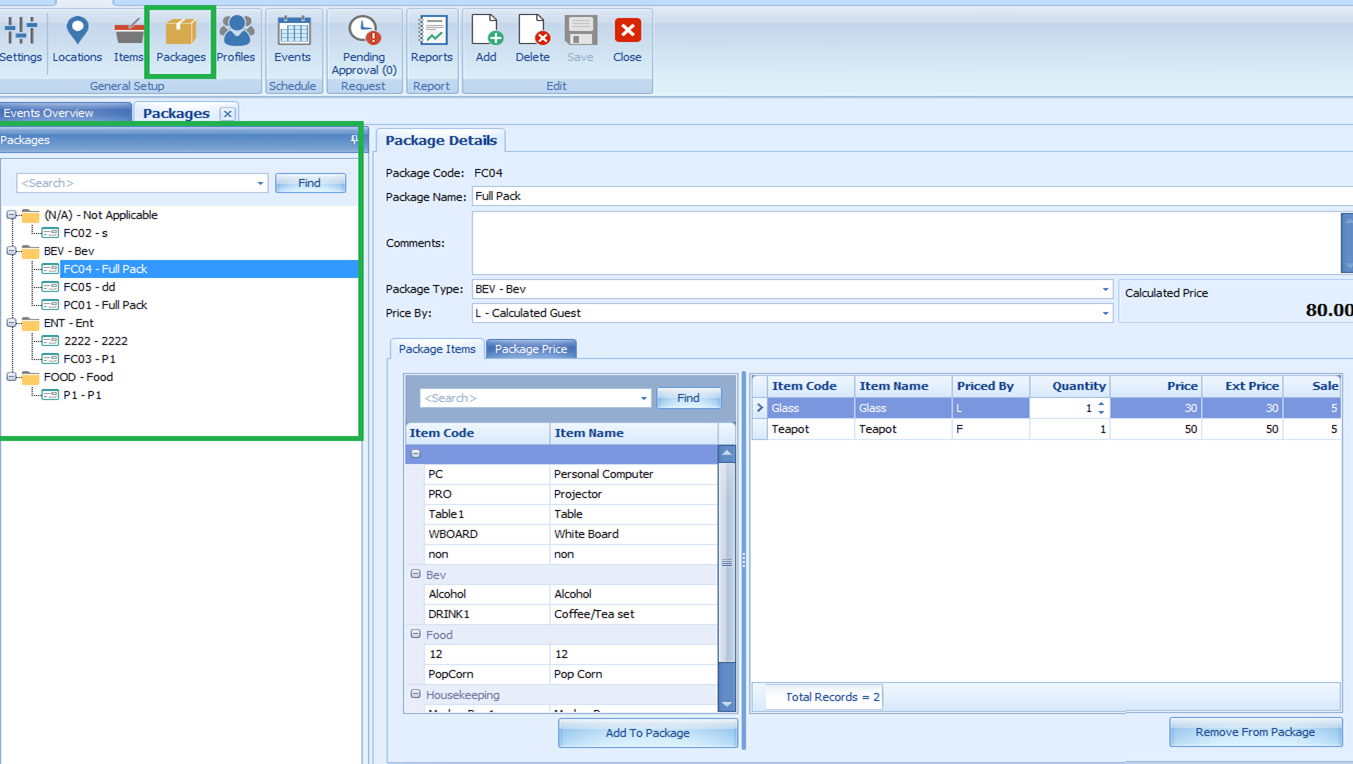
The Package Setup function is accessible on the Packages tab. This function enables you to create packages for an event. The packages for an event booking are group by package category and are listed on the left panel.
Adding New Package and Package Item
- From the ribbon bar under the General Setup group, click Packages.
- The Package Code, Package Name, Package Type, and Price By are mandatory fields. Enter the required information and the respective Price Type and Price By from the drop-down list. If these fields are empty, the system prompts an error when saving the package information.
- Navigate to the Package Items tab and select the item to add to the package and click Add to Package, reducing the items from the selection grid.
- Edit the quantity under the Item Code if more are required and then click Save
Removing Package Items
- Select the item assigned to the package, and click Remove From Package
- Click Save.
Adding New Package Price
The Price and Sale price auto-populate based on the Item
Price set up in Items Configuration. The Ext Price is the extension price of the Item Unit Price multiplied by Item
Quantity, and the total is shown in the Calculated Price.
- In the Package Details window, navigate to the Package Price tab.
- Below the field header, select Event From/To using the date editor.
- Enter the Price and Sale Price.
- Click Save on the ribbon bar to save the changes.
Removing Package Price
- From the Package Price tab, right-click the price you wish to delete from the grid.
- At the confirmation prompt, select Yes and then click Save to save the changes.
Editing a Package
To edit any package information, navigate to the Package field, edit the information according and click Save to save the changes.