3 Pending Approval
Figure 3-1 Pending Approval Tab
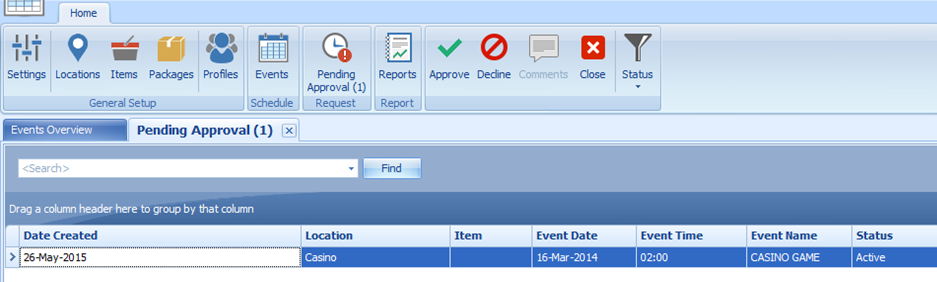
Most of the event data is imported from DGS ResOnline with pending approval status. To approve/decline these bookings, you must have access rights #4657 granted. The Pending Approval icon is disabled if you do not have the access rights #4657 login.
Approving a Pending Request
- Select Pending Approval from the ribbon bar.
- The grid displays bookings pending approval. Select the booking from the grid and then click the Approve icon at the ribbon bar.
- At the confirmation prompt, click Yes to confirm
Declining a Pending Request
- Select Pending Approval from the ribbon bar.
- At the booking from the grid and then click Decline on the ribbon bar.
- At the confirmation prompt, click to confirm.
- Enter the deny reason in the Request Comments window and then click Deny to proceed.
Request Comments
You can view the approved/declined requests comments by clicking the Comments icon at the ribbon bar.
Figure 3-2 Request Comments
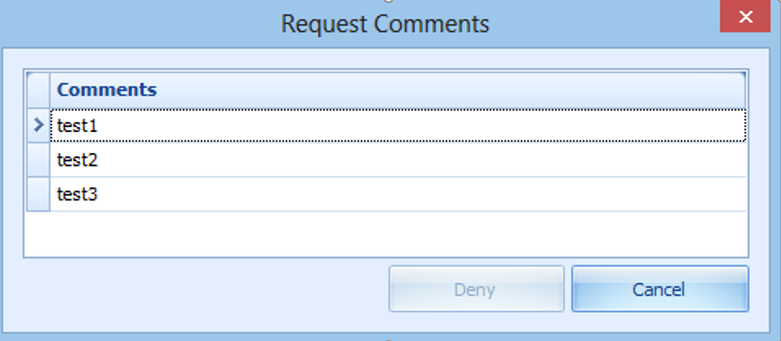
Clicking the Status Filter at the menu bar allows you to filter all approval requests by status as described in the table below.
Table 3-1 Status Filter in Comments
| Status | Description |
|---|---|
|
All Open |
Lists all open status requests for location or item that is waiting for approval. |
|
Open Items |
Lists entire item request in open status that is waiting for approval |
|
Open Location |
List entire location request in open status that is waiting for approval. |
|
Declined |
Display list of declined location/item requests. |
|
Approved |
Display list of approved location/item requests. |