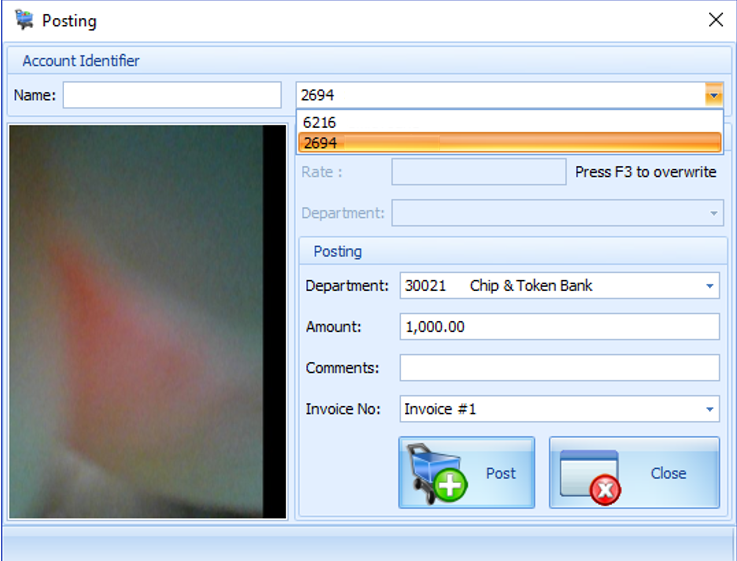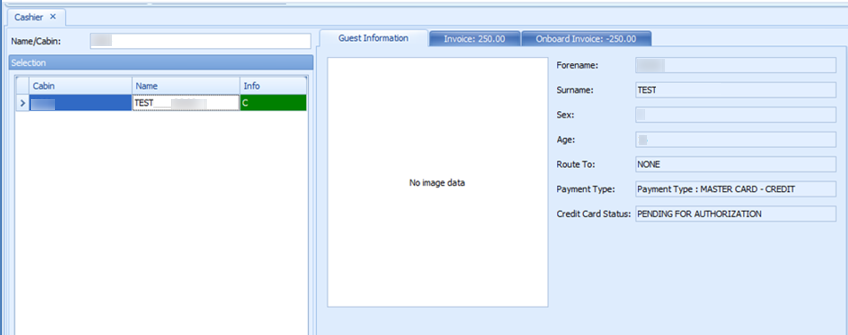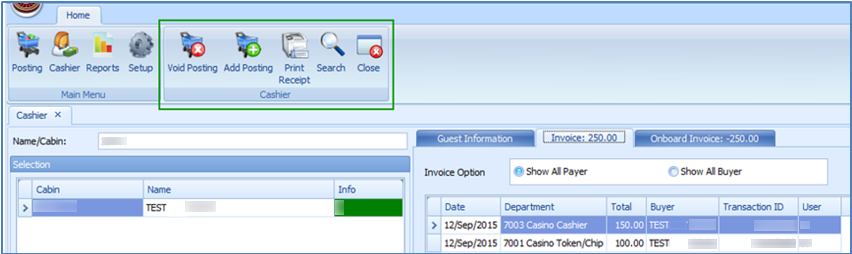3 OHC Casino
This section describes the steps to perform a posting.
Reports
This section describes the report usage for the Casino module.
- At the Main Menu section, click the Reports button.
- Enter a report in the Search Report field or select the report from the tree view.
- There are several methods of printing the Report:
- Print by sending the report to a printer.
- Export (supported format: rpt, pdf, xls, doc, rtf)
- Custom Excel export