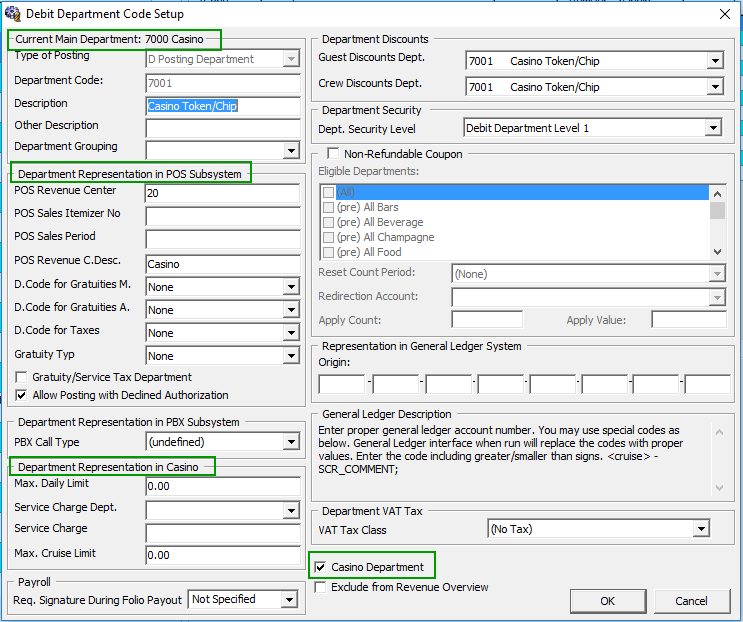2 System Configuration
This section describes the department code setup within the
Administration module.
Receipt Setup
The system can produce a payment receipt, which would require setting up a report template. A Standard Casino receipt template is available in Administration module, System Setup, Report Setup, _Receipts Group and Casino Report. Please contact Oracle Customer Support if you would like to configure a customized receipt format.