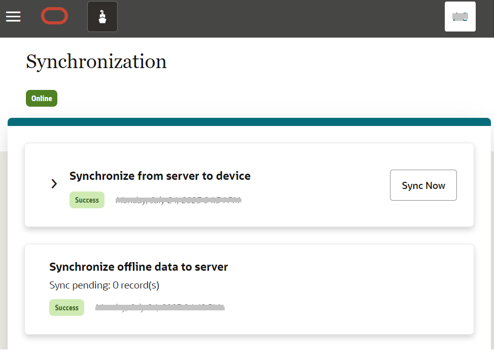3 Synchronization
Figure 3-1 Synchronization
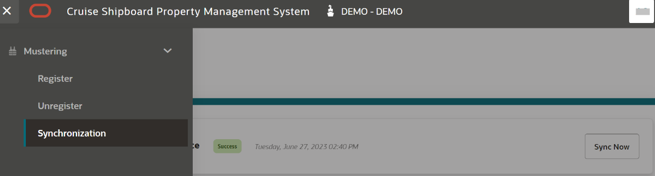
Synchronize from Server to Device
When you log in, the system checks if this is a first-time login or succeeding. If it is a first-time login, it automatically triggers a full database synchronization. If the synchronization failed for some reason, the device could only run in an online mode. Once the full synchronization completes successfully, the status turns to Success, allowing the device to work in an offline or online mode thereafter.
Note:
System provides the capability to work in an offline mode when network connection is dropped. Network connection here refers to device connection, server connection, VPN connection, API services, DB server, and Webapp service.Figure 3-2 Synchronization Page for Sync Data from Server to Device
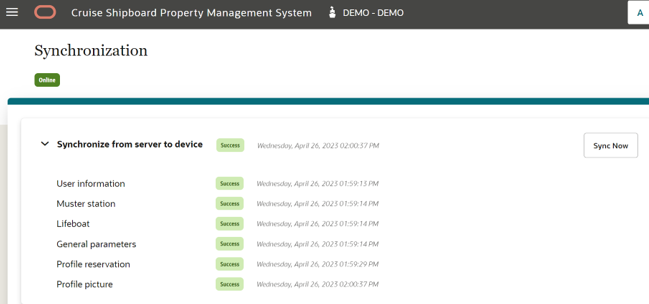
Pressing the Sync Now starts the data synchronization manually. This process clears the data in the device and then retrieves a new set of data from the server. Once this data synchronization completes successfully, only then the system is able to support in offline mode.
When the synchronization from the server to the device completes successfully, Sync Now is enabled, if not it will show Retry. The next delta synchronization is triggered every 30 minutes from the last synchronization completion date/time. At this point, you can still perform the registration in both online and offline mode.
Expanding the Synchronize from server to device gives you more information such as User information, Muster station, Lifeboat, General parameters, Profile reservation, and Profile picture.
Synchronize Offline Data to Server
The system checks if there is any offline data stored in device that needs to be synchronized from device to server before able to sync the data. The synchronization from device to server can only happen in an online mode.
If the device is in an offline mode, the synchronization status turns to Not started, allowing the device to work in an offline or online mode.
Figure 3-3 Synchronization Page for Sync Data from Device to Server