Unregister
Note:
-
The Safety Mode value follow the current safety mode in the Mustering Dashboard, which is the parameter value in Mobile – Mustering Mode.
-
The parameter is configured in OHC Administration module, System Setup menu, Database Parameters, Mobile - Mustering Mode.
-
From the Menu, click Mustering, Unregister.
Figure 2-11 Unregister Page
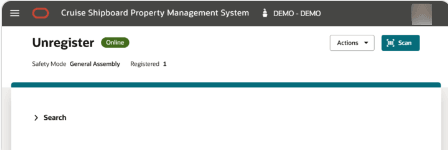
-
You will be redirected to the Unregister page where the Safety Mode appear at the top of the page.
Begin Unregister
The Unregister page is where you will unregister a profile. At the top of the page, the Safety Mode shown is displayed, reflecting the value set in Mustering Dashboard. The Registered count shows the total number of registered profile for the selected Safety Mode in real-time when the device is in Online mode. If it is on Offline mode, the count shown is the number stored on the device. You can search for a profile manually or by tapping a RFID card, as described in the steps below.
Note:
Captain or Crew Officer can update Safety Mode from dashboard or other system like OHC Administration.
When performing an action on the Unregister page and field value shown in the Safety Mode is outdated, the system prompts safety mode has changed message box. After clicking the Change button, you can view the Unregister page with the updated Safety mode value.
If the current Safety Mode is updated when you select Unregister menu, it will redirect you to the Unregister page with an updated Safety mode value.
Search and Unregister a Profile
The Unregister page is where you will unregister a profile. At the top of page, the Safety Mode shown is the mode chosen in the Register page. If you have not begin registration in the Register page, it uses the mode set in Mobile, Mustering parameter. Clicking the Safety Mode button would allow you to change to the mode of your choice.
The Registered count shows the total number of registered profile for the selected Safety Mode in real-time when the device is in an Online mode. If it is on an Offline mode, the count shows the number stored on the device.
You can search for a profile manually or using an RFID card or barcode, and the steps are similar to Register a Profile.
Manual Profile Search
-
Click the Muster Station/Lifeboat, and enter either First Name, Last Name, Stateroom Number, Manning Number, Board Card Number, External Board Card Number or Contactless ID in the search bar.
-
Click the Search button. All the matching records are shown in the results view.
-
Select a record.
-
The system shows a confirmation message:
-
Select Unregister to continue. Once the un-registration completes, whether it is a success or failure, it will show a card view before reverting to the default view.
-
Select Cancel to terminate. The system navigates back to the search result.
-
Note:
In Emergency Passenger drill, you can only enter either Last Name, First Name, Stateroom Number, Board Card Number or External Board Card Number in the search bar.Figure 2-12 Unregister Page for Search Profile
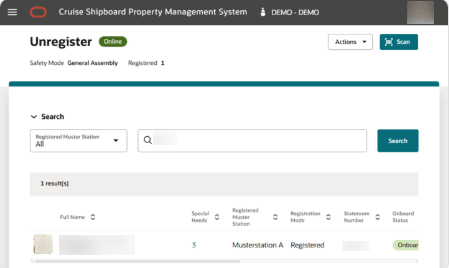
Note:
The search results presented varies depending on the parameter value in General - Use Resident. If the value is set to 1, the resident count is included in the result(s).Figure 2-13 Unregister Page Unregistered Successful in General Assembly Drill

Unregister Profile in Emergency Passenger Drill / General Assembly Drill / Abandon Ship
Tap the RFID card or manually search for the record. See the Manual Profile Search section or Search and Unregister a Profile section for more information.
The system allows you to unregister a registered person from the muster station/lifeboat.
-
page navigation to Unregister page
-
browser refresh
-
editing the muster station/lifeboat from Muster Station/Lifeboat field
-
clicking the Search button
-
selecting any record in the Profile listing
-
tapping the RFID card
-
clicking the Cancel/Unregister button in the confirmation message box
-
scanning a barcode