Mobile Check-In Setup
Mobile Check-In setup enables you to configure the Mobile Check-In wizard. You can disable any of the pages or features that you do not need, for example, Questionnaire, Travel Document Rule. The presentation of the Check-In wizard page follows the order of the setup and may vary depending on the default on/off.
Figure 4-19 Mobile Check In Wizard
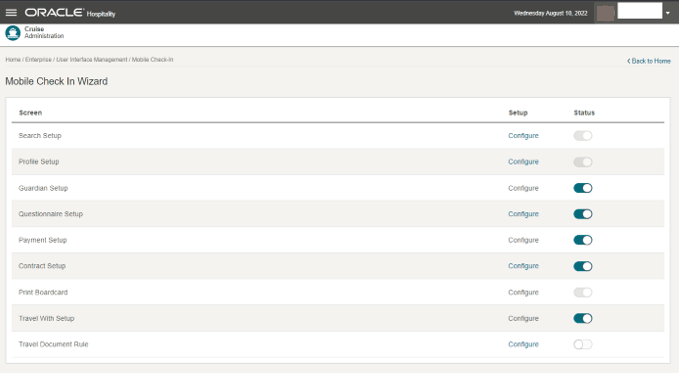
Search Setup
This feature allows you to customize the search criteria fields. You can view the results in Check-In.
Search Criteria
-
Search records according to the selected reservation status in the Search page and the Check-In Wizard page.
-
Auto search takes place after you enter several characters in the Check-In – Search field.
-
Search based on Search Criteria - selected fields only.
Result
-
Return results are based on the selected fields in Search Criteria.
-
Result table fields are displayed on the Search page and Check-In Wizard page.
Saving the Search Template
Profile Setup
This feature enables you to select the fields to show or hide, with an indicator whether the field is mandatory in the Check-In, Check-In Wizard, Profile page. The selected fields appear on the first page of the Check-In Wizard.
Figure 4-20 Profile Template Setup
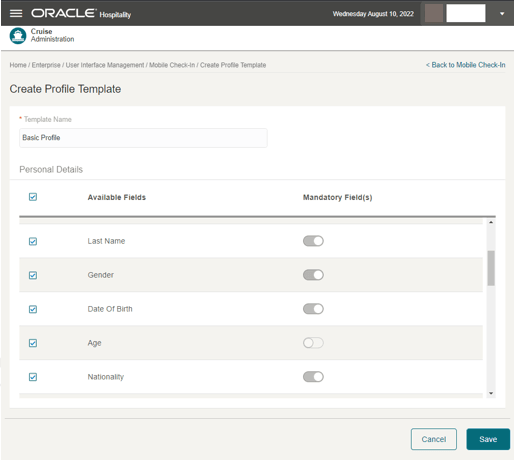
Saving a Profile Template
- From the Administration menu, select Enterprise, Mobile Check-In.
- Select Configure for Profile Setup.
- On the Create Profile Template page, enter the Template Name.
- Select the Available Fields checkboxes that you want it to appear in the Mobile Check-In, Check-In Wizard, and Profile page. To hide fields, deselect the field checkboxes.
- Under the Mandatory Fields column, slide to make the field as mandatory.
- Select the Save button.
Guardian Setup
The Guardian page is the second step in the Check-In wizard and is an optional set up. Enabling this feature will identify guests who are considered minors and requiring the company of a guardian when disembarking the ship. To access the Guardian page, select Check-In, Check-In Wizard, and then the Guardian page.
Questionnaire Setup
When enabled, this feature lists the active questionnaire templates that you can select to appear in the Check-In, Check-In Wizard, and Questionnaire page. This in an optional setup available in Step 4 of the Check-In Wizard.
Figure 4-21 Questionnaire Setup Page
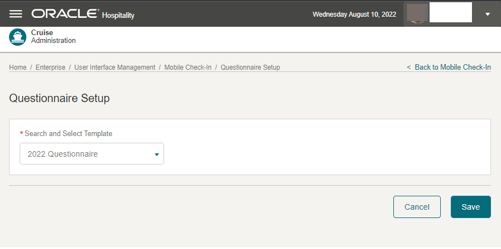
Selecting a Questionnaire Template to Use
-
From the Administration menu, select Enterprise, Mobile Check-In.
-
Select Questionnaire Template Setup and a template from the list of views.
-
Select Save.
Payment Setup
The Payment page is an optional setup. Enabling this feature will show the card type information, allowing you to add a payee in Step 3 of the Check-In Wizard.
Contract Setup
This feature lists the active contracts and when enabled, it allow you to select the contract to appear in the Check-In, Check-In Wizard, and Contract page. This setup is optional and appears in Step 4 of the Check-In Wizard.
Figure 4-22 Contract Setup
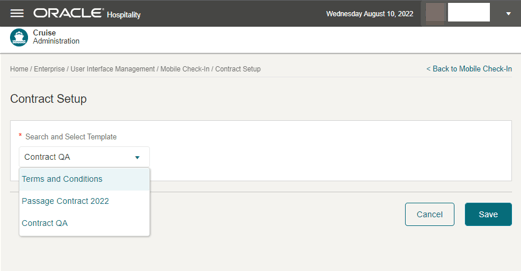
To select a contract, at the Administration menu, select Enterprise, Mobile Check-In. Select Contract Setup page and a template from the list of views, and then click Save.
Print Board Card
The Print Boardcard button is enabled by default and is a mandatory page in Check-In, Check-In page.
Travel with Setup
Enabling this feature will show all travel companions at the end of the check-in process. The feature is optional.
Travel Document Rules
This feature lists the active travel document rule templates that you can use to validate the travel documents conforming to the configured travel document rules. This set up is optional and will perform validation on the travel documents of profile shown at the Check-In, Check-In Wizard, Profile page.
Figure 4-23 Travel Document Rules
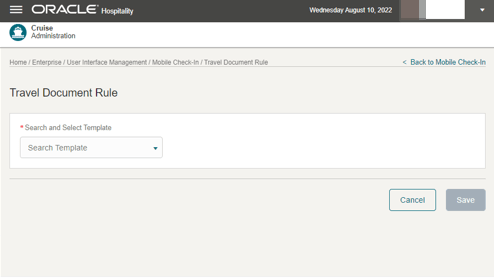
To select a travel document rule, from the Administration, Enterprise, Mobile Check-In, Travel Document Rule Setup page, select a template from the list of views, then click the Save button.