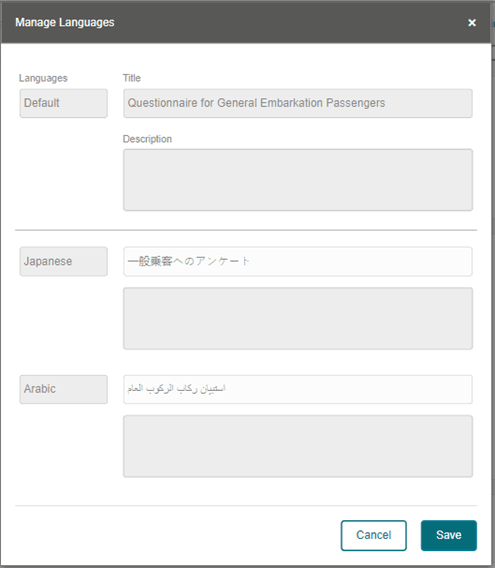Questionnaire Setup
The Questionnaire setup enables you to configure the questionnaire template, category, and the authorize reason, for use in the Check-In application.
The Questionnaire Setup option can be found in the Administration, Enterprise, Questionnaire option.
The Questionnaire Setup page consists of three setup tabs:
-
Questionnaire Template
-
Questionnaire Category
-
Authorize Reason
Questionnaire Category
Figure 4-10 Questionnaire Category List
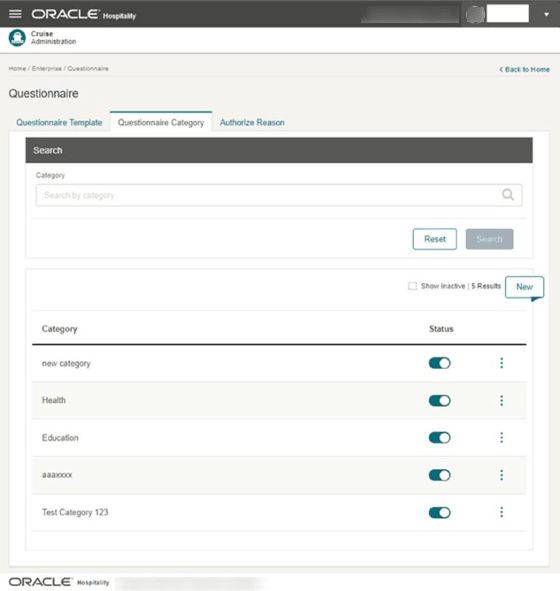
The Questionnaire Category setup enable you to categorize the questionnaire template by group and assign it to a Questionnaire Template. You can either pre-configure a category before setting up a questionnaire template or while setting up the template.
Searching for a Questionnaire Category
-
Navigate to the Questionnaire Category tab. All active questionnaire categories records appear in the results view section.
-
Enter the category name in the search box and click the Search button. The searched record appears in the results view if the record is found. Otherwise, the system returns a no result prompt.
-
Select Reset to clear the search box value.
-
To view an inactive category, select the Show Inactive checkbox to display all the inactive categories in the results view.
Figure 4-11 Questionnaire Category Options
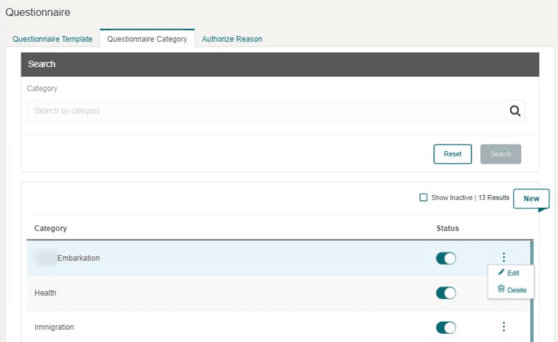
-
On the Questionnaire Category tab, questionnaire category record, click the vertical ellipsis to list the available options.
-
Selecting Edit will open the Edit Category page.
-
You can change the category name and status (active to inactive or vice versa) if the category is not assigned to an active Questionnaire template and has no transaction history. If the category is inactive, the Status button is greyed out.
-
You can also change the category status from the main screen by sliding the Status button.
Creating a new Questionnaire Category
-
On the Questionnaire Category tab, click New to open the Create Category page.
-
Enter a value at the Category field. This is a mandatory field.
-
Click Save.
-
Click Cancel to exit the Create Category page without updating and return to the Questionnaire Category listing page.
Note:
Duplicate category name is not allowed.Delete a Questionnaire Category
-
On the Questionnaire Category tab, select the category you want to delete.
-
Click the vertical ellipsis and select Delete.
-
A confirmation message “Are you sure you want to delete this record?” appears. Select Delete to remove the category from the Questionnaire Category list. If you select Cancel, the selected category will remain.
-
If the Category you are deleting is in use, the system prompts “Delete cannot be performed. Already have transaction history.”
Authorize Reason
Figure 4-12 Authorize Reason
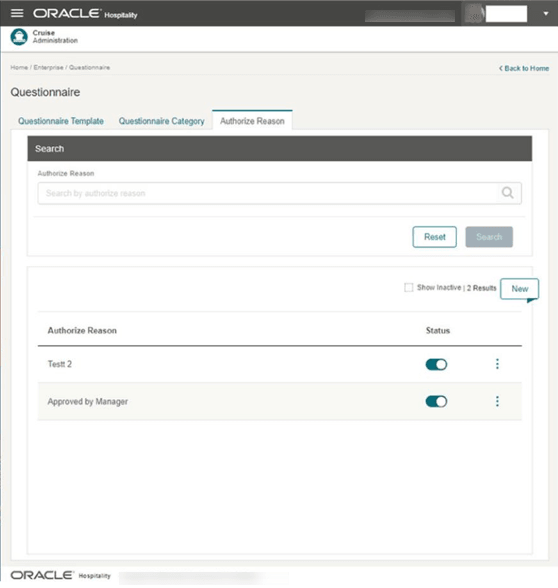
The Authorize Reason setup allows you to create overriding reasons for use in the Questionnaire on questions that trigger alerts.
Searching for an Authorize Reason
-
Navigate to the Authorize Reason tab to display all active records in the results view section.
-
In the search box, enter a keyword for the authorization reason and click the Search button. If a matching record is found, the search record is shown in the results view. Otherwise, you are prompted with a “no record found” message.
-
Select Reset to clear the search box value.
-
Select the Show Inactive checkbox to display all inactive reasons in the results view.
Editing an Authorize Reason
-
Navigate to the Authorize Reason tab to display all the active authorize reason records in the results view section.
-
On the authorize reason record, click the vertical ellipsis, and then select Edit.
-
In the Edit Authorize Reason page, change the authorize reason name and click Save. You can only change the authorize reason name that has no transaction history. Otherwise, the system prompts an error message.
-
You can change the authorize reason status from active to inactive or vice versa and enable or disable the authorize reason status from the main screen by toggling the Status indicator or click the vertical ellipsis for more options.
Creating a New Authorize Reason
-
On the Authorize Reason tab, click New to open the Create Authorize Reason page.
-
Enter the value at the Authorize Reason field. This field is mandatory.
-
Click Save.
Note:
Duplicate authorize reason name is not allowed. -
Click Cancel to exit without updating and return to the Authorize Reason listing page.
Deleting an Authorize Reason
-
At the Authorize Reason tab, select the category to delete.
-
Click the vertical ellipsis followed by Delete.
-
A confirmation message “Are you sure you want to delete this record?” appears. Select Delete to proceed or Cancel to return to the previous page.
-
If the authorize reason is in use, a message prompt “Delete cannot be performed. Already have transaction history.” appears.
Questionnaire Template
Figure 4-13 Questionnaire Template
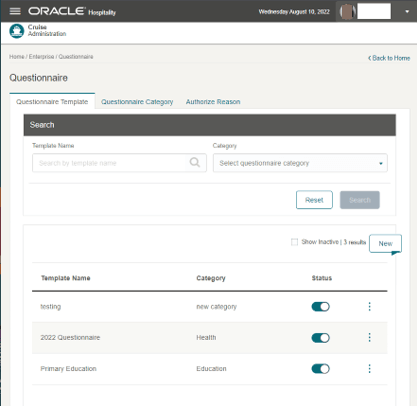
The Questionnaire Template setup is where you create and manage the questionnaire templates.
Searching for a Questionnaire Template
-
Navigate to the Questionnaire Template tab to display all the active questionnaire template records in the results view section.
-
Enter the questionnaire template name in the search box and click Search. The system displays the search record at the results view, if found. Otherwise, it prompts “You have no search results yet.”
-
Selecting Reset clears the value in the search box.
-
To search by questionnaire category, go to the Category option and select a questionnaire category from the drop-down menu. The system displays the questionnaire template assigned to the selected questionnaire category.
-
To view an inactive Questionnaire Template, select the Show Inactive checkbox to display all the inactive questionnaire templates in the results view.
Editing a Questionnaire Template
-
Navigate to the Questionnaire Template tab to display all the active questionnaire template records in the results view section.
-
On the questionnaire template record, click the vertical ellipses button and then click Edit.
-
On the Edit Questionnaire Template screen, you can change the questionnaire template content and status from active to inactive or vice versa if the template is not in use or has and no transaction history.
-
If the questionnaire template has a transaction history, modifications of the contents is not allowed.
-
You can also change the questionnaire template status from the main screen by sliding the Status button.
Creating a New Questionnaire Template
-
On the Questionnaire Template tab, click New button. The system displays the Create Questionnaire Template page.
-
Enter the value in the Template Name field, which is mandatory. Make sure the new template name does not exist before.
-
In the Category field, select the pre-configured questionnaire category from the drop-down menu. You can also create a new questionnaire category by selecting the Create New Category option, which brings up the Create New Category page.
-
There are four sections in the Configuration page:
-
Add Title for Questionnaire (optional)
-
Add Question Group (optional)
-
Add Question (mandatory)
-
Add Acknowledgment (optional)
-
Add Title for Questionnaire (optional)
Figure 4-14 Questionnaire Title
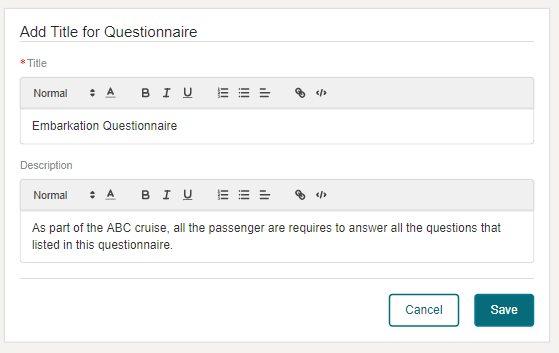
This configuration section allows you to enter the questionnaire title, and description for the questionnaire template is optional.
Add Question Group (optional)
This function sets up the main question group and allows you to create questions under it.
-
On the Add Question Group field, enter the question group name and click Save.
-
Selecting Cancel will exit you from the Add Question Group page.
Once the question group is saved, the Add Question option appears allowing you to create and link question(s) to the question group. You can make changes to the question group from the vertical ellipsis. See Add Question section.
Add Question
Figure 4-15 Questionnaire Add Question with trigger
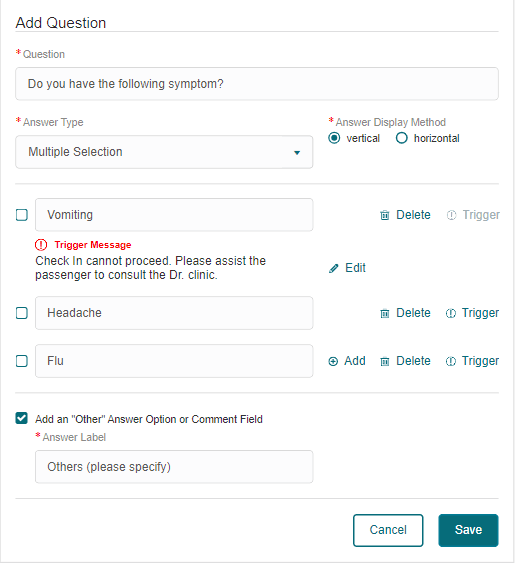
The Add Question option allow creation of question without linking it to a question group. The system opens the Add Question section once you select the option from either the Question Group or directly from the Add Question option.
To add a question, enter all the required information, then click Save or Cancel to exit without saving.
Note:
The Save button is disabled if the answer row is empty. You can either delete it or fill in the information.
-
Question – A field for entering the question text.
-
Answer Type – Choice of answer - single or multiple selection or free text answer.
-
Answer Display Method – Option to display the answer vertically or horizontally.
-
Add – Option to create/add more answer.
-
Delete – Option to delete the answer.
-
Trigger – Option to set up a trigger notification with a user-defined message when an answer is provided.
-
Add an “Other” Answer Option or Comment Field – Option for additional answer in free text form. Select the checkbox to enter the label field.
You can also edit, copy, delete, and set a language for the question using the options in vertical ellipsis.
Add Acknowledgement
The Add Acknowledgement section allows you to define the acknowledgment description or disclaimer as an option.
To enable, toggle the Acknowledgement and Signature button of the respective section. Proceed to enter the title and description and then click Save.
After saving the template, you can preview the questionnaire by selecting Preview and the language that you want to display.
Figure 4-16 Acknowledgement for Questionnaire
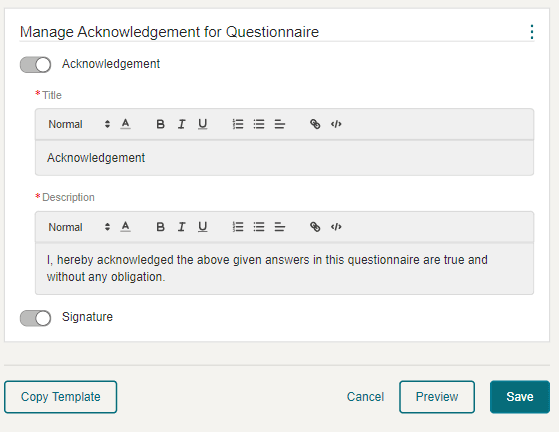
Copying Questionnaire Template
- On the Questionnaire Template tab, search for the existing questionnaire template you want to copy.
- On the result view, select the questionnaire template.
- At the vertical ellipsis, click Copy.
- The system displays the Copy Questionnaire Template page, and the template name has “- copy” appended to the template name.
- Make the necessary changes to the copied template and click Save.
Deleting Questionnaire Template
- On the Questionnaire Template tab, search for the questionnaire template you want to delete.
- Select the questionnaire template.
- Select the vertical ellipsis, and then Delete.
- A confirmation message “Are you sure you want to delete this record?.” appears. Select Delete to proceed or Cancel to return to the previous page.
- If the selected questionnaire template has a “use history” and when deleting it, an alert with the following message: “Delete cannot be performed. Already have transaction history.” shall prompt.
Viewing Questionnaire Template
- On the Questionnaire Template tab, search the questionnaire template you want to view.
- At the vertical ellipsis, select View. This opens the View Questionnaire Template page.
- Modifications to the template are not allowed. You can only copy or preview the template.
Creating Questionnaire Template with Multiple Languages
This function allows you to create a questionnaire template in multiple languages. Before you set up the questionnaire, you must enable the languages allowed in the questionnaire template.
To enable the languages, see the Language Template section.
-
Add Title and Description
-
Add Question Group
-
Add Question
-
Add Acknowledgement and Description
To configure the template in other languages, follow these steps.
-
On the Questionnaire Template tab, search for the questionnaire template you want to edit.
-
At the vertical ellipsis, select Edit. This brings up the Edit Questionnaire Template page.
-
Go to the Title section, select the vertical ellipsis, followed by the Language option. This brings up the Manage Languages page.
-
On the Manage Languages page, the default language refers to the language used to setup the questionnaire template. You can view templates in other languages if they are enabled in Language Template setup.
-
In the text boxes, enter the question in the language you selected and then click Save.
-
After updating all descriptions in other languages, you can view the questionnaire in the languages that you configured using the vertical ellipsis.
Figure 4-17 Questionnaire in Multi Language
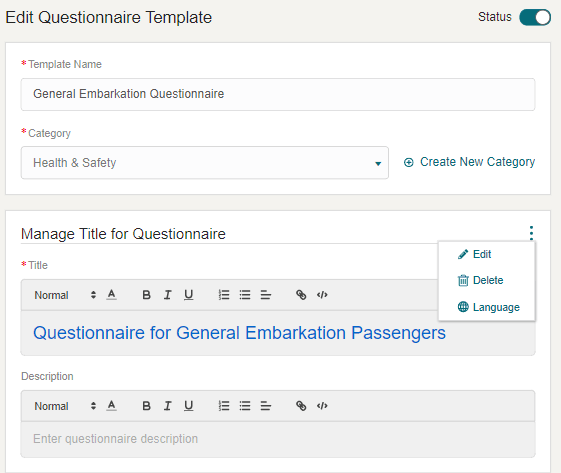
Figure 4-18 Managing Languages