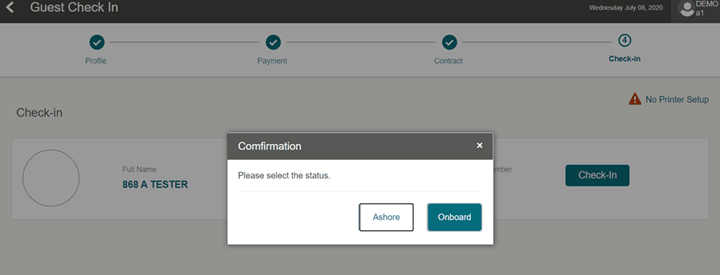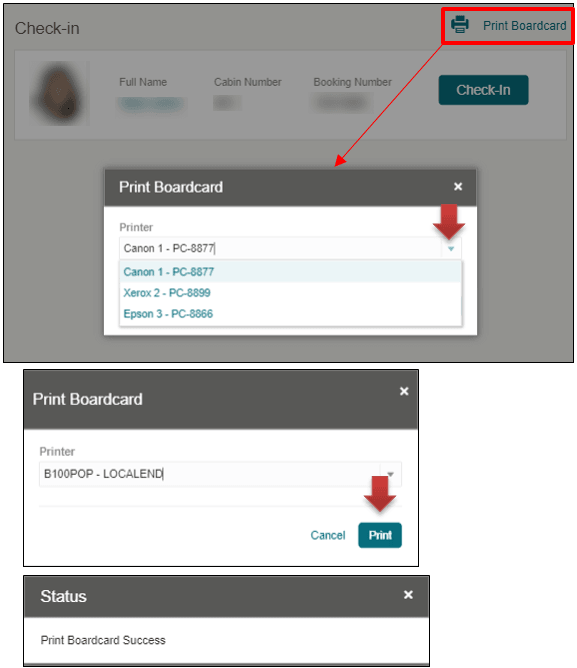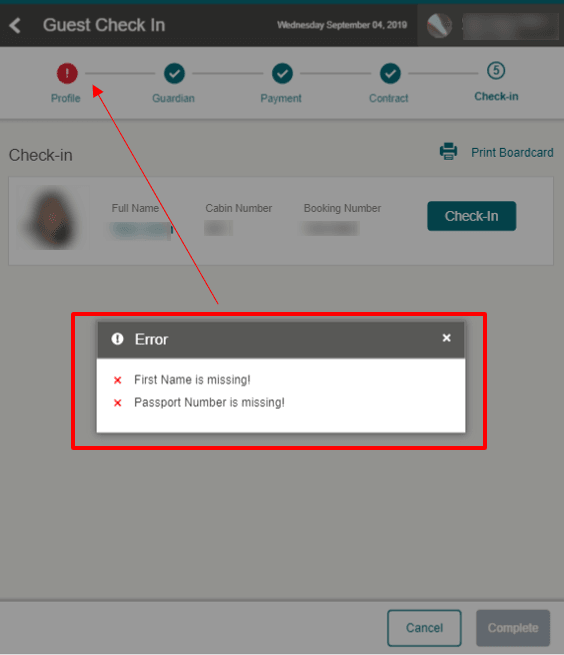12 Check-In
The Check-In page is the last step of the check-in process, if there are no traveling companions linked to the guest. See topic Travel With on how to check in a companion.
The page displays the details of the guest you are checking in and provides an option to print or renew a board card before completing the check-in.
After successfully checking-in the guest, and if the parameter is set to allow manual selection of the person’s onboard or shore status, a confirmation message appears, prompting you to choose the status - Onboard or Ashore.
Figure 12-1 Check In Confirmation Page