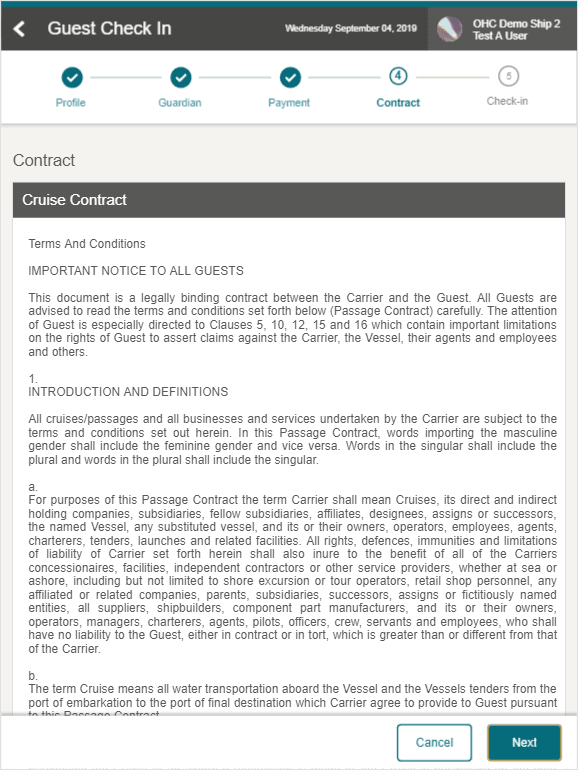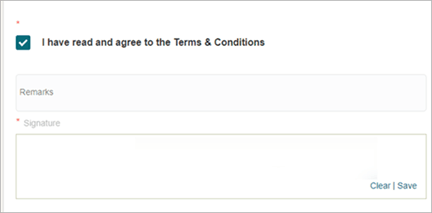11 Contract
The Contract page displays the Contract Terms and Condition for the guest to read and agree at the point of check-in. The Contract is set up in Administration, Enterprise, Mobile Check-In, Wizard Setup, Contract option.
Figure 11-1 Cruise Contract Page