Installing Oracle Hospitality Cruise Property Management
-
Log in as a Microsoft Windows Administrative user.
-
Start the installation program by right-clicking the CruisePropertyManagement_23.2.0.exe and select Run as Administrator.
Figure 7-1 Oracle Hospitality Cruise Property Management Installation – Introduction
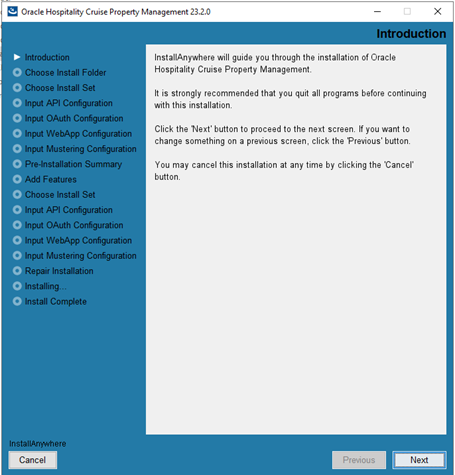
-
Click Next and navigate to the “Choose Install Folder”. The default folder is “
C:\”If you choose to install it in a different folder from the default, you need to grant the folder full permission so that the user can start the APIs or Apps.
-
To grant the folder permission,
-
Access the Properties dialog box.
-
Select the Security tab.
-
Click Edit.
-
In the Group or user name section, select the user(s) you wish to set permissions for.
-
In the Permissions section, use the checkbox to select the appropriate permission level.
-
Click Apply.
-
Click OK.
-
-
Click Next and navigate to “Choose Install Set” and if you choose,
-
Typical, install most common application. This option is recommended for most users
-
Custom, selection of features to install based on the requirements
Note:
To use the Mustering application, you must install the WebApps. -
-
Click Next to input the fields for Input API Configuration. All fields are mandatory.
Figure 7-2 Oracle Hospitality Cruise Property Management Installation – Input API Configuration

-
Database Connection String: <DBMachineName>:<DBPort>/<SID>
-
Database User: Database user name.
-
Database Password: Database Password.
-
Database Keystore: Database Keystore’s to encrypt Database Password. Minimum password length is 14 characters.
-
API Hostname: API Server’s Hostname.
-
API Port: API Server’s port number.
-
Allow specific App Server: Check to enable input of server machines with APP installed that are allowed to access the API. Uncheck if it apply to all servers.
-
SSL Keystore File Path: Choose a Keystore file in Java Keystore (JKS) type. The Restore Default button will reset the directory used in previous installation.
Note:
You need to ensure that the 'Users' group in the folder's Properties under the Security tab has full access. -
SSL Keystore Password: Keystore password.
-
SSL Keystore Alias: Private key/Alias used to generate the keystore.
-
-
Click Next to input the OAuth Configuration
-
OAuth Public Key File: OAuth public key file in .json file extension.
-
OAuth Private Key File: OAuth private key file in .json file extension.
-
-
Click Next to input the Web Application Configuration
-
WebApp Port: Single instance of WebApp port is supported. User need to choose an unused port for the installation.
-
API Gateway: By default, it is based on the API Hostname and port number defined in earlier step. However, if the API is located at another server, user need to define the installed API server name.
-
SSL Keystore File Path: By default, it is based on the Keystore File path that defined in earlier step. If a different WebApp server is present, choose the right keystore file path.
-
SSL Keystore Password: By default, it is based on the Keystore Password that defined in earlier step. If a different Keystore file is present, kindly enter a different Keystore Password.
-
-
Click Next to input Mustering Configuration
- Mustering Port: Single instance of Mustering port is supported. User need to choose an unused port for the installation.
-
Click Next for Pre-Installation Summary and verify that it is the desired set up.
Figure 7-3 Preinstallation Summary

Note:
The Install Folder shown in the summary refers to the folder directory. Disk Space Information shown indicate the disk space required for the installation. To ensure a successful installation, do ensure that the computer has sufficient disk space. -
Click Install to begin installation.
Note:
For a better end user experience, at the end of the installation a installer.properties file containing all the configurations, encryption of passwords is created and added to folder where the Cruise Property Management InstallAnyWhere is placed. The installer.properties file’s content will be reset once the InstallAnywhere application is triggered. If you would like to maintain the same configurations or information, please backup this file. API’s configuration is stored in the application.properties file of the installed folder. -
At the end of the installation, the system creates three (3) new Windows Services and they are:
-
Oracle Hospitality Cruise Property Management WebApp,
-
Oracle Hospitality Cruise Property Management Mustering WebApp and
-
Oracle Hospitality Cruise Property Management API.
and the corresponding programs will be placed under[InstallationDir]\Oracle Hospitality Cruise\Property Management
-
Note:
If it is needed, you can change the background picture of the Cruise Property Management or Mustering application login page by replacing the PNG file located at their respective folders.
For the Cruise Property Management login page, go to [InstallationDir]\Property
Management\v23.x\WebApp\instances\WebApp_[Port Number]\webapps\ROOT\signin\styles\dynamicImages\2f16834fca12fd6d8f35.png
For the Mustering application login page, go to [InstallationDir]\Property Management\v23.x\WebApp\instances\MusteringApp_[Port
Number]\webapps\ROOT\signin\styles\dynamicImages\2f16834fca12fd6d8f35.png