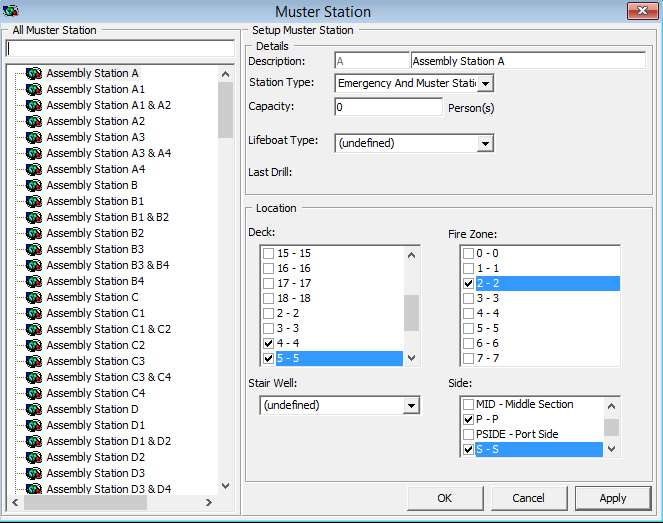Advance Safety Drill Mode
-
Deck Setup
-
Fire Zone Setup
-
Stair Well Setup
-
Absence Reason
-
Excuse Request Reason
-
Excuse Unapprove Reason
-
Interview Comment
These functions is enabled with Safety, Advance Safety Drill parameter set to one.
The majority of the screen layout and configuration of the codes are the same as Standard Safety Drill mode, with the exception of the below listed codes, which have additional fields or functions. The steps to create these codes are described in the following topic.
-
Muster Station
-
Lifeboat/Liferaft
-
Safety Function
-
Drill Type
-
Drill Definition
-
Drill Template Setup
-
Courses & Certificates
See chapter Configuring Safety Codes in Standard Safety Drill on how to set up new Safety Drill codes
Setting Up Muster Station In Advance Drill Mode
Setting Up Lifeboat/Liferaft in Advance Drill Mode
- From the Safety Setup menu, select Safety Drill Type.
- Right-click in the blank space and select Add Drill Type.
- Enter the short code and description.
- Check the Apply Drill Rule checkbox to enable the fields in Drill Rule.
- Select the drills required from the drop-down list, enter the number of days after embark, the number of Emergency Attendance (ES) and Muster Attendance (MS) per calendar month.
- Select the Apply Training Rule checkbox if the rule applies to Training Drills.
- Click Apply to save.
Setting Up Safety Function in Advance Drill Mode
- From the Safety Setup menu, select the Safety Function.
- Right-click in the blank space and select Add.
- Enter a short code, description and comments, if any.
- Select the Commander/2nd Commander checkbox if needed.
- Click Apply to save the code.
Setting Up Drill Type
The Safety drill type defines the type of drills required based on the rules set forth, and the rules is applicable to Training Drills if the Apply Training Rule is checked.
Figure 9-25 Drill Type Setup

- From the Safety Setup, select the Safety Drill Type.
- Right-click the All Drill Type section and select Add Drill Type.
- Enter a code and description in the Description field.
- Check the Apply Drill Rule to enable input of the rule.
- Update all the fields in the Apply Drill Rule.
- Check Apply Training Rule if the rule applies to Training.
- Click Apply to save.
Setting Up Drill Definition in Advance Drill Mode
The Drill Definition code defines the type of drills, attendance requirements and identify whether drills are Course and Certificate related.
Figure 9-26 Drill Definition Window
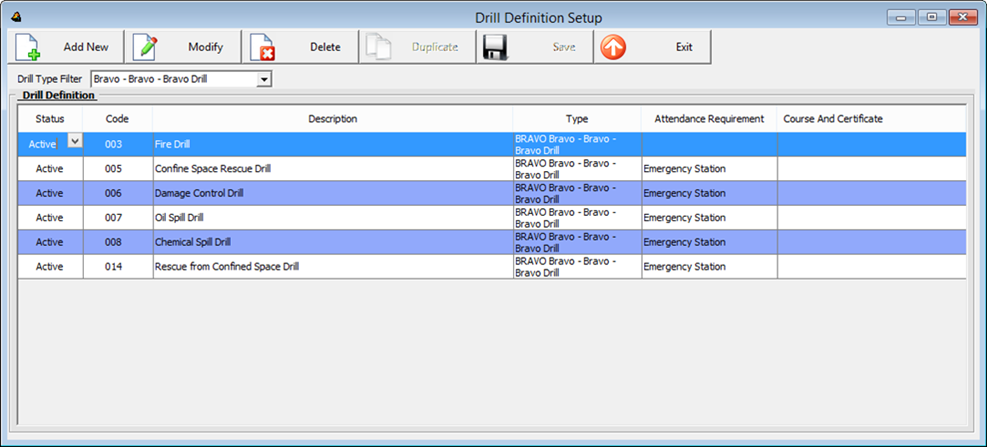
- From the Safety Setup menu, select the Drill Definition.
- Click Add New to add a new drill.
- At the definition grid, update the following.
- Status
- Drill Code and Description
- Type
- Attendance Requirement
- Course and Certificate
- Click Save.
Setting Up Drill Template in Advance Drill Mode
A drill template is setup to assist you in generating a crew list under Proposed Crew section using the criteria defined when creating a drill.
Figure 9-27 Drill Template Setup
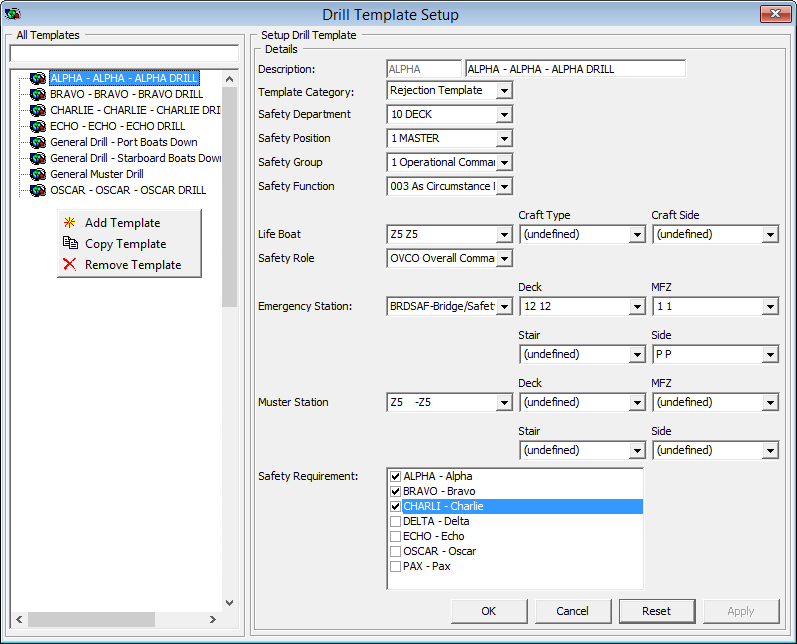
- Select Drill Template from the Safety Setup menu.
- Right-click the blank space and select Add Template.
- In the Details section, enter a short code and description, and then select the applicable code in all the fields.
- Click Apply to save the template.
- Click OK to exit.
- Click Reset to clear the selected information from the screen.
Setting Up Course and Certificates in Advance Drill Mode
Figure 9-28 Course and Certificate Setup Advance Drill Mode
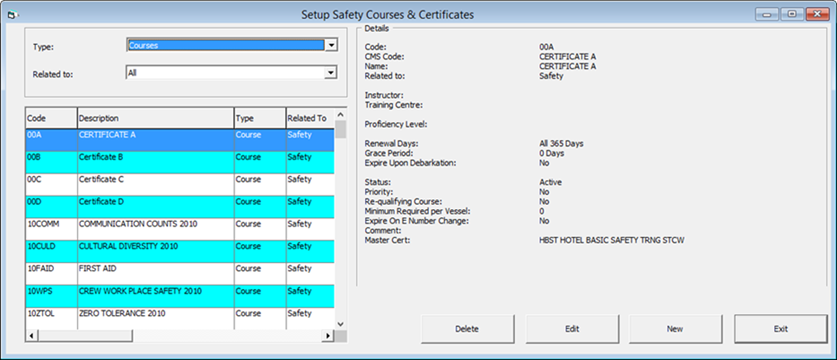
Figure 9-29 Edit Course/Certificate Window
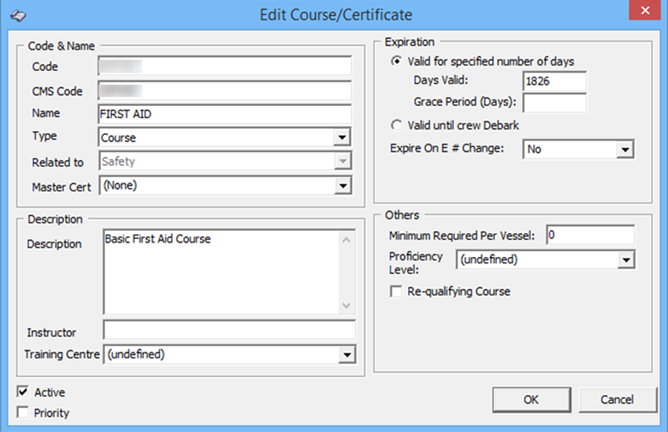
- Select the Course and Certificates from the Safety Setup menu.
- In the Course and Certificate window, click New.
- In the Code and Name section, enter the code and the name of the course.
- Select the Type and Related to and Master Cert from the drop-down list.
- In the Description section, enter the course description, instructor’s name and the training center location.
- In the Expiration section, Select the type of expiration.
- Enter the Minimum Required Per Vessel, Proficiency and check the Re-qualifying Course, if required.
- The Active checkbox is selected by default. Deselect if you wish to disable the course.
- Select the Priority checkbox if the course is a priority.
- Click OK to save the code.