Configuring Package Plan
Setting Up a Basic Non-Selling Price Package
A Basic Non-Selling Price Package is an allowance given by the Ship to the guest in a package form, comprising of a selection of department codes, has a cruise limit and the package is not for sale. Below is an example to set up a package comprising all food department with a package spending value of $300.
-
Select Administration from the menu.
-
From the drop-down menu, select Package Plan, and then select Template Setup.
-
Click New.
-
Name the template and set the cruise limit at $300.
-
Select All Foods under SPMS Department to add all the sub-department classified in the food category.
Figure 9-43 Package Plan Template - Item Setup
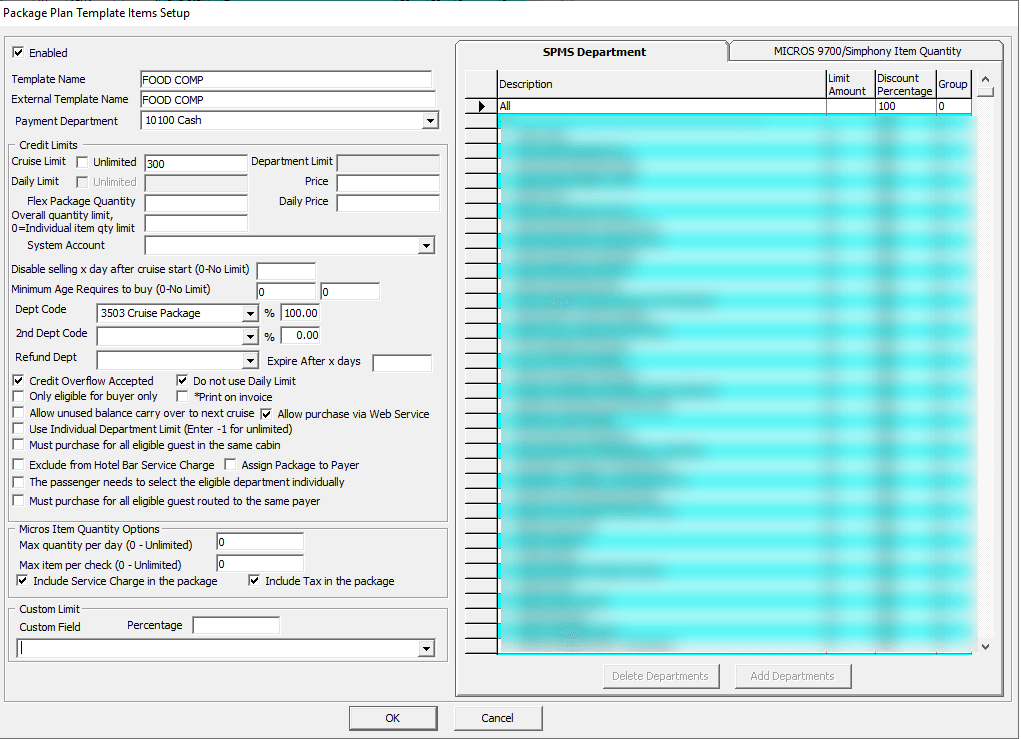
-
Click OK and exit from the Template Setup.
-
Navigate to the Package Plan Setup.
-
In the Package Plan Setup, click New to add the package for cruise, making them available for sale or to be assigned.
-
Select the template created earlier from the drop-down list, and click OK.
Figure 9-44 Example of Basic Non-Selling Price Package

Setting Up a Basic Selling Price Package
A Basic Selling Price Package is a price-based package that comprises of a group of departments, for example, all food or all beverage department. This type of package is sellable and has a spending limit. Below are the steps to set up a sellable package using the template created earlier. In this example, the package is for all Food department with a spending value of $500 and the selling price at $300.
-
Repeat steps 1 to 8 of the above setup.
-
From the drop-down menu, select Package Plan, and then select Package Plan Setup.
-
Click New and select a template from the drop-down list.
-
Enter the Package Plan Name and External Package Name.
-
Change the Cruise Limit, to $500 and enter the selling Price at $300
-
Enter the number of days in ‘Disable selling X day after cruise start’, if you wish stop the selling of the package x days after the cruise starts, e.g.: Cruise starts on 10 and X day is 5, package will be disabled from selection on the 16th.
-
Click OK.
Figure 9-45 Example of Basic Selling Price Package
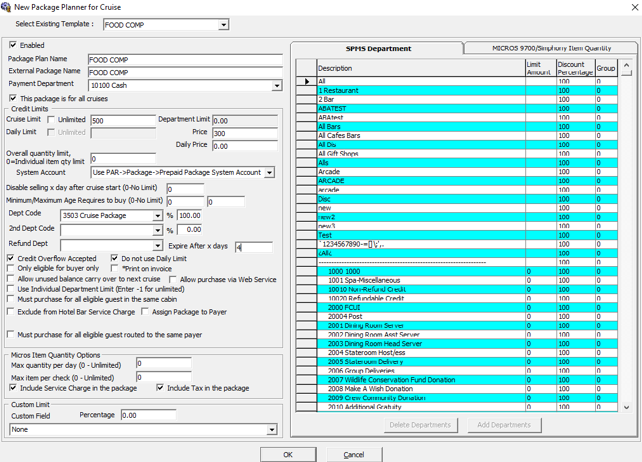
Setting Up a Flexi Non-Selling Price Package
The Flexi Non-Selling Price Package function is similar as the Basic Non-Selling package. The only exception is it provides user the flexibility in choosing the department to be included in the package during package assignment. For example, package is inclusive of All Beverage department with the cruise limit of $300.
-
Select Administration from the menu.
-
From the drop-down menu, select Package Plan, and then select Template Setup.
-
Click New.
-
Name the template and set the cruise limit at $300.
-
Select the department group under SPMS Department to add all the sub-department classified under this category, for example, All ALC Beverage.
-
In the Package Plan Template Items Setup, Credit Limit section, check “The passenger needs to select the eligible department individually” option, to enable department code selection during package assignment.
-
Click OK, exit from the Template Setup, and then navigate to the Package Plan Setup.
-
In the Package Plan Setup, click New to add the package for cruise, making them available for sale or to be assigned.
-
Select the template created earlier from the drop-down list and click OK.
Setting Up a Flexi Selling Price Package
The Flexi Selling Price Package function is similar as the Basic Selling package. The only exception is, it provides user the flexibility in choosing the department to be included in the package during package assignment and has a selling price. For example, package include All Beverage department with a cruise limit of $300 and selling price at $200.
-
Repeat steps 1 to 8 of the above setup.
-
From the drop-down menu, select Package Plan, and then select Package Plan Setup.
-
Click New and select a template from the drop-down list.
-
Enter the Package Plan and External Package Name.
-
Change the Cruise Limit to $300 and enter the selling Price at $200.
-
Click OK.
Figure 9-46 Example of Flexi Selling Price Package
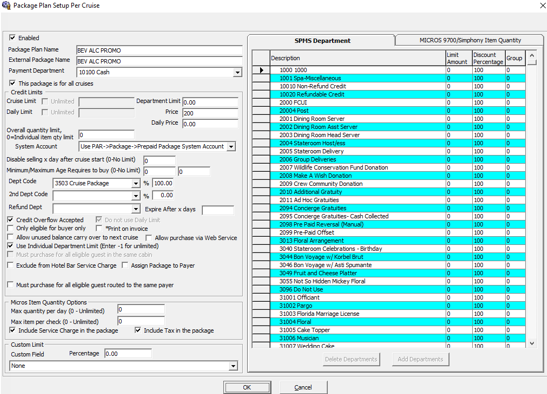
Setting Up a Quantity Non-Selling Price Package
The Quantity Non-Selling Price Package function is similar as the Basic Non-Selling package, and this package works in tandem with POS Systems. This type of packages has a limit set on item quantity allowed per day, per check, or per cruise from the POS System. Below is an example for a package that comprises of items from Food Major Group with a maximum quantity per day as 0 and Maximum Item per check at all revenue center is 3, cruise quantity is 10, and with maximum value of the item at $100.
-
Select Administration from the menu.
-
From the drop-down menu, select Package Plan, and then select Template Setup.
-
Click New.
-
Name the template and define the cruise limit, e.g.:$300.
-
Under the Micros 9700/Simphony Item Quantity tab, select all revenue center this package is eligible to, and then click Add Item.
Note:
The total number is based on Micros/Simphony Department setting. -
In the Add Micros Item window, select Major Group, and then highlight all the items under the group.
-
Enter the Cruise Quantity, and then click OK.
-
In the Package Plan template Items Setup, Micros Item Quantity section, select option “Include Service Charge in the package” and “Include Tax in the package”.
-
Click OK, exit from the Template Setup, and then navigate to Package Plan Setup.
-
In the Package Plan Setup, click New to add the package for cruise, making them available for sale or to be assigned.
-
Select the template created earlier by quantity from the drop-down list and click OK.
Figure 9-47 Example of Quantity Non-Selling Price Package
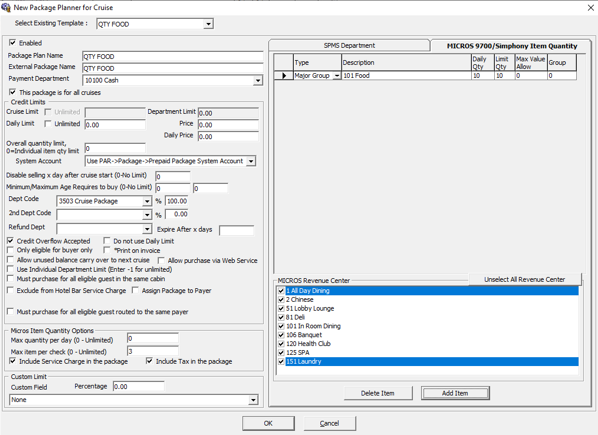
Setting Up a Mixed Selling Price Package
The Mixed Selling Price Package is a combined package elements quantity and base package. The package comprises of Micros/Simphony Quantity and SPMS Department. Below is an example for a package that comprises of all non-alcoholic Beverage department with the cruise limit of $500, selling price at $400, Sales Itemizer of 1, Cruise quantity of 5, and a maximum value of $100.
-
Select Administration from the menu.
-
From the drop-down menu, select Package Plan, and then select Template Setup.
-
Click New.
-
Name the template and define the cruise limit, and selling price, e.g.:$500 and $400 respectively.
-
In the SPMS Department tab, select the department group, and then navigate to Micros 9700/Simphony Item Quantity tab, and select all revenue center this package is eligible to, and then click Add Item.
Note:
The total number is based on Micros/Simphony Department setting. -
In the Add Micros Item window, click the Sales Itemizer radio button, and then highlight Sales Itemizer 1.
-
Enter the Cruise Quantity and the Maximum value, e.g.: Quantity 5 and value is $100.
-
Click OK. Exit from the Template Setup, and then navigate to Package Plan Setup.
-
In the Package Plan Setup, click New
to add the package for cruise, making them available for sale or to be assigned. -
Select the template created earlier by quantity from the drop-down list, and then click OK.
Figure 9-48 Example of Mixed Selling Price Package
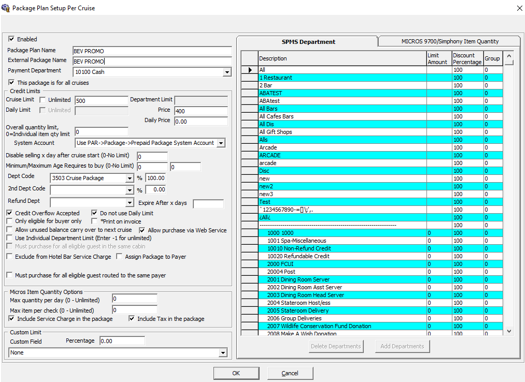
Setting Up a Mixed Selling Package
The Mixed Selling Price Package is a combined package of quantity and flexi base package where user is able to select the department codes or Micros/Simphony Items to include in the package when assigning or purchasing the package. Below is an example of a package that include All non-alcoholic Beverage department with the cruise limit of $500, selling price at $400, and Major POS group selection.
-
Select Administration from the menu.
-
From the drop-down menu, select Package Plan, and then select Template Setup.
-
Click New.
-
Name the template and define the cruise limit, and selling price at $500 and $400 respectively.
-
Under the Credit Limit section, check “The passenger needs to select the eligible department individually”, to enable the flexibility in selecting the department codes entitled by the package.
-
In the SPMS Department tab, select the department group, and then navigate to Micros 9700/Simphony Item Quantity tab, and select all revenue center this package is eligible to, and then click Add Item.
-
In the Add Micros Item window, click the Major Group radio button, and set the group number accordingly.
Note:
The total number is based on Micros/Simphony Department setting. -
Enter the Cruise Quantity of the selected item and the Maximum value allowed, for example Quantity 5 and value as 4.
-
Click OK. Exit from the Template Setup, and then navigate to Package Plan Setup.
-
In the Package Plan Setup, click New
to add the package for cruise, making them available for sale or to be assigned. -
Select the template created earlier by quantity from the drop-down list, and then click OK.
Figure 9-49 Example of Mixed Flexi Price Package
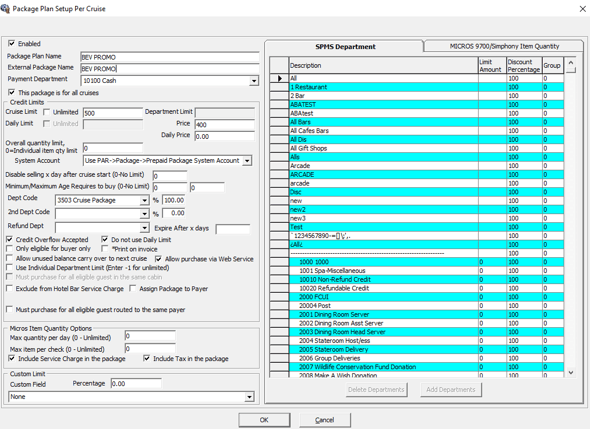
-
User is then required to select the items when assigning/purchasing the package in the guest account.
-
If group 1 is selected, all the items set in group 1 are automatically highlighted, as shown below.
Figure 9-50 Flexi Package Plan Selection Screen
