Package Plan Assignment
The Package Plan function enables the end-users in customizing a cruise package that suits its guest requirements. The Package Plan function not only provide them the flexibility in combining different food and beverage outlets, excursions or activities, it also helps boost the sales in some areas.
Assigning/Purchasing a Package Plan
Assigning the right package to the guest account will enable transactions to be posted accurately throughout the cruise, and this is performed in the Management, Guest Handling module.
-
Log in to Management module, and select Cashier.
-
Select Guests from the drop-down menu to open the Guest Handling screen.
-
In the Guest Handling screen, search and select the guest record using guest name or cabin number.
-
On the selected guest record, click Disc,Route,Pkg tab, and then Package Plan tab.
-
Select one of these options:
-
Assign Package Plan: To assign an available package that does not have a pre-set purchase price.
-
Purchase Package Plan: To purchase a package setup with the purchase price.
Figure 9-51 Package Plan Options
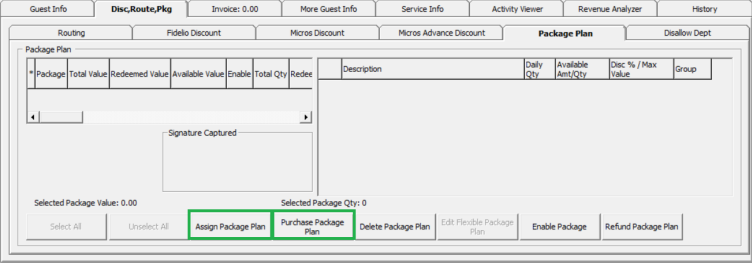
-
-
To assign/purchase, select the available Package from the drop-down list, and enter the Reason.
Figure 9-52 Package Plan Assignment Screen
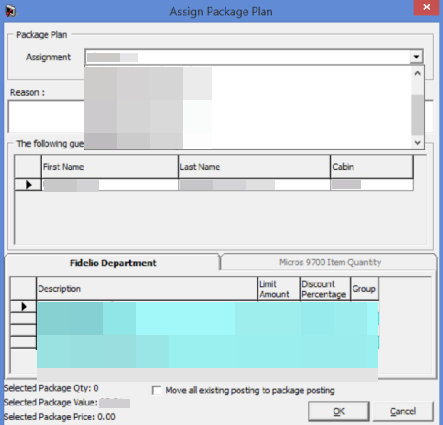
Note:
Only check ‘Move all existing posting to package posting’ when you wish to move the existing posting to package plan. For example: A guest purchased the package part way through the cruise, and past posting that meets the package elements are to be considered as package plan. -
Click OK.
-
Information’s pertaining to the package is displayed in the Package Plan tab and status is Active.
Figure 9-53 Package Plan Assigned/Purchased
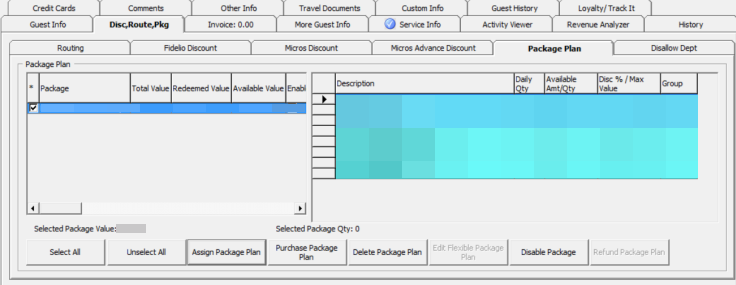
Refunding a Package Plan
The unused package plan can be refunded to the guest at the end of the cruise. Below are the steps to refund a Value based package, Quantity based, and Mix package.
-
Log in to Management module, and select Cashier.
-
Select Guests from the drop-down menu to open the Guest Handling screen.
-
In the Guest Handling screen, search and select the guest record using guest name or cabin number.
-
On the selected guest record, click Disc,Route,Pkg tab, and then Package Plan tab.
-
Select Refund Package Plan.
Figure 9-54 Package Plan Refund Option
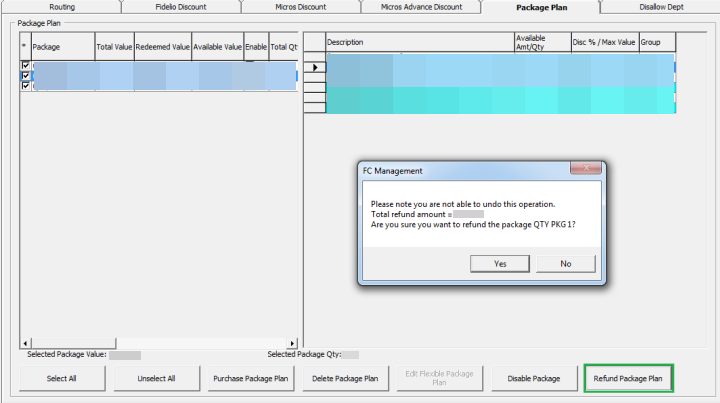
WARNING:
Once a refund is processed, it is not possible to reverse the changes. This process also disables the package plan. -
Once the package plan is refunded, system will disable the package and displays the remaining value/quantity for references only. In the event where the posting is more than the package price, system will prompt that the refund is not allowed.
Routing a Package Plan Posting
Routing of a package plan posting are dependable on two parameters; Do not allow post package to both buyer and payer parameter and Package Plan Before Routing parameter.
In the event where both payer and buyer have a package, all postings will go to the payer. Once the payer package is fully utilized, subsequent postings are posted into the payer account as normal posting.
Auto Balancing a Package Plan
An Auto Package Plan balancing may be set using Enable Package Auto Balance as 1 parameter, and System will auto balance the package invoice/account after each transaction, and reducing the total package value or quantity at the same time.
Figure 9-55 Package Plan Invoice Screen
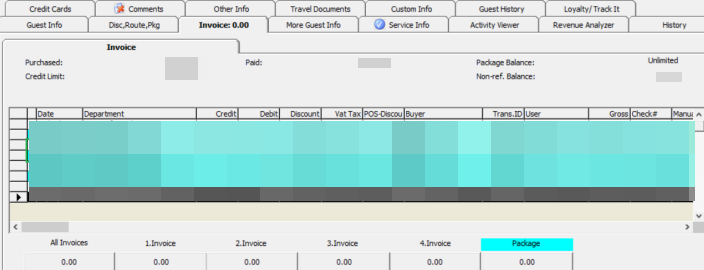
If the above parameter is set to 0, manual balancing of the package invoice/account is required using the Pay Invoice function.
To Manually Balance a Package Invoice
-
Log in to Management module, and select Cashier on the menu bar.
-
Select Guests from the drop-down menu to open the Guest Handling screen.
-
In the Guest Handling screen, search and select the guest record using the guest name or cabin number.
-
Navigate to the Invoice tab, and then click the amount button under the Package Invoice.
Figure 9-56 Settling a Package Plan
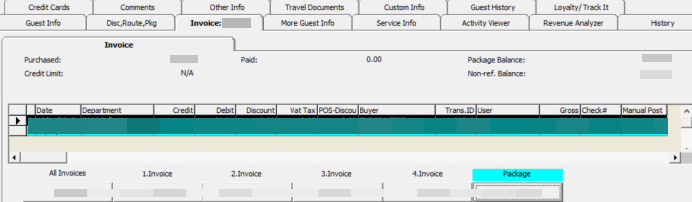
-
Choose the Payment method and verify the amount to settle when prompted, and click Pay or Pay&Print to pay and print the invoice at the same time.
Figure 9-57 Paying an Invoice
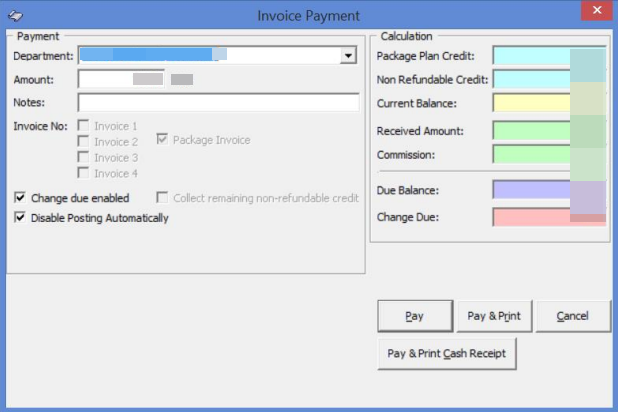
Note:
This process reduces the Package Invoice balance accordingly.