Cabin Overview
The Cabin Overview list provides a detailed overview of the cabin, including the occupancy and status of the cabin. The information shown changes depending on the filter entered in the Search Criteria.
Figure 12-36 Cabin Overview Show by Voyage

Table 12-5 Cabin Overview Field Definition
| Label | Definition |
|---|---|
|
Voyage |
Indicates the reservation for the voyage |
|
Date From |
Indicates the reservation Date From |
|
Date To |
Indicates the reservation Date To |
|
Search Cabin |
Indicates the cabin number |
|
Designation |
Indicates the type of reservations – guest, crew or resident |
|
Category |
Indicates the category of cabin |
|
Deck |
Indicates the deck of cabin |
|
Availability Status |
Indicates the availability status of the cabin |
|
Housekeeping Status |
Indicates the cleaning status of the cabin |
|
Sort Order |
Indicates the sorting of reservation to be display |
|
Features |
Indicates the feature of cabin |
|
Show all check-outs at current port |
Indicates the reservation only shows all check-outs at current port |
|
Display ‘letters’ in Each Reservation Box |
Indicates the options to display the cabin status in alphabetical view for each reservation grid |
-
From the Home tab, click Cabin Overview on the ribbon bar.
-
At the Search Criteria panel, enter the desired criteria and press F1 or click Search (F1).
-
Click the colored box (green/yellow/grey) of the cabin to preview the reservation information.
-
If Show By Voyage is selected, Previous Voyage and Next Voyage illuminate on the ribbon bar, allowing you to navigate to the previous or next voyage.
-
Select a reservation from the grid and click Change Cabin to open the Available Cabin window, allowing you to select another cabin. This feature requires user access right #557.
Figure 12-37 Available Cabin
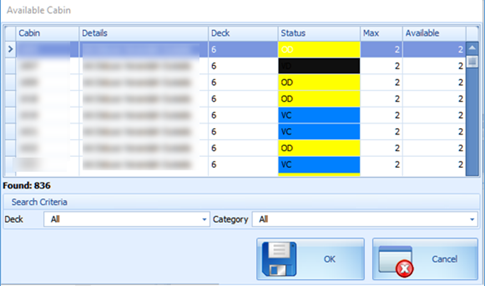
-
Click Refresh on the ribbon bar to refresh the information.
-
Click Print to print a copy of the Cabin Overview.