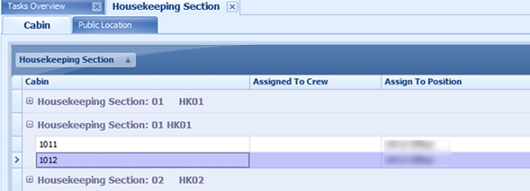Housekeeping Section Setup
The Housekeeping Section Setup enables you to group a number of cabins or public locations into a Housekeeping section. There are two sections to set up: Cabin and Public Location. The steps to set up the Housekeeping section for both types are identical.
Figure 12-13 Housekeeping Section Setup
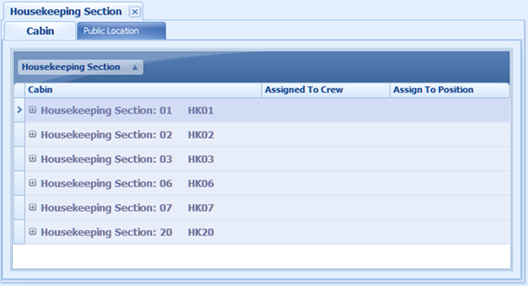
Setting up Location
-
From the Home tab, click Housekeeping Section Setup and navigate to the Cabin tab.
-
On the menu ribbon bar, select Add. This opens a New Housekeeping Assignment window.
Figure 12-14 Housekeeping Section by Cabin Setup

-
At the Housekeeping Section Name, select a section from the drop-down list and click Tab to continue.
- Click Add and select the cabin from the Select Cabins window using the Search Criteria feature to filter your search.
Figure 12-15 Add Cabin to the Housekeeping Section

-
Select the cabin number and then click Save. Multiple selections are allowed.
-
If the selected cabin is assigned to another section, an alert message appears, indicating the cabin will not be added. Click OK to add the non-conflicting cabins.
Figure 12-16 Alert Message of Add Cabin to the Housekeeping Section

-
You can assign the selected section by crew position or individual crew member.
-
To assign by crew position, check the Assign By Position checkbox and select the position from the Assigned To Position drop-down list.
Figure 12-17 Assign by Position
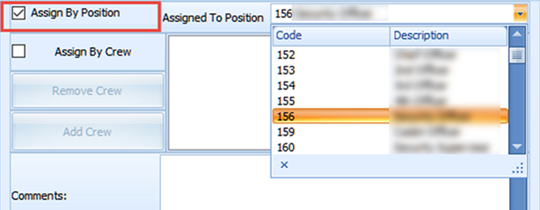
-
To assign by crewmember, select the Assign By Crew checkbox and click Add Crew. You can use the Search Criteria to search for a crew member. Select Single or multiple crews from the grid and click Save to continue.
Figure 12-18 Assign by Crew
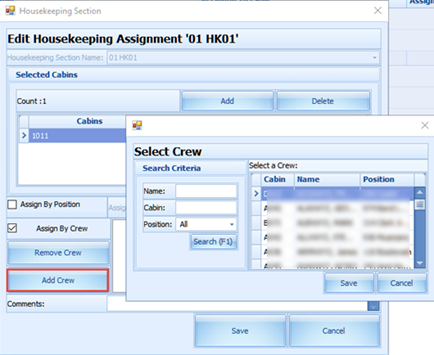
-
-
The selected crew is added to the Assign By Crew field.
-
Enter comments in the Comments textbox and click Save to save the Housekeeping Section assignment.
-
To remove a crew from the crew list, select the crew name and click Remove Crew.
-
In the Cabin tab, the Assigned To Crew column lists all the crew assigned in the section, while the Assign To Position column lists all the crew positions belonging to the section.
Figure 12-19 Housekeeping Section for Cabin Overview