Messages
The Messages feature enables you to send internal messages between the housekeepers.
Figure 12-39 Messages Overview
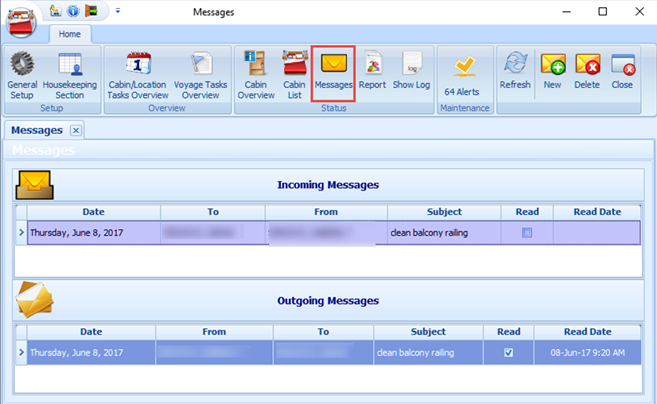
-
From the Home tab, click Messages on the ribbon bar.
-
On the New Message form, click [+] to open the Crew Selection window.
-
Select the crew to receive the message by selecting the Department, Position or Housekeeping Section from drop-down list, and click Search.
-
Select the crew from the Select Crew Members grid.
-
Click the double right arrow (>>) to add the selected crew.
-
Click OK to close the window.
-
Fill in the Message form accordingly and click Send.
-
The Incoming Messages section displays the messages received from other Housekeepers, while the Outgoing Messages section displays the messages sent to other Housekeepers. If the logged in user is part of an Administrator group, the user will see messages in both the Incoming and Outgoing section.
Reading Message
-
When the recipient logs in to the Housekeeping module and navigates to the Messages function, messages are listed in the Incoming Messages section.
-
Double-clicking the message opens the View Message window, allowing you to view the message content.
-
When you click Close, this sets the message as Read.
-
Similarly, when the sender opens the Message function, the sender will notice that the Read checkbox is checked, indicating the message has been read.
Figure 12-40 View Message Window
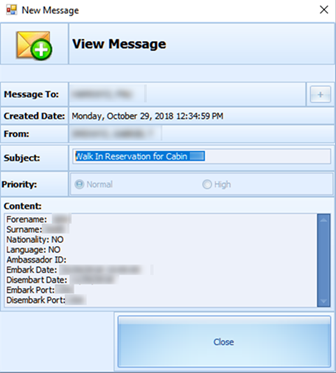
Deleting Message
Only users from the Administrator group are allowed to delete both Incoming/Outgoing messages.
-
On the Message function, select the message and then click Delete on the ribbon bar. Multiple selections are allowed.
-
At the confirmation prompt, select Yes to proceed or No to return to previous window.