Public Location Task Overview
The Public Location Task Overview feature works the same as the Cabin Task Overview. Use the following steps to view the public location task created in the task overview:
-
In the Voyage Tasks Overview, select a date and click Add to add a task to a housekeeping section.
Figure 12-25 Select the Date
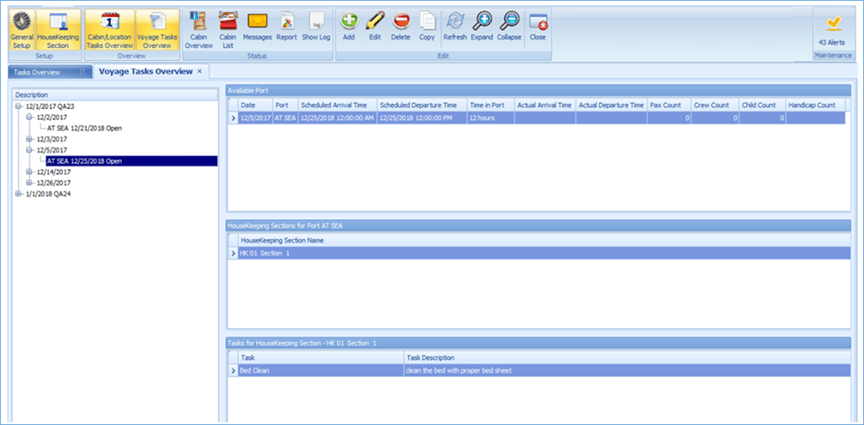
-
Change the system date to the date of the task. The task will auto create in Public Locations.
Figure 12-26 Location Created
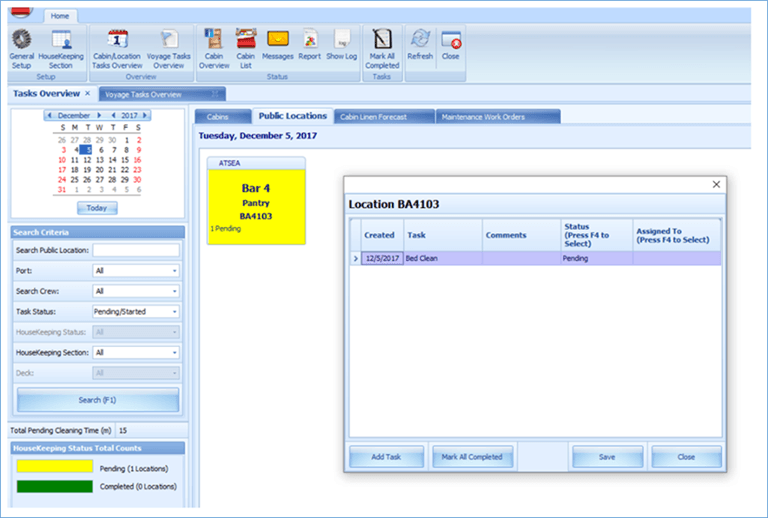
-
At the Cabin/Location Tasks Overview, select the Public Locations tab.
-
To edit or change the task status, follow the steps detailed in the Cabin Task Overview.
Figure 12-27 Location Task Overview
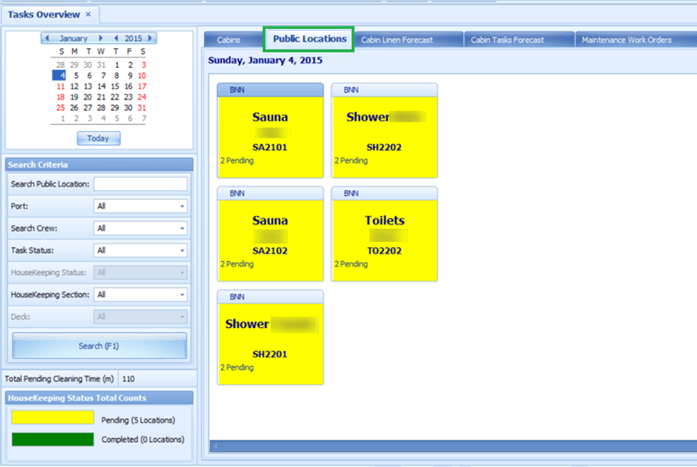
-
The following screen describes Pending Location task label:
Figure 12-28 Pending Location Task
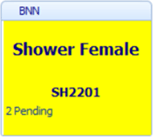
Table 12-2 Pending Location Task Labels Definition
| Label | Definition |
|---|---|
|
BNN |
Indicates the port code where the tasks are generated based on Voyage Task Overview Setup |
|
Shower Female |
Indicates the Public Location description where the tasks are supposed to be carried out by housekeeper |
|
SH2201 |
Indicates the Public Location code |
|
2 Pending |
Indicates the number of pending tasks for the Public Location |
Cabin Linen Forecast
The Cabin Linen Forecast provides an overview of all cabins that are currently checked-in, expected to arrive or checked-out, that require a linen change.
During the System Date Change, the system generates a forecast based on the parameters defined in the database related to the Cabin Linen change. With this, the housekeeper can plan for the linen turnover.
For example, a guest in cabin 1234 checked-in on May 13 and is expected to checkout on May 20. During the system date change on May 16 being the 4th day after check-in and based on parameter “X day to Change Linen = 3 days”, this cabin will be listed in the Cabin Linen Forecast list.
-
From the Cabin/Location Tasks Overview, select the Cabin Linen Forecast tab. The cabins with linen change are listed in the Cabin Linen Forecast tab.
Figure 12-29 Cabin Linen Forecast
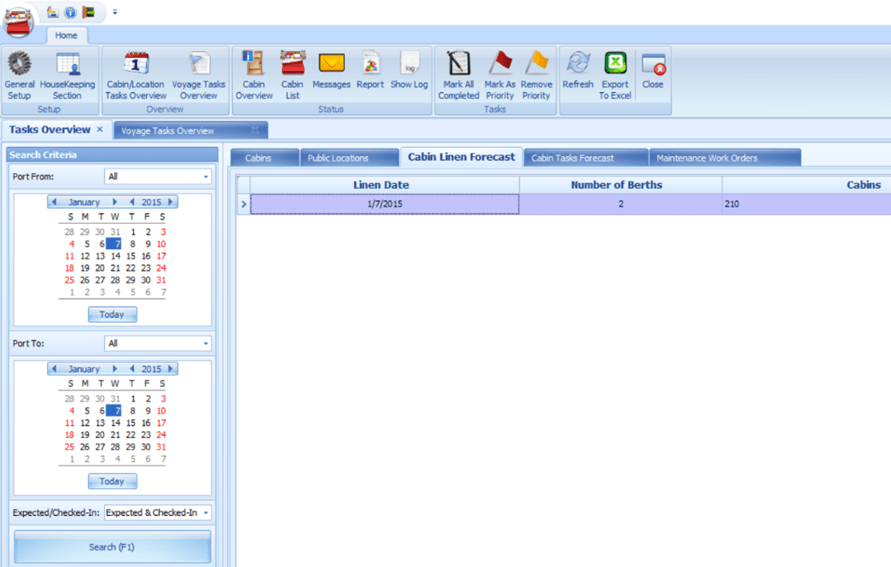
-
You can search the Cabin Linen Forecast by date range or the reservation status using the Search Criteria filter.
Table 12-3 Cabin Linen Forecast Labels Definition
| Label | Definition |
|---|---|
|
Linen Date |
Indicates the date when the cabin is supposed to change linen |
|
Number of Berths |
Indicates the number of beds in the cabin |
|
Cabins |
Indicates the cabin required linen change |
Cabin Tasks Forecast
The system can generate a Cabin Task Forecast based on the available port of the selected date.
See System Parameters on how to set up the following parameters to work with the Cabin Linen Forecast.
-
Minimum number of days onboard for Linen Change = 7 days
-
X day Before Check-Out To Skip Linen Change = 1 days
-
X day to Change Linen = 3 days
For example, the guest in cabin 04500 checked-in on May 13, and is expected to check out on May 20. When system date changed to May 16th, which is the 4th day (based on parameter X day to Change Linen = 3 days) after check-in, the system will show that cabin 04500 needs a linen change in the Cabin Linen Forecast list.
Figure 12-30 Cabin Tasks Forecast
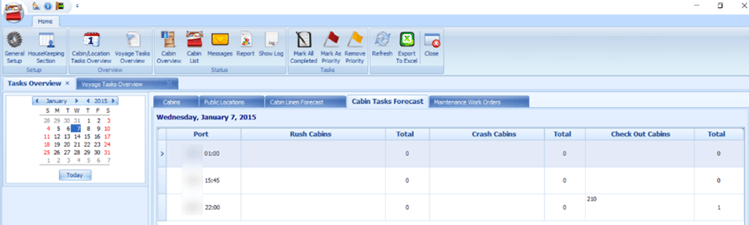
The screen above shows the cabin number and total number of Rush Cabins, Crash Cabins and Checked Out cabins by port respectively.