Cabin Task Overview
Apart from the system-generated task, additional tasks can be added to the cabin from the Cabins Overview window using the following steps:
-
At the Home tab, click Cabin/Location Tasks Overview.
-
Double-click the cabin box to open the cabin detail window. You can insert a comment, edit the status or assign the task to a housekeeper using an inline edit feature by highlighting the task and selecting it from the drop-down list.
Figure 12-22 Cabin’s Task Details
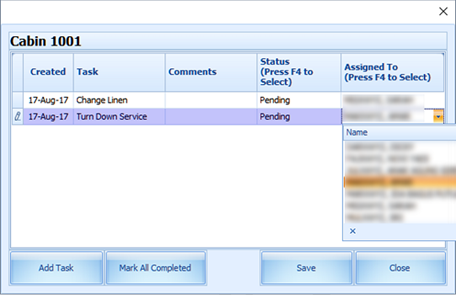
-
Click Add Task, fill in the Add Task form, and click Save.
Figure 12-23 Add Cabin Task
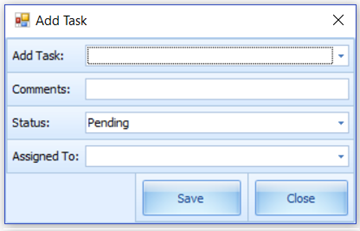
-
If the housekeeping staff member has finished all assigned tasks for a cabin, instead of updating the task individually, the staff member can click the Mark All Completed to set all tasks as complete.
Note:
If the logged in user is not associated to a crew ID or linked to User Security rights and attempts to mark the task as complete, the system returns a warning message Task updates have failed, please check the log activity entries for error. -
Once all the pending tasks for the cabin are marked as complete, the selected cabin color changes from Yellow to Green, and all the task status flags show Completed.
Figure 12-24 Completed Cabin Task
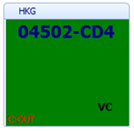
-
The system also allows you to mark all task as complete by selecting the cabin and then clicking the Mark All Completed option on the ribbon bar.
Crash Cabin Tasks
The Crash cabin task is populated when the cabin has both expected checkout and expected check-in guests at the same port. This is to alert the housekeeper that the cabin needs immediate attention as soon as the guest checks out.
Rush Cabin Tasks
Rush cabin is generated after meeting the following criteria:
-
When the cabin has a passenger checking out at a current port and another checking in at the next port on the same day.
-
Checkout on day 1 (6 hours) before midnight and check-in on day 2 (8 hours) after midnight. This is where both parameters Overnight Rush Cabin Before Midnight Hours and Overnight Rush Cabin Extended Hours are used.
Such cabins are indicated in pink, as an alert for the housekeeper to attend to this cabin immediately after the passenger checks out and before the next passenger checks in.
Priority Cabin Tasks
The Priority Cabins are the cabins that checked out early. The housekeeper prioritizes the cleaning to have them ready for the next check-in. Use the following steps to prioritize the cabin cleaning.
-
Select the cabin from the grid and click Mark As Priority on the ribbon bar.
-
The selected cabin’s pending tasks are updated to priority cabin status, which changes the background color from Yellow to Pink.
-
To remove the priority status for the cabin, select the priority cabin and click Remove Priority on the ribbon bar. This resets the color to yellow.