Guest Complaints/Comments
Guest Complaints/Comments provides an overview of a number of comments resolved and yet to be resolved, and enables adding a new comment.
Figure 31-18 Guest Complaint/Comments Page
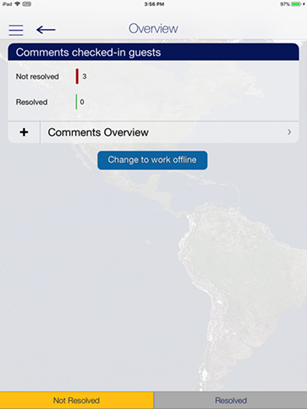
-
On the Comments screen, press the Comments Overview button.
-
Press “+” besides the Add New Comment button to start the wizard.
-
On the Guest Selection screen, search the guest from the Search Guest option and then press Save.
-
Select the Comment criteria from the Comment for section and press 2.Comment.
-
Select the Comment Code and Comment Category from the menu and press 3.Details.
-
Select an option when you are prompted to overwrite the description with the default text.
-
Enter the description and remarks in the field provided, press Return on the keyboard and select tab 3.Details.
-
On the Details + Finish screen, select the report type, urgency, sensitivity, need to resolve by, and department involved from the options list.
-
Insert the reported by, cost, and external code if any.
-
Press Finish to complete the comment.
Advanced Search
The Advanced Search function searches for comments based on the criteria entered.
-
On the Comments Overview screen, press Advanced.
-
Select the search criteria from the available options and then press Search.
-
The comment summary appears on the Comment Overview screen. Select the commentto expand the view.
Figure 31-19 Guest Comment Overview
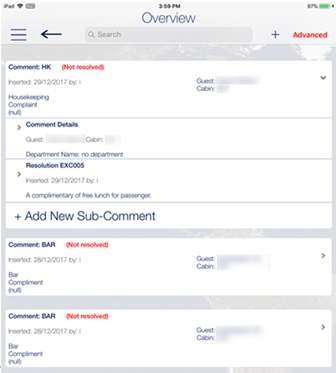
-
In the expanded view, press Comment Details to open the Guest COmment form. Press Edit to edit the comment.
-
To add a resolution, press Add Resolution.
-
Press Save to save the change and exit from the comment.