Quick Posting
The Quick Posting function enables you to post a charge to an account. If a minimum pricing is set up, the “Apply Minimum Pricing” checkbox is selected by default. The system posts the minimum price when the value of the posting is lower than the amount defined. For example, if the minimum price defined is $1 and the item is priced at $0.50, the system will post $1.00.
Figure 22-4 Quick Posting
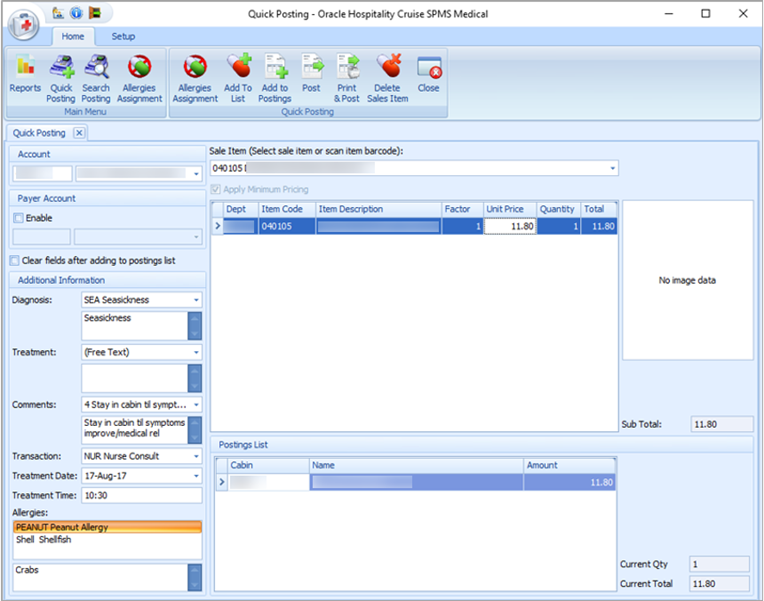
-
Click Quick Posting on the ribbon bar.
-
Select an account from the Account field.
-
In the Additional Information section, select from the drop-down list the predefined code/comment or manually enter the information in each section by selecting the (Free Text) code, and enter the comments in the next section.
-
Click the Allergies Assignment to assign the allergies, if any. This opens the Allergies Assignment screen. Select the respective allergy code(s) or manually insert the description in the Allergies Remarks field, and click Save.
-
Select the Sale Item using the drop-down list or scan the item using a barcode scanner.
-
In the item list, edit the Factor, Unit Price, and Quantity if needed, and click Add to List at the ribbon bar.
-
Repeat step five to add Sale Item.
-
Click the Add to Postings on the ribbon bar to transfer the charge to Postings List.
-
To remove a Sale Item before posting, select the item in the Posting List grid and click Delete Posting.
-
To confirm the posting, click the Post or Print & Post on the ribbon bar.
-
Click Close to exit the Quick Posting function..
Posting without Minimum Pricing
-
Repeat steps 1 – 4 from the above.
-
Under the Sale Item section, deselect the check mark for Apply Minimum Pricing”.
-
Select the Sale Item using the drop-down list or scan the item using a barcode scanner.
-
In the item list, edit the Factor, Unit Price, and Quantity if needed, and click Add to List at the ribbon bar.
-
Repeat step three to add more to Sale Item.
-
Click the Add to Postings at the ribbon bar to post the charge.
-
Click Post or Print & Post on the ribbon bar to confirm posting..