Search Posting
The previous posted transactions are searchable using the Search Posting function. Besides searching for past transactions, you can add or void a transaction, print an invoice/letter or search for allergies assigned to passengers/crew.
Figure 22-5 Search Posting
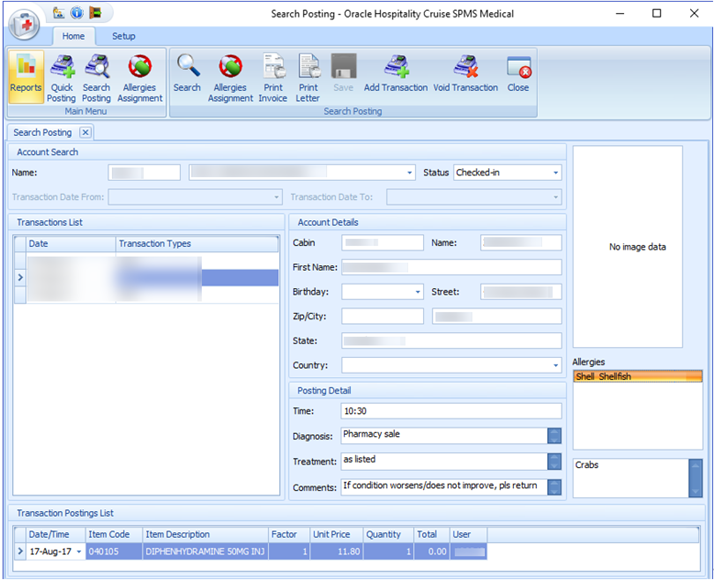
Searching for a Transaction
-
Click the Search Posting button on the ribbon bar.
-
Enter a cabin number or an account name in the Name field. The default status to display is Checked-In. Changing the status to Checked-out enables you to search for transactions of past bookings.
-
Click the Search button on the ribbon bar. A list of transactions appears on screen.
-
Select a transaction from the list to display the details of the posting.
Adding a Transaction
Click Add Transaction on the ribbon bar to open the Quick Posting screen. To add a posting, see Quick Posting
Voiding a Transaction
-
Select a transaction from the Transaction list.
-
Click the Void Transaction button on the ribbon bar.
-
At the Void Posting Reason prompt, enter the Void reason.
-
Click OK to complete the void.
-
Click Close to exit the search function.
Printing an Invoice
-
Repeat steps 1 – 3 on Searching for a Transaction.
-
Select an item to print from the Transaction List section. You can print multiple records on an invoice using CTRL+ to select the items.
- Click the Print Invoice button on the ribbon bar.
Printing a Medical Letter
-
Repeat steps 1 – 3 of Searching for a Transaction.
-
Select an item to print from the Transaction List section.
-
Click the Print Letter button on the ribbon bar.