System Configuration
This section describes the required system codes setup within the Administration and Management modules. It also includes an additional installation such as Web Service installation, which is required for use in Gift Card functions.
Setting up Simphony Server Connection
To retrieve the POS data, you must establish a connection to the Simphony Server. Follow the steps below to set up the connection.
Figure 10-178 Simphony Database Connection
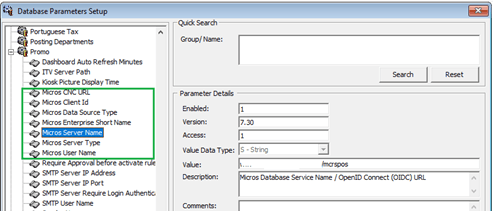
Note:
Before setting up the connection, the MICROS database ID (SID) must exist in tnsname.ora-
In the Database Parameters Setup window, expand the Promo group.
-
Enter these values in the respective parameter fields:
- Micros CNC URL:URL of Simphony CNCAPI on cloud or premises
- Micros Client Id: CNCAPI Account’s property, for retrieval of authorized cookies, code and token
- Micros Data Source Type: 0 – Direct access Micros DB, 1-Simphony Cloud CNCAPI
- Micros Enterprise Short Name: Enterprise Short Name value in Simphony Cloud Welcome email
- Micros Server Name: Micros Database Service Name or OpenID Connect (OIDC) URL
- Micros Server Type: Set to ‘0’ for Oracle Server, 1-Microssoft SQL Server
- Micros User Name: Micros User Name or OIDC User Name
-
If the parameter entered is incorrect, the system will prompt an error “MICROS Server is offline, MICROS setup will be disabled”.
-
Navigate to the Management module and select Options, General tab.
-
Select Enable Access to MICROS Database in Management, and click Apply to save.
Figure 10-179 Management, Options Setup
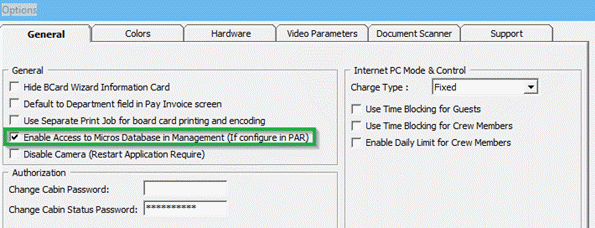
Department Setup
Any Gift Card transaction posting such as a Gift Card purchases (physical card purchased), Gift Card value posting (purchase against Gift Card), or Gift Card balance (lookup) would require a appropriate financial department. A debit/credit department code for a Gift Card is needed for charging or posting. You can set this up in Administration module, Financial Setup, Department Setup.
Setting up Credit Department Code
-
Click New to create a Main Department code.
-
In the Department Code Setup window, click New to create a Sub-Department code.
Figure 10-180 Sub Credit Department Code Setup

-
In the Payment Setup window, complete the following:
-
Select the Payment Type as CB Cash Payment.
-
Insert a unique Department Code.
-
Insert the sub-department Description.
-
Select the Allow Posting to Gift Card checkbox to enable Gift Card posting in revenue centre.
-
-
Select Financial Setup, Department Setup from the drop-down list.
-
In the Department Code Setup window, click New to create a Sub-Department code.
-
In the Debit Department Code setup window, select the Type of Posting as Posting Department, define a unique Department Code, and insert the sub-department Description.
-
Repeat the above setup for the following sub departments:
Table 10-38 Gift Card Sub Department List
Sub Department Description Gift Card Posting
Use for posting when selling Gift Card.
Gift Card Collector
Use for unused balance posting. Example: Gift Card expired with remaining balance.
Gift Card Discount
Use for posting of difference amount between Gift Card face value and selling amount.
Gift Card Second Posting
Use for split posting when selling Gift Card.
Gift Card Credit Posting
Use for Gift Card credit posting.
System Account Setup
System Account Setup
A System Account is needed as a placeholder for the prepaid Gift Card posting and its collection. The account is setup in the Management module, System Account Handling window.
Figure 10-181 System Account Window
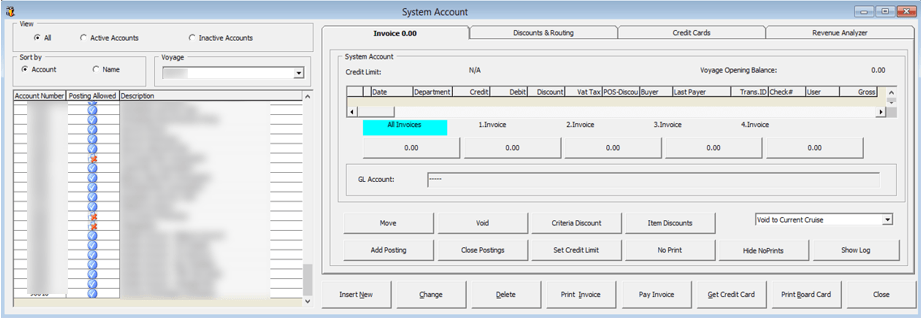
-
Launch the Management module, and select Cashier, System Accounts from the drop-down menu.
-
In the System Account window, select Insert New.
Figure 10-182 System Account Entry Form

-
In the System Account Entry window, insert a unique System Account number, Name, and select the default payment department, or create a different credit department to cater for pre-paid account balancing, and check the Posting Allowed checkbox.
-
Repeat the above setup to create the following System Account.
Table 10-39 Gift Card System Accounts
| System Account | Description |
|---|---|
|
Gift Card Prepaid System Account |
Use for pre-sold Gift Card posting apply when importing Gift Card records from Data Import / DGS ResOnline). |
|
Gift Card Discount System Account |
Use for posting of difference amount between promotional value of Gift Card and prepaid amount (Face value — Selling Price). |
Gift Card Setup
-
Gift Card Eligibility Group
-
Gift Card Eligibility Setup
-
Gift Card Template Group
-
Gift Card Template Setup
-
Gift Card De-Activation Reason
-
Gift Card Re-Activation Reason
-
Gift Card Cancellation Reason
Setting up Gift Card Eligibility Group
This is a group for each type of Gift Card eligibility. The Eligibility Group defines the type of eligibility for each type of cards.
Figure 10-183 Gift Card Eligibility Group Setup

-
From the Administration, Gift Card Setup menu, select Gift Card Eligibility Group.
-
In the Gift Card Eligibility Group Setup window, right-click and select Add New.
-
Enter a short code and a description in the Description field.
-
Enter a comment in the Comments field, if any.
-
Click OK to save.
Setting up Gift Card Eligibility Setup
The Gift Card is another mode of payment accepted by designated Food and Beverage (F&B) or Retail outlets on-board of the ship. A Gift Card transaction may be limited to a range of items and these are managed within the eligibility setup. To retrieve the Simphony Sales Itemizer, you must ensure you are connected to Simphony Database before to completing the Gift Card Eligibility Setup. See Setting up Simphony Server Connection
-
From the Administration, Gift Card Setup menu, select
Gift Card Eligibility Setup. This launches a progress window while the System connects to Simphony database -
On the Gift Card Eligibility Setup window ribbon bar, click Add New to add a new record.
Figure 10-184 Gift Card Eligibility Setup
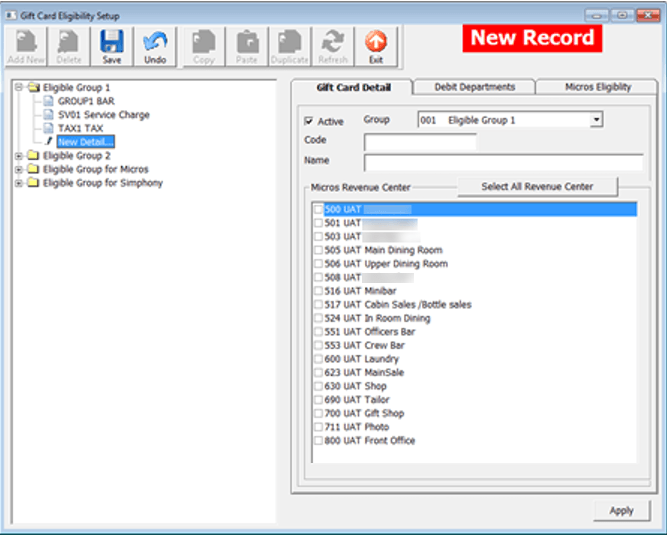
-
On the Gift Card Detail tab, select the Group from the drop-down list. Insert a unique Gift Card code and name.
-
Select the applicable MICROS Revenue Centre by selecting the respective checkbox.
-
Navigate to the Debit Department tab and select the eligible SPMS Posting Departments, by selecting the Main Department. This will also include all the sub-department codes.
Figure 10-185 Gift Card Eligibility Debit Department Setup

-
Click Save on the ribbon bar to save the record.
Copying Eligibility Setup
An existing eligibility details can be copied to a new record with this simple steps.
Figure 10-186 Steps to Perform Copy/Paste

-
From the Eligibility Group tree view, select the code to copy and then click Copy on the ribbon bar.
-
Click Add New, followed by Paste from the ribbon bar.
-
Insert a unique code and make the necessary changes, if any, then click Apply.
-
Click Save to save the record.
-
Expand the tree view and select the eligibility to duplicate.
-
Click Duplicate on the ribbon bar.
-
The eligibility of the selected item is duplicated into a New Record form.
-
Insert a new code and click Save to save the new record.
Figure 10-187 Steps to Perform Duplicate

-
From the GC Eligibility Setup form, select the Gift Card code.
-
Navigate to the MICROS Eligibility tab and select the MICROS Object Type from the drop-down list.
-
Click the object drop-down list to select the object, or use the search function by clicking the Binocular icon to open the MICROS Object Number list.
Figure 10-188 MICROS Object Number List

Note:
Each GC can have up to 10 different POS family groups and are available to all revenue centre for all departments.Setting up Gift Card Template Group
Use the Gift Card template group to group the available templates. To set up, repeat the steps in the Setting up Gift Card Eligibility Group.
Setting up Gift Card Template
The Gift Card Template allows you to predefine the Gift Card value, selling price and eligibility within a template, for use during the Gift card sale.
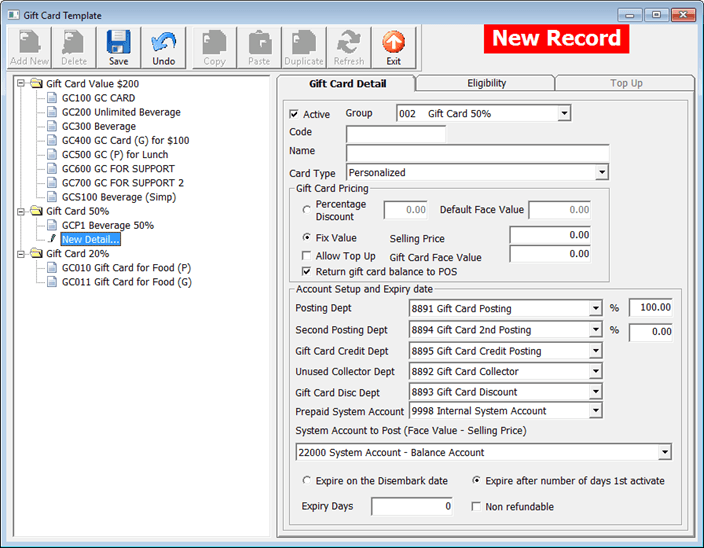
Table 10-40 Gift Card Field Description
| Field | Description |
|---|---|
|
Card Type |
|
|
Generic |
Not associated with a particular guest and may be used by any physical holder. |
|
Personalized |
Associated with a particular guest and may have guest name printed. |
|
Gift Card Pricing |
|
|
Percentage Discount |
Percentage of the Default Face Value defines the selling price, for example; Default Face value is $300 with percentage set as 20%, and therefore, selling price of the card is $240. |
|
Fix Value |
Gift card selling price and face value is the exact value indicated. |
|
Account Setup and Expiry Date |
|
|
Posting Department |
Primary debit department code for Gift card selling price. |
|
Second Posting Dept. |
Secondary debit department for gift card selling price is mainly used to capture portion of the Percentage Discount posting. The percentage is not editable and auto updated by the percentage value in Posting Dept. Fore example: If Gift Card selling price is $100, the percentage value defined in Posting Department is 85%, the Percentage of Second Posting Dept will auto update to 15%. The Gift Card posting will split into $85 in Posting Department and $15 into Second Posting Department. |
|
Gift Card Credit Dept. |
Credit / Debit department for posting Gift Card face value. |
|
Unused Collector Dept. |
Debit department that collects Gift Card refund amount. |
|
Gift Card Discount Dept. |
Debit department for posting differences for Gift Card face value and selling amount. |
|
Prepaid System Account |
An account used to post pre-sold Gift Card. |
|
System Account to Post (Face Value – Selling Price) |
An account used for posting differences between promotional value of Gift Card and prepaid amount. |
|
Expire on disembarkation date |
Expiration date based on Guest disembarkation date. |
|
Expire number of days 1st activate |
Expiration date based on x days from period of activation. |
|
Non Refundable |
Define whether Gift Card balance is refundable or not. |
-
From the Administration, Gift Card Setup menu, select Gift Card Template.
-
In the Gift Card Template Setup window, click Add New on the ribbon bar.
-
Navigate to the Gift Card detail tab and select the Group from the drop-down list.
-
Insert a unique code, name and select the Card Type from the drop-down list.
-
In the Gift Card Pricing section, select the pricing method from the drop-down list.
-
Select the Allow Top Up, if applicable and Return Gift Card Balance to POS for GC balance to print on bill image.
-
In the Account Setup and Expiry date section, select the respective Posting Department from the drop-down list.
-
Navigate to the Eligibility tab and select the eligible department group and the maximum allowed (10 department groups). An inactive department group is indicated with (Inactive).
-
In the Gift Card Eligibility that needs approval to activate section, select the eligibility activation approval from the drop-down list, if an approval is needed.
Figure 10-189 Gift Card Template Eligibility Setup
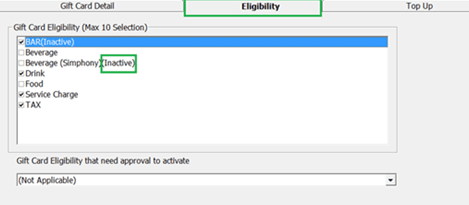
Note:
This option is used in the Management module, Gift Card Handling, Special Department / Family group when it is set to active. -
Navigate to Top Up tab and insert the Selling Price and Gift Card Face Value.
Figure 10-190 Gift Card Top Up Setup
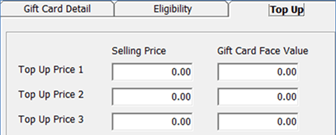
Note:
This option is available when ‘Allow Top Up’ is enable in Gift Card Pricing section.
Setting up Gift Card De-Activation and Re-Activation Reason
The De-Activation and Re-Activation Reason code is used for auditing purposes when de-activating or re-activating a Gift Card. You are encouraged to select the appropriate reason. To enter a De-Activation/Re-Activation Reason, repeat the steps in Setting up Gift Card Eligibility Setup
Setting up Gift Card Cancellation Reason
Similarly, a Cancellation reason code is used for auditing purposes when cancelling a Gift Card and you are encouraged to select the appropriate reason. To enter a De-Activation/Re-Activation reason, repeat the steps in Setting up Gift Card Eligibility Setup.
Gift Card Report Setup
-
Gift Card Report: Layout used to produce a gift card in the Management module.
-
Gift Card Receipt: Generates upon purchase and activation.
-
Gift Card Refund Receipt: Generates upon refund of gift card value.
-
Gift Card Top Up Receipt:Generates upon Gift Card top up.