Crew Detail Maintenance
The Crew Detail Maintenance function is used to maintain the crew’s personal details and contract information. Any payroll activities affecting a single crew member can be performed from within the Crew Payroll Details form.
Figure 26-13 Classic Crew Payroll Details Information

Crew Search
There are various ways to search for crew details in the Payroll module. You can use either of the following:
-
Look up the information by entering the crew ID, name or contract status using the Quick Search feature.
-
Enter a cabin number in the Fast Search field and press Enter to immediately begin the search or leave it idle for 10 seconds for an auto search
If the search results on the grid are greyed out, then the crew member listed is in another pay company instead of the one that is currently active.
Figure 26-14 Search Panel
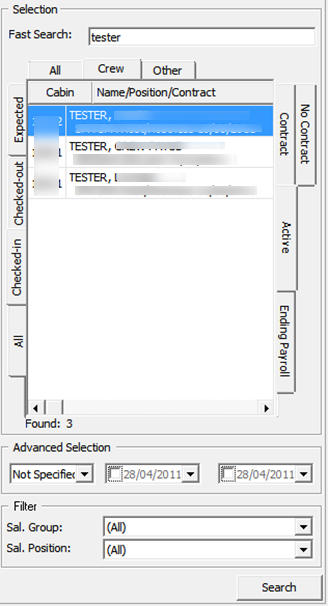
Table 26-8 Search Panel Field Definition
| Field | Function |
|---|---|
|
Fast Search |
Search by entering the following value:
Note: For searches using the crew external ID or internal ID, refer to the parameter setting in “Payroll”,”Display UXP_C_EXTERNALID As Crew ID” |
|
Crew Group |
Search by crew group in:
|
|
Reservation Status |
Search by crew reservation status in:
|
|
Contract Status |
Search by crew with contracts status in:
Note: Enable the parameter “Ending Payroll Alert”, listing the crew of ending payroll on a pop-up window upon program start-up. |
|
Advanced Selection |
Search the crew embarkation date, debarkation date, or Not On Board status. Note: ‘Not On Board Status’ refers to NOB flag status of future reservations and previous reservations if the date falls under a future assignment date. |
|
Filter |
Search by salary group and salary position. |
Crew General Details
The General tab of the Crew Details gives you an overview of the selected crew member. It displays the basic crew information such as identification, date of birth, embarkation/debarkation date, and other information maintained in the Crew Management module. Information for non-crew personnel paid through this payroll is maintained within the Payroll program.
Figure 26-15 Crew Details
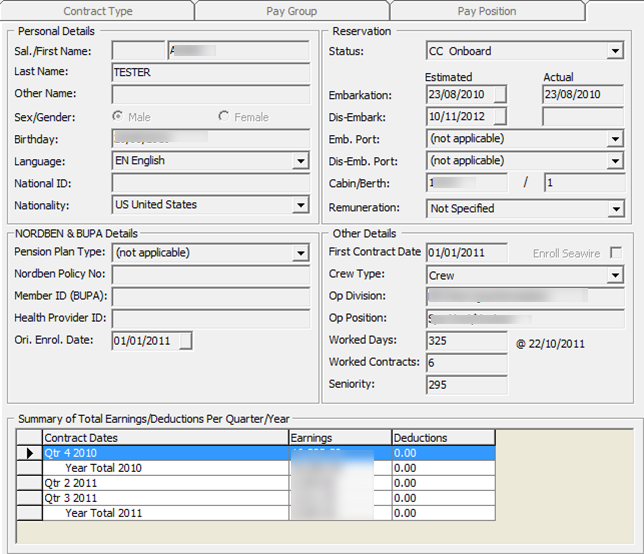
Table 26-9 Crew Details Field Definition
| Field | Description |
|---|---|
|
NORDBEN & BUPA Details |
Details used for Pension Plan and Medical Plan. |
|
Ori. Enrol. Date |
Field is required if ‘First Contract Date’ is entered. |
|
Remuneration |
Remuneration of the crew. Field is locked during edit by Contract Type, Salary Group , or Salary Position. |
|
First Contract Date |
Crew join date. This is an optional field controlled by the parameter Payroll, Optional Join Date. This field is also available in the Crew Management module, Edit Information, Other Info. Note: You can define the field name in the Administration module, Label Setup - CMJOIN. |
|
Enroll Seawire |
Flag indicating crew’s enrollment in Seawire function. |
|
Worked Day |
The crew contract start date until current system date (PC date). |
|
Worked Contract |
Total contract with the payroll company. |
|
Seniority |
The First Contract Date until current system date (SPMS date). |
Adding Non-Crew member
A non-crew member record is not visible in the Crew Management module as they are not checked-in to the system, and this record can only be found in the Payroll module. However, they can be paid through the Payroll module using below steps.
-
On the Crew Edit Detail form, select the General tab. This enables a new menu bar New Person / Edit Person.
-
Click the New Person button to open the Add Personal Detail form.
-
Complete the form and then click OK to save.