Pay Period Setup
The Pay Period is the defined time frame for every pay cycles. You are required to activate it to begin payroll transactions and closes it when the pay period is complete.
The pay periods are maintained by the Pay Company within the crew payroll system. The same period dates may have different statuses in different companies.
Setting up Pay Period
Figure 26-10 Pay Period Maintenance
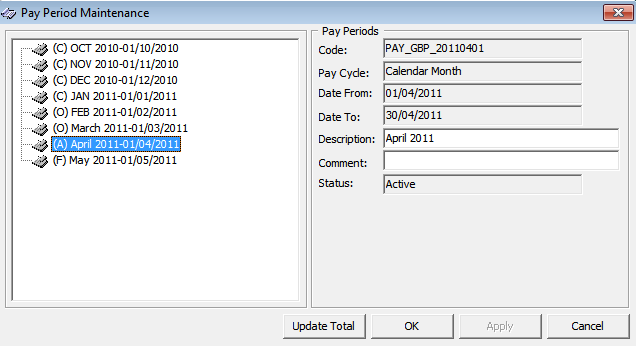
Table 26-7 Pay Period Field Definition
| Field | Description |
|---|---|
|
Code |
Unique Pay Period code auto generated by the system. |
|
Pay Cycle |
Auto default to setting in Payroll Company, Pay Cycle. |
|
Date From |
Pay Period begin date. Dates are calculated automatically based on the end of the previous pay period within a company’s pay cycle. Note: You can only specify a Date-From on the first pay period added to a pay cycle, and the subsequent pay period date are auto computed by the system. |
|
Date To |
Pay Period end date. Dates are automatically calculated based on the previous pay period end date within a company’s pay cycle. |
|
Description |
Name of the pay period. |
|
Comment |
Additional information. |
|
Status |
Status of pay period - Open, Closed, Active. |
-
In the Payroll module, select Payroll, Pay Period from the menu.
-
On the Pay Period Maintenance form, right-click and select Add to add a new pay period.
-
Complete the pay period setup form.
-
Click Apply to save the record or OK to save and close the form.
-
To delete the pay period, right-click on the period and select Remove. You can only remove a pay period that does not have any transactions linked to it.
Activating a Pay Period
In a pay cycles, only one (1) pay period can be activated. Below are the statuses and steps to activate the pay period.
-
Closed (C): Pay Period is complete and adjustments are not allowed.
-
Open: (O): Pay Period is still open for manual adjustments and payouts.
-
Future (F): Pay Period is not yet open, although accruals may be recorded in the period due to a pay out in the previous period.
-
Active (A): Pay Period is open to all types of changes, including pay sheet updates, contract changes and manual adjustments.
Figure 26-11 Activate Payroll
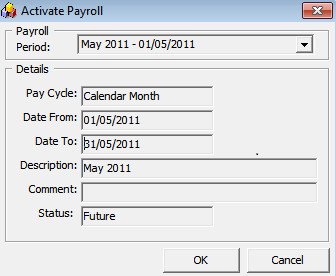
-
In the Payroll module, select Payroll, Activate Pay Period from the menu. You can activate only the future pay period.
-
Click OK to proceed. The system generates the pay records for all people with active contracts and sets the new pay period as Active and the previous active period as Open.
Closing a Pay Period
To ensure the accruals are correctly accounted for, you must close the Pay periods and make no further adjustments or changes thereafter.
Before a pay period can be closed, all contracts within that pay period must be paid out. Otherwise you are not allowed to proceed. If there are unpaid contracts, they are displayed in the grid of the form and you will receive a notification that the Period cannot be closed.
Figure 26-12 Close Pay Period

-
In the Payroll module, select Payroll, Close Pay Period.
-
Select the period from the drop-down list. Only the oldest period within each pay cycle is listed.
-
Click Close Period to close. You will receive a “Pay Period Closed” prompt once the period is successfully closed.
By default, the system does not allow you to close a pay period if the pay period end date is after the current system date (PC Date), even though all crew members have been paid. You will receive a notification “Early closing not allowed!” Pay Period end date is DDMMMYYYY when you try to close the period.
This can be changed by setting the parameter group Payroll, Allow Closing of Pay Period Prior to End of Period = 1. This setting overrides the above prompt and allows you to close a pay period even though the pay period end date is after the current PC date.
For example;
Current system date: 15-March-2021
Pay Period end date: 31-March-2021