Crew Attendance Status
A crew might be excused from attending the drill or absent for a reason. By default, the attendance of the crew in the Scheduled Crew grid is Attended. The Chief Safety Officer or his/her assistant is responsible in managing the crew attendance for the drill, and the following sections describe the available status.
Setting an Excuse Request
An Excuse Request function is only available to a crew that has Scheduling Status equals to Required. This function is not applicable to a crew that has Compulsory Must Attend status.
Figure 18-4 Excuse Request Window
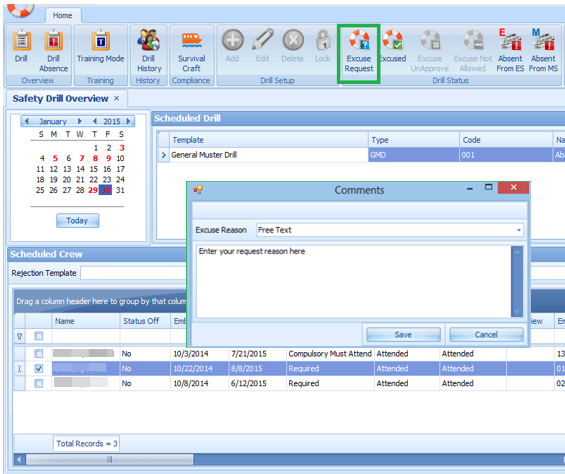
-
Select the crew from the Scheduled Crew grid with the Required status.
-
Click the Excuse Request at the ribbon bar.
-
The system prompts an Excuse Request Reason input window. Select the reason from the drop-down list.
-
Click the Save button.
Setting an Excused Status
An Excused function is only available to a crew that has Scheduling Status equal to Required or Excuse Pending. This function does not apply to Crew that has Compulsory Must Attend status.
Figure 18-5 Excuse Request Status
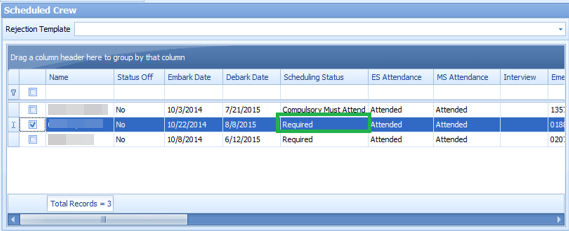
-
Select the crew from the Scheduled Crew grid with the Required status.
-
Click the Excused button at the ribbon bar. The crew Scheduling Status now resets to Excused.
Resetting an Undo Excused Status
The Undo Excuse function is only available to crew with Scheduling Status set to Excused.
-
Select the crew from the Scheduled Crew grid with the Excused status.
-
Click the Undo Excuse button on the ribbon bar. This resets the status to Required.
Setting an Excused Unapproved Status
The Undo Excuse function is only available to a crew that has Scheduling Status set to Excused Pending.
Figure 18-6 Excuse Unapproved Status
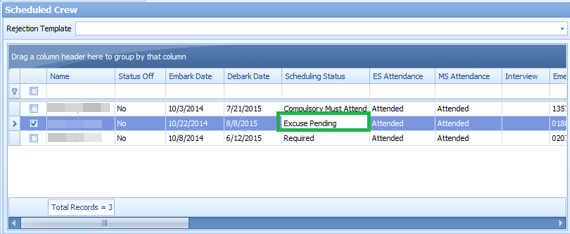
-
Select the crew from the Scheduled Crew grid with the Excused Pending status.
-
Click the Excuse Unapproved button at the ribbon bar to reset the status to Required.
-
The system prompts the Excuse Unapproved Reason input window. Select the reason from the drop-down list, and click Save.
Setting an Excuse Not Allowed Status
-
Select the crew from the Proposed Crew grid.
-
Click the Excuse Not Allowed at the ribbon bar.
-
The Scheduling Status now resets to Compulsory Must Attend.
Setting an Absent from ES/MS
The Absent setting from the ES/MS function records the absenteeism of the crew scheduled for a drill. An interview is scheduled when the attendance is marked as absent.
Figure 18-7 Absent From ES/MS
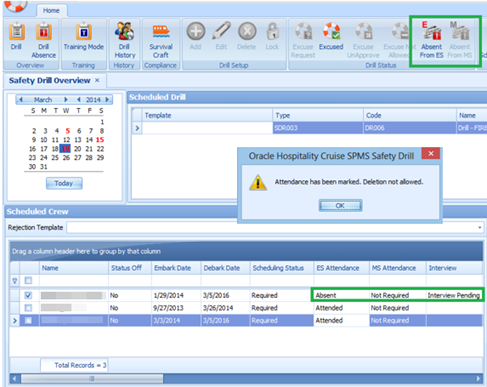
-
Select the crew from the Scheduled Crew grid.
-
Click the Absent From ES or Absent From MS button on the ribbon bar, depending on the drill attendance of the crew.
-
The Scheduling Status resets to Absent. In the Interview column, the status is set to Interview Pending. Removing a crew with the Absent status is not allowed and prompts a message stating “Attendence has been marked. Deletion not allowed” when you try to remove the crew from the schedule.