Drill Absence
The Drill Absence manages absentees from the scheduled drill. By default, the crew attendance is set to Attended at scheduling and absent is marked at the end of the drill.
A list of absentees can be extracted by Drill Type, excluding those that were set as Excused from the drill.
Figure 18-8 Drill Absence Overview
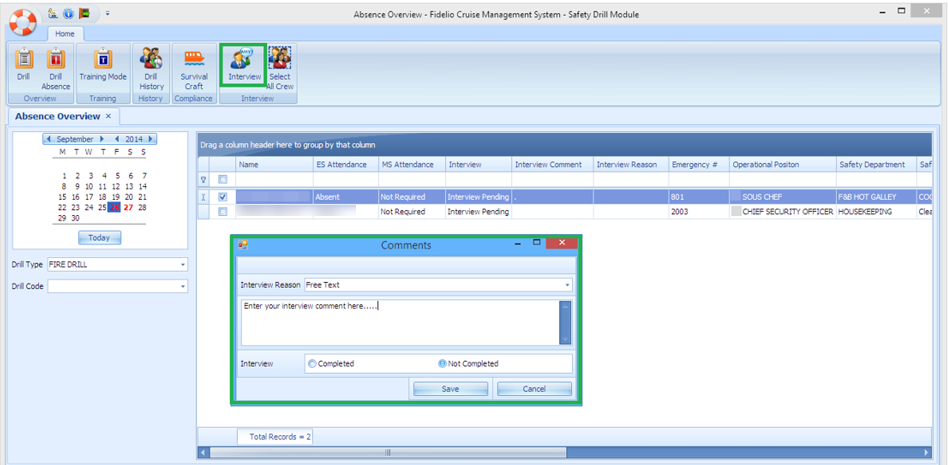
-
Select the Drill Absence from the ribbon bar.
-
Select the drill date from the Calendar tab.
-
Select the Drill Type and/or Drill code from the drop-down list. If the drill code is blank, the system displays all absentees for that date.
-
From the Absentees list, select a crew name and click Interview.
-
At the Interview Comment dialogue box, select the Interview Reason from the drop-down list, and enter the comments or for manual input select Free Text.
-
At the Interview status, select Completed or Not Completed.
-
Click the Save button. Once the status is set to Completed and saved, change is not allowed.