Training Mode
It is a regulatory requirement that all officers and crews are to undergo complete safety training. The Training Mode is a function that records all training completed through the course and certificate attendance.
The functions in Training Mode are similar to Drill mode, enabling the Chief Safety Officer to schedule a training drill according to the course and certificate set up for each safety rules. Other functions included in this module are Send Email, Report, Barcode Scanning, and Save Search Criteria.
Figure 18-9 Training Mode Functions
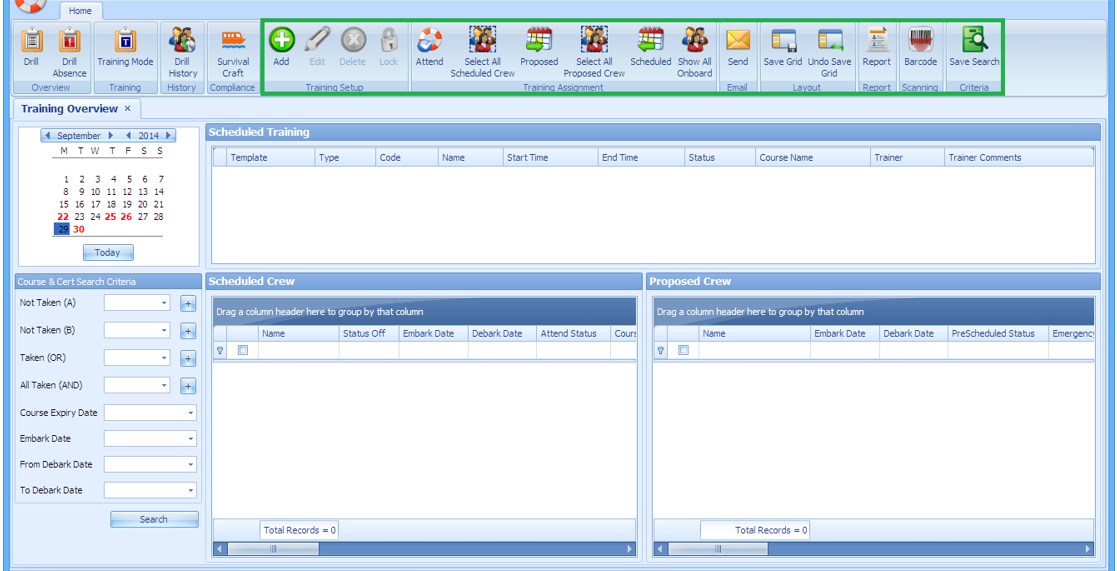
Table 18-4 Field Description of Training Drill Overview
| Field Name | Description |
|---|---|
|
Type |
Displays the drill definition without courses and certificate assigned. Refer to Drill Type setup. |
|
Code |
Displays all definitions linked to Drill Definition setup of the selected drill type. |
|
Date |
Planned drill date. |
|
Start Time |
Drill scheduled start time. |
|
End Time |
Drill scheduled end time. |
|
Template |
Proposed eligible crew to scheduled drill based on Safety Department, Safety Position, Safety Group and Safety Function assigned in the Drill template and all templates set up in the Drill Template are shown. |
|
Trainer |
Trainer’s name. |
|
Trainer Comments |
Details or comments of the course. |
Setting up Training Drill
Similar to the Safety Drill function, you must schedule a drill in the Training Drill mode before assigning a crew to the drill.
-
At the Training Overview window, select a date from the calendar. Dates that have scheduled drills are shown in red in the calendar.
-
Click the Add button at the ribbon bar to add a drill.
-
At the Add Training window, select the Type, Code, Date, Start/End Time, Template, and Trainer from the drop-down list.
-
Insert the course details/comment, if any.
-
Click the Save button to save the drill.
Editing a Drill
The Edit Drill function allows you to reschedule a drill according to operational needs. Rescheduling is not possible when the Drill Status is locked, and the Drill Type or Code is not editable.
-
At the Training Overview window, select the drill date to edit.
-
Click the Edit button at the ribbon bar.
-
Select a new date, start/end time from the drop-down list.
-
Click the Save button to save the record.
Deleting a Drill
You can delete a drill even with crew members scheduled. However, it is not permissible when the scheduled drill has attendance marked as Absent.
-
At the Training Overview window, select the drill date to delete.
-
Click the Delete button on the ribbon bar.
-
Select Yes when prompted.
Locking a Drill
The Lock drill function is enabled when the drill is the first drill of the same type. You can lock the subsequent drills of the same type when the first drill is locked.
-
At the Training Overview window, select the first drill date of the same drill type.
-
Click the Lock button at the ribbon bar.
-
If the drill is not the first drill of the same type, you will receive a notification prompt to check for the first drill.
-
Click the OK button to return to the previous screen.
Unlocking a Drill
The Unlock drill function is enabled when the drill is the last drill of the same type, and the icon is enabled for the second to the last drill of the same type if the last drill has been unlocked. Following is a reverse sequence.
-
At the Training window, select the last drill date of the same type.
-
Click the Unlock button at the ribbon bar.
-
Click the OK button.