Pool Calculation
The Pool calculation setup determines the distribution type, eligible crew operational position, and eligible department.
-
At the Home tab, click the Pool Calculation.
-
At the Service Charge Pool Calculation ribbon bar, click Add to create a distribution type.
-
At the Parameter tab, enter the following details:
Figure 25-5 Service Charge Pool Calculation Parameters

Table 25-2 Service Charge Parameters Tab Field Definition
Field Name Description Name
Name of Distribution Type. For example, Bartender, Gift Order.
Apply Breakage to Mid Cruise Report
Check if Breakages is applicable to the pool for mid cruise repatriations. For example, if this option is unchecked, the program will not use the “percentage of collected amount from department” set in Eligible Department to minus the 'Mid Cruise Breakage' (HSC posting x 97.25%) defined in parameter.
Distribution Type
Distribution Type - either by MICROS Employee, SPMS Operational Position or all.
The program obtains the service charge posting either closed by MICROS employee or SPMS Operational crew or both.
If By MICROS Employee is checked, the MICROS Employee tab is enabled for selection and the SPMS Operation List tab is disabled.
Distribution Method
Distribution Method - either By Percentage or By Point Ratio.
-
By Percentage - the amount collected from service charge posting is distributed to Pool Type by percentage specified.
-
By Point Ratio - the amount collected is allocated proportionately based on the total points per pool. (This is applicable to Hotel Service Charge).
Pool Type and Percentage
The program distributes the collection amount into the pool based on the percentage specified and applicable when selecting “Distribution Method - By Percentage”.
For example, amount collected by Bartender type distributes 73.33% into Bartender Pool and 26.67% into Common Pool.
-
-
At the Micros Employee List tab, select the MICROS employee. The distribution type collects the service charge postings of the selected MICROS employee that closes the checks. This option is available to Distribution Type, By Micros Employee.
Figure 25-6 MICROS Employee List
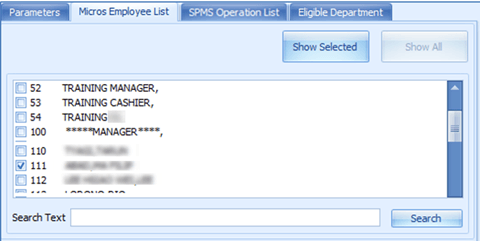
-
At the SPMS Operational List tab, select the SPMS operational position. The distribution type collects the service charge postings where the selected SPMS operational crew closes the checks. This option is available to Distribution Type, By SPMS Operational.
-
At the Eligible Department tab, select the eligible department service charge and define the percentage amount. For example, the Bartender type gets 98 percent of the total service charge posting in Bar Service Charge department.
Figure 25-7 SPMS Operational List

-
Information in the Breakdown of Balance Goes Collected section reports the Credit Card Fees and Provision Fees entered.
Figure 25-8 Eligible Department
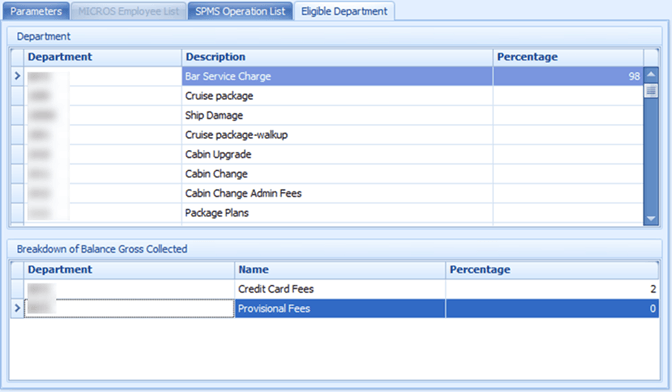
-
The Pool Type Percentage field automatically calculates and fills the remaining column percentage to 100 percent when one of the percentages is specified.