Bookings
Figure 6-18 Bookable Event Fixed Seating Tab
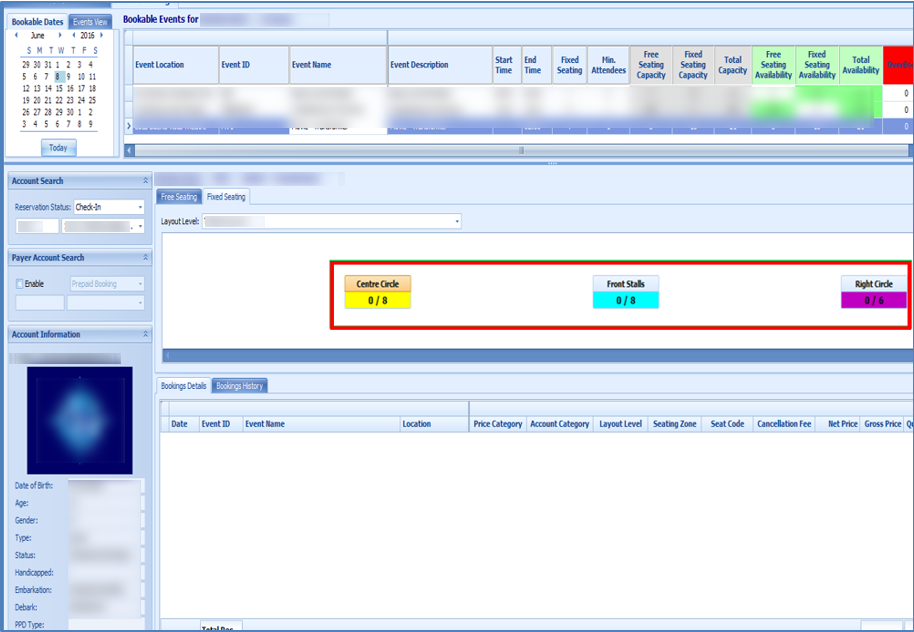
-
Bookable Date View: Shows the bookable event by date in a calendar view.
-
Events View: Enables you to search for events of the same ID.
Bookable Date View
-
Dates marked with green denotes the event available for that date.
-
Dates marked with gray are the selected date sand correspond to the date shown in Dates, Locations, and Events.
Events View
In the Event View tab, the system searches and return a list of events matching the event ID entered in the Event code field.
Ticket Price
The ticket price of the selected event is shown in the middle section of the Event Booking.
Account Search
The Account Search function allows you to search for an account by reservation status (Check-In, Reservation, or Check-Out Residents) and by Cabin Number/Name. The account information displayed in the Account Information section.
You can search for the payer account type (Prepaid or Routed) by selecting the Enable checkbox, selecting the payer type, and then entering the account information. The Account information displayed is of the selected guest.
Booking Details
The Booking Details tab displays details of the selected event, total records and prices. Functions such as Add Discounts, Remove Discounts, Void Bookings, Void Cancellation Fees, and Move Bookings can be performed by right clicking the selected booking or using the button on the ribbon bar.
Booking History
Figure 6-19 Booking History
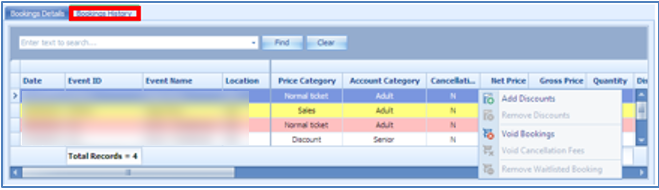
This tab displays the history details of event previously booked. Scroll to the right for more information.
Booking an Event
-
Click the Bookings button on the ribbon bar.
-
On the Event Bookings screen, select the date of the event and then select the Event Location. The Price Category of the event is listed under the Free Seating tab.
-
At the Account Search function, search for the account.
-
Click the Price Category once. Clicking the Price Category again increases the quantity and you will receive a prompt to confirm whether you want to reserve more than one seat.
-
Click Post to post the booking fee to the account.
Fixed Seating Booking
Before you can book a seat using Fixed Seating, make sure you have the event location and layout setup. See Locations Layout and Creating Layout Template for more information.
-
Select an event from the Event Bookings tab. Select a guest and select a fixed seating event.
-
Under the Fixed Seating tab, select a layout from the drop-down list. The available pricing for the selected layout is displayed, for example ‘0/8’ in the xxx Price Category. “0” indicates the number of tickets booked while “8” indicates the total number of tickets available.
-
At the Booking Wizard Step 1: Select Tickets:
-
Select a Price Category and the number of tickets.
-
Click Select Seats to go to Step 2: Select Seats and allocate a seat number. The default layout view for this booking is Booking View. You can change the view to Zones or Type.
-
Click Book Seats.
-
At the Step 3: Confirm Booking tab, verify the information shown and click Confirm Bookings to complete the booking.
Figure 6-20 Fixed Seating Booking Step 1: Select Tickets
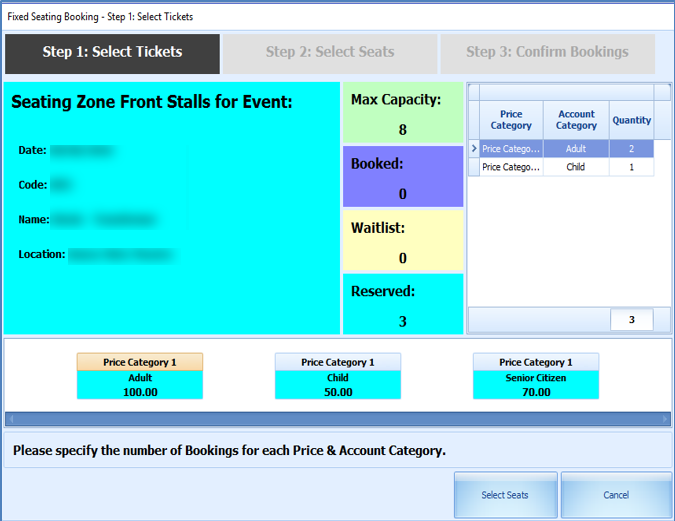
-
Layout View by Zones, Types or Bookings
The information shown in the Layout by Zones and Types is similar. It lists the availability of the seating zones and corresponding colors, whereas the Bookings view lists the booking information of the selected seat.
Relocating Seat in Step 2 of the Booking Wizard
Figure 6-21 Fixed Seating Booking Step 2: Select Seats
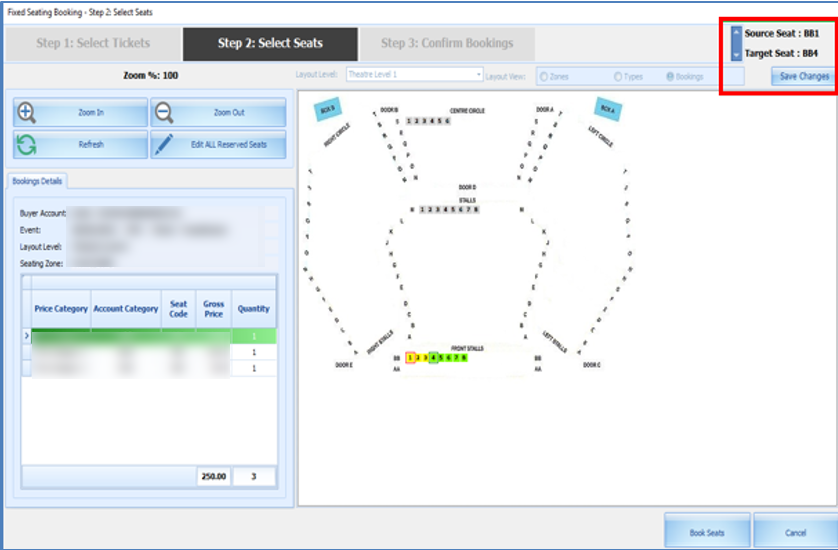
To move an allocated seat to another in Step 2: Select Seats:
-
Select Edit ALL Reserved Seats. This button toggles to Stop Editing ALL Reserved Seats and vice versa when clicked.
-
Select a new seat code to begin from the layout.
-
For example, the assign seat is BB1-BB3 and selecting BB4, will move all three seats to BB4-BB6.
-
If the number of the allocated seats is less than the seats you are moving, a warning message appears.
-
Click the Stop Editing ALL Reserved Seats once all seats are moved.
-
Click Save Changes to update the layout view and at the grid.
-
Once confirmed, click Book Seats to go to next tab, Step 3: Confirm Bookings.
-
Complete the booking by clicking Confirm Bookings.
Figure 6-22 Fixed Seating Booking Step 3: Confirm Booking
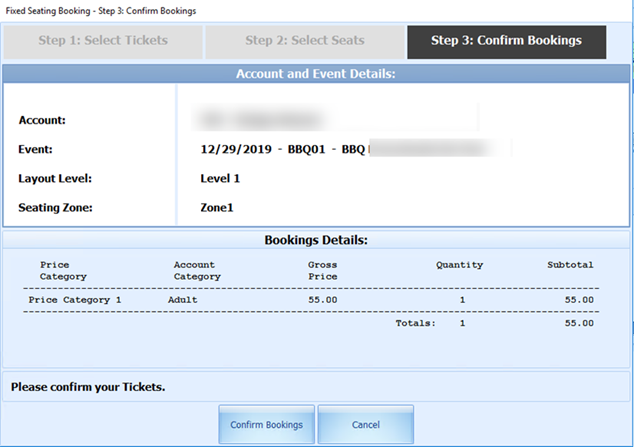
Fixed Seating Layout and Bookings Overview
This button is only available if a fixed seating event is highlighted. It displays the layout view of the selected fixed seating event.