Event Overview
-
Event Overview
-
Calendar View
-
Handling List
Figure 6-12 Event Overview
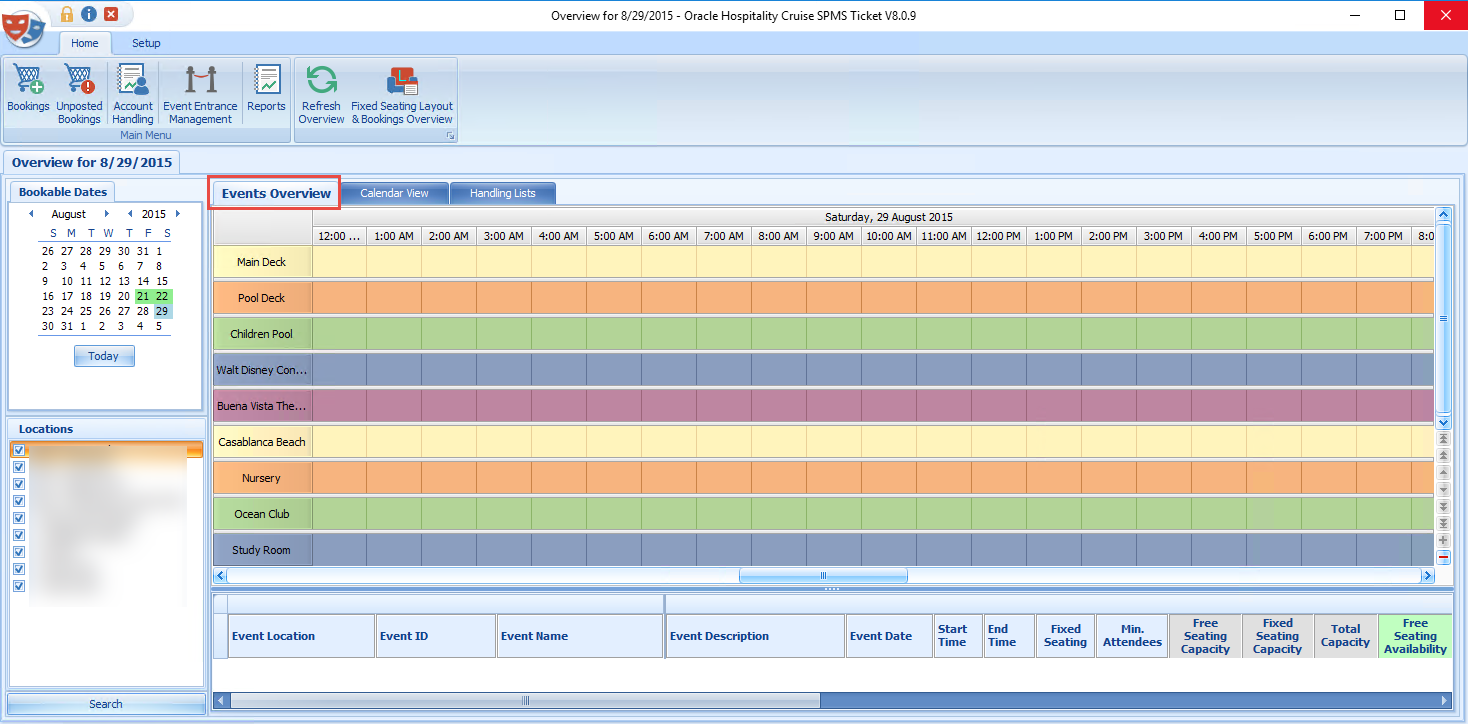
-
A view of all bookable events according to the event start and end time.
-
List all events of the selected date, including information such as start and end time, seating type minimum / maximum attendees, total bookings, and others.
Figure 6-13 Calendar View
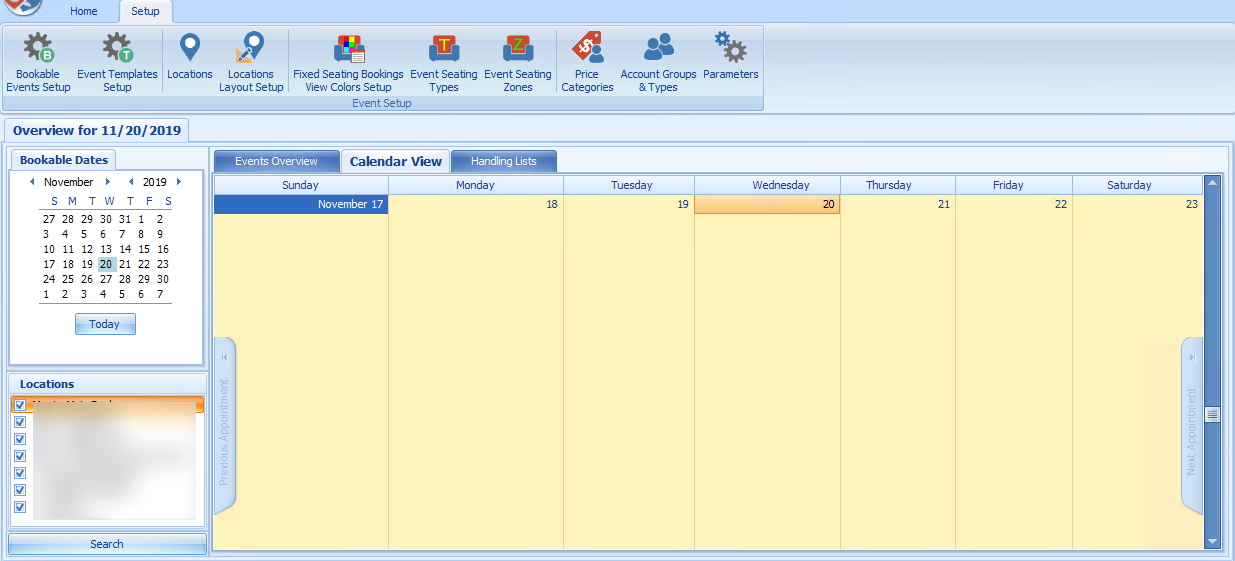
The Calendar View displays the weekly events of the selected date in time order. Scrolling downwards moves the date forward by one week.
Figure 6-14 Event Handling List
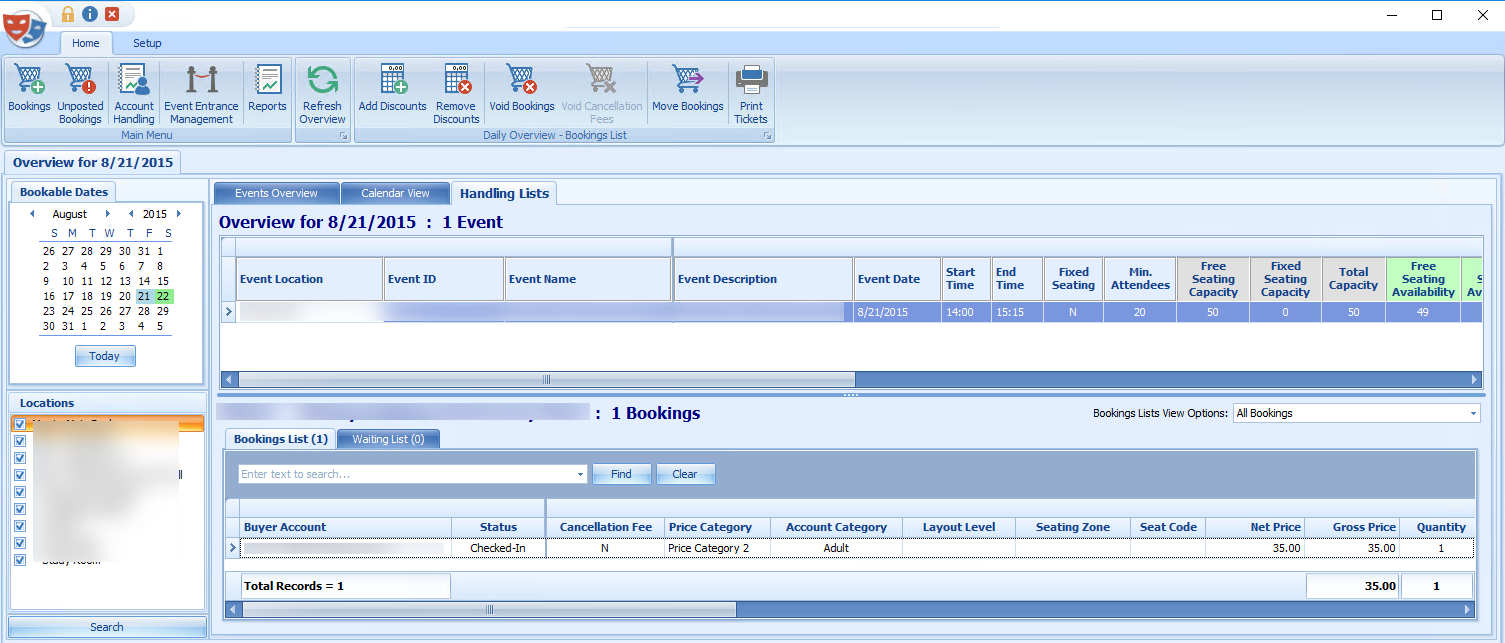
The Handling Lists provide an overview of the selected event allowing you to manage the event from one location. It lists the details and total number of events of the selected date in the grid. A list of the bookings appears in the Booking List tab while the Waiting List tab lists all of he guests on waiting lists. The total number of bookings for the event is shown on the far right side of the grid. Scroll right to view the remaining columns.
Figure 6-15 Color Definition

Booking List
Under the Booking List tab, you can perform functions such as Add Discounts, Void, Move Bookings, and Print Tickets. See the Account Handling for more details.
Removing a Waitlist Booking
-
In the Waiting List tab, select the booking to remove.
-
Click the Move Waitlisted Bookings at the ribbon bar.
-
In the Confirm to Remove All or selected Waitlisted Bookings dialog, select the appropriate option.
Note:
You can select All, to remove all the waitlist booking from the grid.Shifting a Waitlist Booking
This function enables you to reorder the waitlist booking, depending on the new number you insert. For example, if the current waitlist number is eight and the new waitlist number is ten, it will move this booking to the bottom of the list.
-
Select the booking to shift from the Waiting List tab.
-
Click the Shift Waitlisted Bookings button at the ribbon bar.
-
Insert a new waitlist number and click Apply.
Figure 6-16 Shift Events for Waitlisted Bookings

Moving Waitlist Booking to Another Date
Figure 6-17 Move Event Bookings
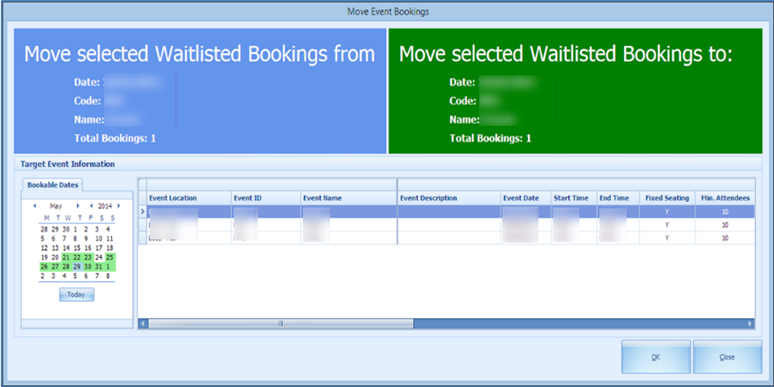
-
Select the waitlist booking from the Waiting List tab.
-
Click Move Waitlisted Bookings.
-
At the confirmation prompt, select the new date and click OK.