Clock-In/Clock-Out Mode in T&A Terminal
The Clock In / Clock Out mode has added functionality apart from the functions listed in Time Approval mode. It is listed below.
Clock-In
Clock In and Clock Out records the assigned task and the work hours so that the employee does not violate the total hours defined by the International Labour Organization (ILO).
-
Press the Clock In button from the Main Menu to clock in.
-
The Clock In option is disabled if you have not clocked-out from previous task.
-
If the PAR Use Clock In/Out option is enabled, the Clock Out and Change Task options will be disabled.
-
The system checks the clocked in time against the grace period defined in the Grace Period After Clock In parameter. If the Clock In time is within the grace period, the system defaults to the Scheduled Roster Task. Otherwise, it defaults to the top roster task on the list. For example, the grace period is 15 minutes and the scheduled roster is at 12:00, and crew clocks in at 12:07. The system defaults the Scheduled Roster Task as On Duty.
-
-
Select the Schedule Roster Task and press Clock In. The clock in task and time appears on the window.
Figure 8-43 Schedule Roster Task
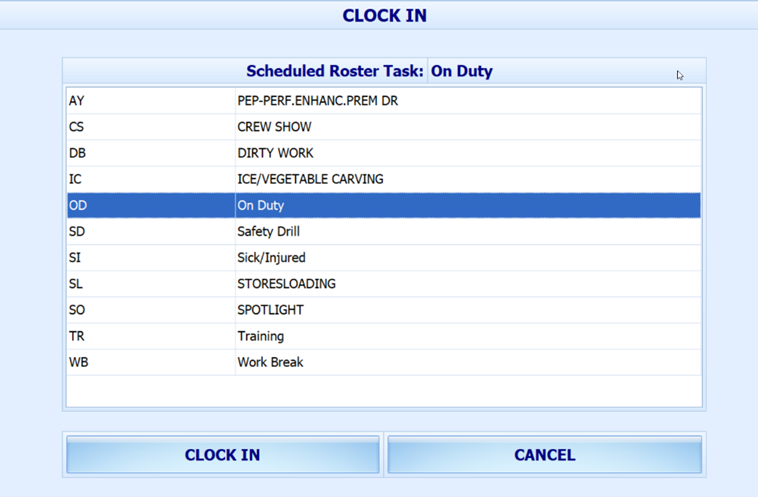
-
Your supervisor can view this information from the View Clock-In/ Out window in the Time Attendance Module.
Clock-Out
At the end of the shift, you are required to clock out from the assigned duty.
Press the Clock Out button at the Main menu to clock out the roster schedules. The clocked out task, date, and time automatically appears on the screen.
Change Task
The Change Task feature is enabled only when there is a clock in task. Pressing the Change Task button automatically clocks out the previous task and registers the newly selected task into the system with date and time shown underneath the name.
Manual Clock-In/Out
Manual Clock In/Out allows you to manually clock in/out of the system.
-
At the Main Menu option, press the Manual Clock In/Out.
-
Select the Roster task, day, and time.
-
Press Clock In or Clock Out to manually add the record. The past three days’ activities appear on screen.
Figure 8-44 Manual Clock-In/Out
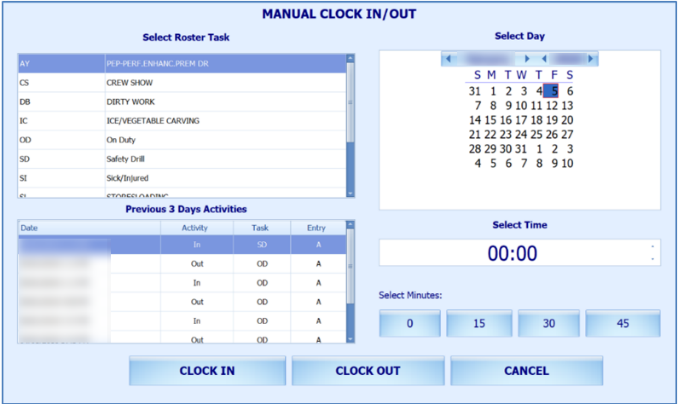
Approve My Daily Hours
The Approve My Daily Hours allows the crew to request a change to the crew’s approval status x days past the system date, depending on the days defined in the Past x Days Crew Can Request Approval Change parameter.
Figure 8-45 Approve My Daily Hours

View My Daily Hours
The View My Daily Hours function displays the crew’s current day’s activities, and this function is enabled/disabled using the View Daily Hours Clock In/Out parameter. The information displayed on this window is the same as Approve My Daily Hours.
View My Current Week Hours
This function displays the current week’s worked hours and is enabled/disabled by the View Current Weekly Hours Clock-In/Out parameter.