T&A Terminal -Time Approval Mode
Approved Worked Hours
All crews must approve their previous day’s schedule daily before the approval cut off time defined in the Time Attendance, Daily Work Time Approval parameter. For example, the parameter value is set at 1000, which means the cut off approval time is 10:00 a.m. daily. Therefore, when a crew logs in after 10:00 a.m., the crew cannot modify or approve the schedule.
Figure 8-34 Worked Hours Approval

Table 8-6 Field Definition of Approved Worked Hours Screen
| Field name | Description |
|---|---|
|
Hours Worked |
Indicates the total actual worked hours for the day. |
|
Hours Scheduled |
Indicates the total hours for the day scheduled by the manager. |
|
Status |
Indicates the status of the schedule. |
-
Press the Approve worked hours to show the previous day schedule.
-
To add or edit the existing time slot, press the ADD or Edit button.
-
At the Time Slot screen, select a Roster State, the Start/End time, and Sub-location. When selecting the time, use the left or right arrow button to decrease/increase the hours, each slot is a 15 minute block. You can use the arrow up/down keys on the keyboard to increment or decrement the minutes in the block. Pressing any other keys will increment the time by a 15 minute block.
Figure 8-35 Add Time Slot Window
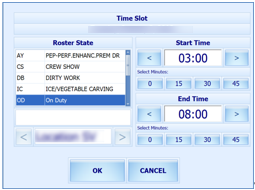
-
Press OK to save and return to the previous screen.
-
Pressing the Clear all Hours resets the daily roster.
Note:
When adding/editing the time slot through T&A Terminal:-
Overlapping start/end time is not permitted.
-
The system does not perform an ILO Compliance validation.
Figure 8-36 Schedule Work Hours Window

-
-
At the Schedule Work Hours screen, press the Approve Hours to confirm or approve the worked hours.
Note:
Crew can modify the schedule prior to manager’s approval or log in before the specified work time approval. A schedule that is approved by crew can be modified by the manager at any time and not vice versa. Both the Approve Hours and Clear All Hours are dimmed after the schedule is approved by a manager.
Approve Weekly Hours
At the T&A Terminal, crew are allowed to approve their weekly schedule if the Time Attendance, Approval Frequency parameter is the same day as the server day is set to one. Once set, the system prompts the Weekly Schedule for your approval when you log in.
To approve the weekly schedule, press the Approve button. If a change is required, press the Change Required button to close the screen, and discuss the change with your manager.
Approving Zero Hours
Figure 8-37 Zero Hours Reason
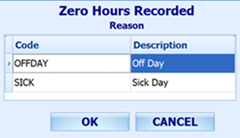
-
Once the Approve button is pressed and zero worked hours is detected, the system prompts an input screen for you to enter a reason.
-
Select the reason and then press the OK button to confirm.
View My Schedule
Figure 8-38 View My Schedule Window
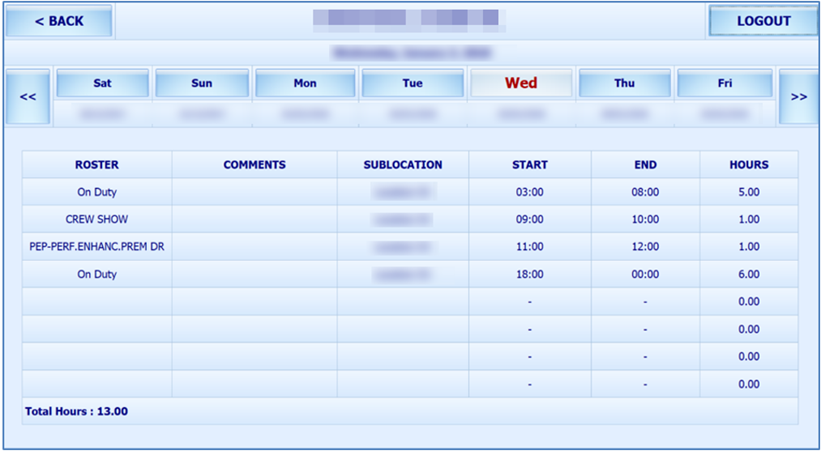
-
Pressing the day displays the respective daily schedule.
-
Pressing the double left arrow shows the past two week’s schedule and double right arrow to view the next two week’s schedule.
View My Messages
The View My Messages displays all the crew’s messages, sorted by date in descending order. The number of days to display is set in the Time Attendance, Display Messages x days old at terminal parameter.
If the value is set to 14 days, all read/unread messages that are 14 days old are shown.
Figure 8-39 View My Message Window
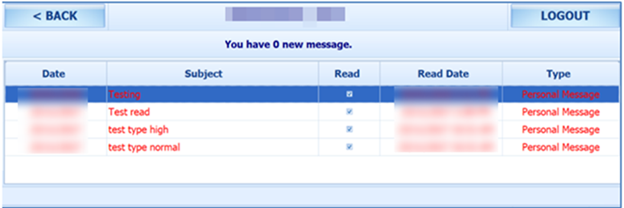
-
To view the message details, select the message from the message list
-
To delete the message, press the Delete button from the message dialog box
-
To exit the Detail Message screen, press the Close button. Read messages are shown on the message grid and viewable unless they are outside the number of days defined
View My Account
View My Account enables you to view the previous or current cruise posting, and the default display is the current cruise posting.
Approve Onboard Charges
It is compulsory for crew that opt to settle their invoices through payroll deduction set in the Payroll module, Crew, Edit Details, Contract Type/Pay Group/Pay Position to approve any onboard charges.
-
Payroll companies have “Deduct Folio” and “Invoice Payment Receiving” enabled.
-
Settlement department setup is similar to Payroll Companies – Onboard Account Department.
-
Crew payroll contract has “Deduct Folio” enabled.
The system sends a message informing the crew of the onboard charges that requires an approval and enables the Approve button in the View My Account screen.
Figure 8-40 Approve Onboard Charges Window
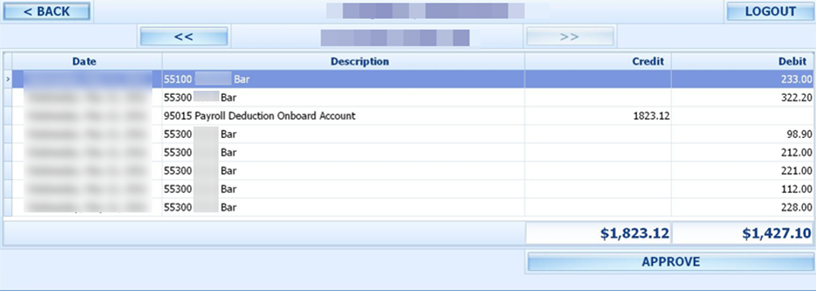
-
From the View My Account screen, select a transaction to approve. Multiple selection is not allowed.
-
Press the Approve button. Once approved, the Approve button changes to Already Approved.
-
If there are new settlements in the crew invoice, another approval is required.
Approve My Weekly Hours
Approve My Weekly Hours enables you to approve the roster on a weekly basis. The function requires the following parameters: Time Attendance, Approve Weekly Hours set to 1, Time Attendance, and Approval Frequency set to the same day as the server day. The Approve My Weekly Hours screen pops up when you log in to the terminal, if there are unapproved weekly hours.
Figure 8-41 Approve My Weekly Hours
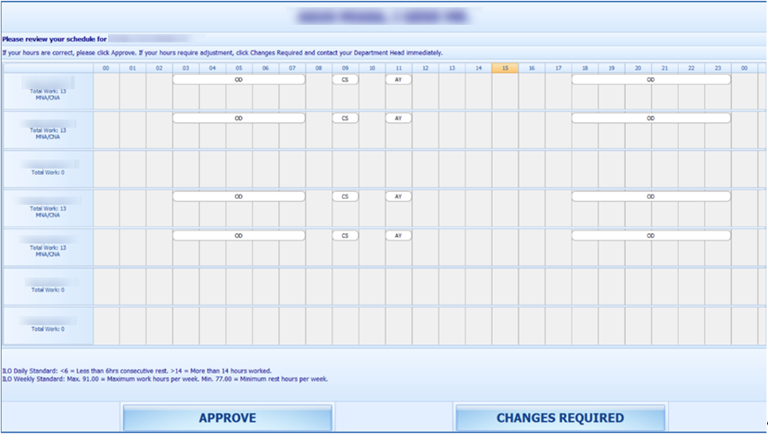
-
Total Work: The total hours worked.
-
Total Rest: The total rest hour block one.
-
MNA: Schedule not yet approved by manager.
-
CNA: Schedule not yet approve by crew.
-
CHG: Changes in schedules.
When the Approve My Weekly Hours is pressed, the system always shows the last week’s schedule.
-
Approve: Approves the week’s schedules.
-
Changes Required: Trigger a change request notification to the Department Head for the week scheduled to be changed.
View My Upcoming Drills
The Safety Drills assigned to you in the Safety Drill module is also viewable from the T&A Terminal. To view the drill assignment, press the View My Upcoming Drills from the menu option.
Changing PIN Code
The Change Pin Code function changes your log in PIN for the T&A Terminal access.
Figure 8-42 Change PIN Code
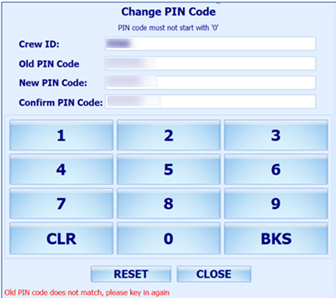
-
Press the Change PIN from the menu option.
-
Enter the required information. Use the following keys to navigate.
-
CLR: Clears the field input value.
-
BKS: For backspace.
-
RESET: Changes the PIN code.
-
CLOSE: Cancels the PIN code change.
-
-
The system prompts a PIN code change successful or a warning if,
-
The PIN code length does not match the value set in the General, PIN Code Length parameter.
-
Old PIN code entered is incorrect.
-
Missing information on the required fields.
-
More Info
More Info allows you to browse the internet from this window. This function is enabled by setting the Enable More Info parameter value to 1.
If the parameter is enabled, pressing the More Info button will start the Internet browser and direct you to the website defined parameter Internet Browser Parameters.
To exit the browser, press the Close button.