Time Zone Change
The Ship’s clock resets when the ship travels across different time zones. In order to accurately calculate the crew work hours and fulfill ILO Regulations, the time zone change must be set up. The time zones are set up in the Administration module.
-
Log in to Administration module, System Setup, Timezone Change Setup.
-
At the Timezone Change Setup window, right-click and select Add New.
-
Enter the Date, Time, Hours Zone, and Remarks in the respective field, and then click OK to save.
-
Total worked hours recalculate automatically for rosters that falls within the time zone change when you navigate between windows.
With the time zone set up, work hours are recalculated and the differences are reflected in the T&A module when the Roster Daily has a start/end time falls between the time zone changes. For example, on 13th October at 02:00 hours, the time zone changed and crew worked from 00:00 to 06:00 hours. Therefore the total worked hours shown is 8 hours, as illustrated in the figure below.
Figure 8-32 Roster Daily Schedule for Time Zone Change
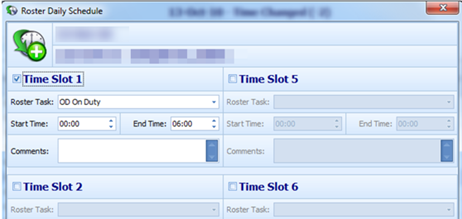
Figure 8-33 Recalculated Daily Hours in Time Zone Change
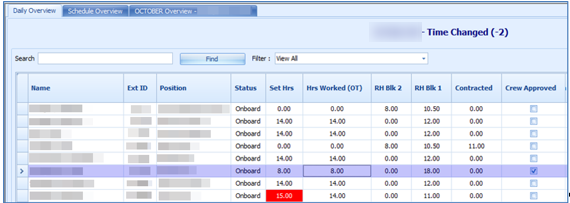
The above figure shows the recalculated “Daily Hours” of schedule that falls on a changed time zone.
At the T&A Terminal, the total hours calculated under the Approved Worked hours screen shows an 8 hours work, even though the start time is 00:00 and end time is 06:00.