OHC Tools Functionality
The OHC Tools is an application that manages the data security, credit card data encryption, and database password change, and has an added database import/export functionality.
Figure 14-1 Functions in OHC Tools Home Tab

Figure 14-2 Functions in OHC Tools Import/Export Tab

Change Database Encryption Key and DB Password
The Change Database Encryption Key allows you to secure and protect important data such as credit card information and user passwords stored in the database using an encryption method compliant with PA-DSS policy.
Best Practice:
Do not change encryption key during a cruise.
Only change encryption key before or after a cruise.
Creating an Encryption Passphrase
-
Log in to the OHC Tools application and select Change Database Encryption Key and DB Password from the ribbon bar.
-
In the Encryption Key Manager window, enter the Passphrase1 and Passphrase 2, Old Password, New Password, and Confirm New Password.
-
Click Apply to proceed. The system prompts you with a message: “Please ensure there is no application currently running in order to prevent data corruption later”.
-
If Transparent Data Encryption (TDE) is used, the system performs a database backup, allowing you to restore at a later stage. This requires a password for the DMP file. If an error were to occur during the backup, you will be prompted to enter the same password and it must be identical.
Figure 14-3 DMP Password
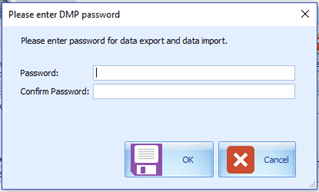
-
Click OK to continue, and the program prompts a request to stop running applications, if any.
-
When the Change Encryption Key begins, program performs a backup process on tables that need to be re-encrypted.
-
If corrupted data is found during the encryption process, the system continues the process and prompts a warning at the end of the process before generating an error log.
Figure 14-4 Encryption Failed Warning

-
At the error prompt, select Yes to continue replacing the encryption key or No to roll back the process by restoring the backup.
-
The passphrase is saved in OHCSecurity.par and is valid for one year from the date of encryption.