Import Database
The Import Database function only imports the data table of the dump file exported using the Export Database function.
Figure 14-11 Import Database
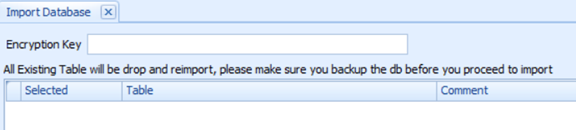
-
In the Tools Import/Export tab, select Import Database from the ribbon bar.
-
In the Import Database window, enter the Encryption Key of the dump file. The encryption key must match the key entered during database export in the Tools application, Export Database function.
-
Click the Select Dump File on the ribbon bar and browse the file to import.
-
If the Encryption Key does not match, you are prompted with this message, “Padding is invalid and cannot be removed. This could mean the encryption key is wrong.”
If TDE applies, you are prompted to enter the DMP file name and password mentioned in step 4 of Export Database. If the destination database is on another server, copy the DMP file from the source database server to the destination server first before proceeding to step 5.
-
A list of tables populates on the window once the dump file decompresses and is decrypted successfully. This does not apply if TDE is used. Select the table to import.
The tables that do not exist in the dump file are marked with the comment “table does not exist in dump file” in the comment column. The system drops and re-imports all existing tables during this process.
-
Click Import Database on the ribbon bar. You are prompted to close all applications before continuing.
-
Click Yes to stop the running instance and proceed with the import. During the import routine, the system drops the database tables and re-imports all existing tables.
-
Once import completes, you are prompted with this message:“Import Database Completed, the log file will be show.”
-
Close the prompt to exit the application.