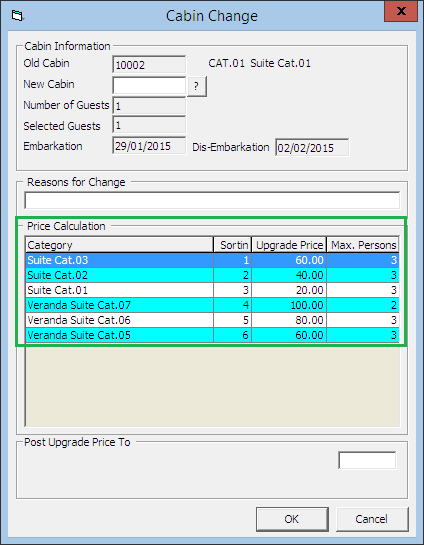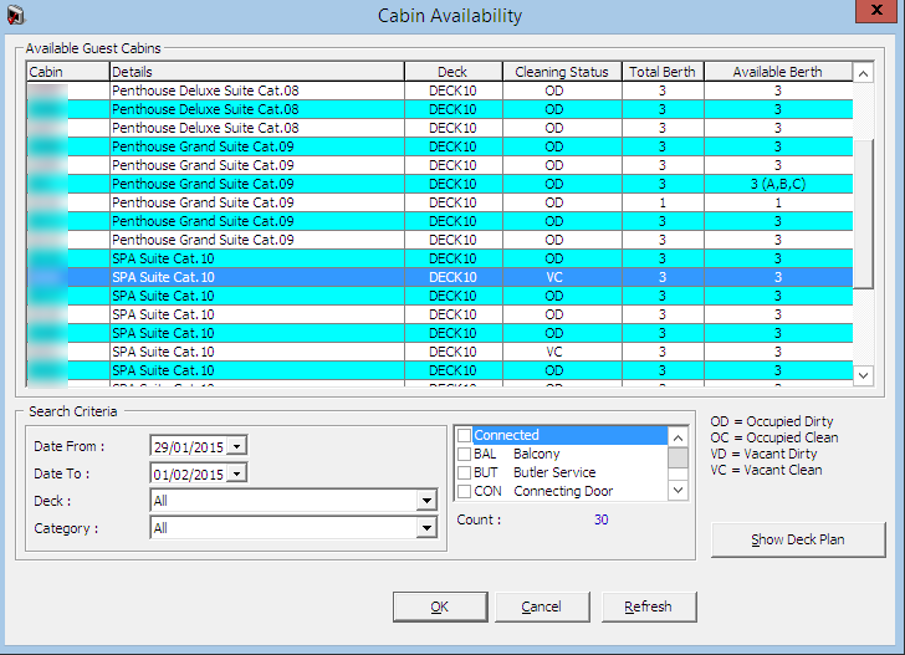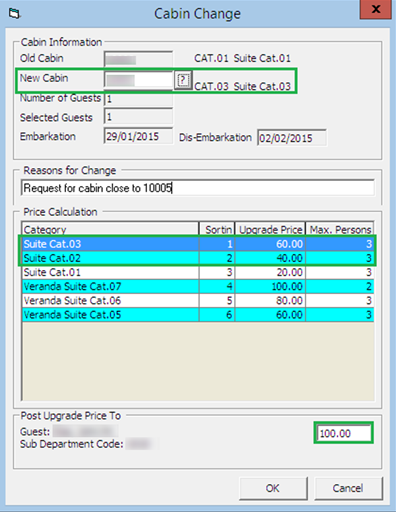Change Cabin Function
A cabin can become unavailable due to defect, or the guest may want to move to a larger cabin or cabin closer to their family/friends. This would require a cabin change. Depending on the policy and procedures of the Ship, such a change might be chargeable. If a fee is applicable, you can set this up in the Administration, Financial Setup, Stateroom Upgrade Prices module.
You can perform a cabin change from different function — using either the Cabin Change function, Edit Information or the Edit Express Reservation function.
Changing a Cabin Using Cabin Change
When a cabin change is chargeable, it is recommended that you perform the task using the Cabin Change option in the Guest Handling function. A setup such as Financial Department, General Change Reason and Database Parameter must be in place in order for the charge to be posted. See Administration – Stateroom Upgrade Setup for more details.