Print Board Card Function
-
Retrieve the reservation from the Search panel and then click the Print Board Card.
-
At the Print Board Cards prompt, click Yes to save the board card number under the Guest Info tab. This process increases the board card number shown in the Guest Info tab, and the last digit of the board card denotes the number of times the board card was re-printed. The first printed card always ends with 0.
Note:
The new card will have the same charge code and door lock code and will not invalidate the previous charge card nor door card -
Select a reason from the drop-down list when prompted and then click OK.
-
The status of the printed card is reflected in the Batch Board Card Printing window. If the card status is Failed, click Reprint All failed print job to reprint.
-
Check the Interface or Printer connectivity if the board card fails to print.
Figure 10-119 Batch Board Card Printing
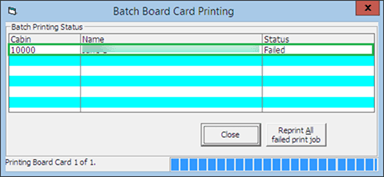
Printing New Board Card
During a cabin move or when guests extends their stay, a re-code of board card is required, which you can print from Guest Handling, Other Info tab.
-
At the Other Info tab, click the New Board Card and click Yes at the Recreate Cards prompt.
-
In the Print Board Card Reason prompt, select the reason from the drop-down list, and press OK to confirm.
Resetting a Board Card
For a lost card, a change of lock combination for the cabin is necessary, and this process re-assigns a new board card number to all occupants of the same cabin.
-
At the Other Info tab, click Reset Board Card.
-
Select Yes at the Recreate Cards prompt to invalidate all previously issued cards.
Note:
This will invalidate all charge and door information on all cards for all people in the Cabin.Figure 10-120 Boardcard Number in Guest Information Tab

-
In the Print Board Card Reason prompt, select the reason from the drop-down list and then click OK to confirm.
-
At the Batch Board Card Printing prompt, click Close if the card prints successfully. Otherwise, repeat the above steps.