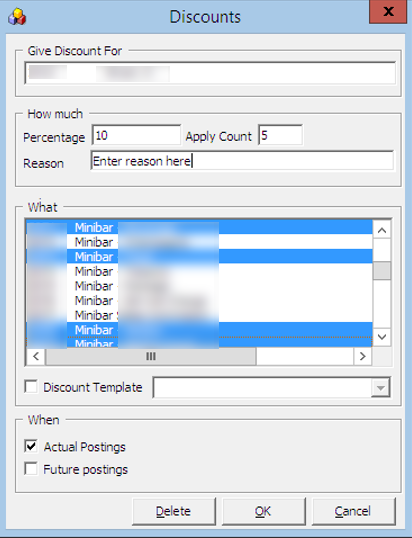Criteria Discount
The following feature works the same as the Percentage Discount feature in the Disc, Route, Pkg tab and has an additional checkbox for Actual Postings. The functionality creates a record in the discount portion of the Disc, Route, Pkg tab when Future Posting is selected.
See also Disc, Route, Pkg.