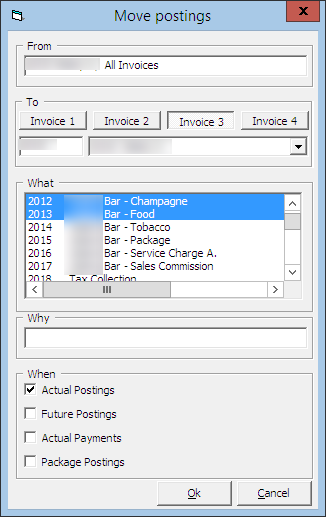Setting Up Charge Route
The following function allows guests to separate certain charges in another invoice throughout the cruise or route them to another account. It is more feasible to set up routing instructions to move both current and future postings to a new invoice.