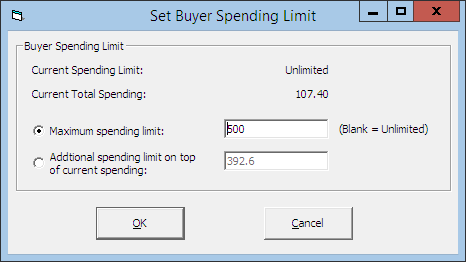Set Spending Limit
The Set Spending Limit functionality limits the buyer spending value and is only enabled when an account is routed to another account, for example: Mr X is paying for Mr Y and would like to limit the spending of Mr Y to $500. The Set Spending Limit is enabled in Mr. Y’s account and not Mr. X’s account.
WARNING:
Once the account is closed, this Can Not Be Undone.Set Spending Limit