Membership Management
For details on completing the following configurations, refer to Guest Loyalty Programs in the OPERA Cloud Services documentation.
Membership Class
Note:
Only one membership class can be flagged as “Loyalty Program.”
Figure 6-1 Membership Class Screen
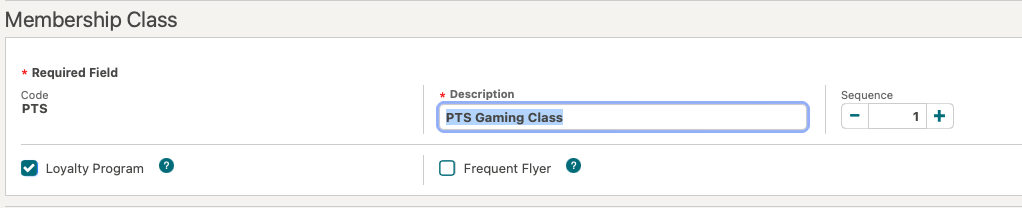
Membership Type
Note:
The name of this Membership Type must be entered exactly as "PTS."
For details on how to create a membership type, refer to Configuring Membership Types in the OPERA Cloud Services documentation.
-
Mark the membership as Primary.
-
Mark the membership as Centrally Managed. Only one membership type can be centrally managed.
-
Select the membership class you previously created.
Figure 6-2 Membership Type Details Screen
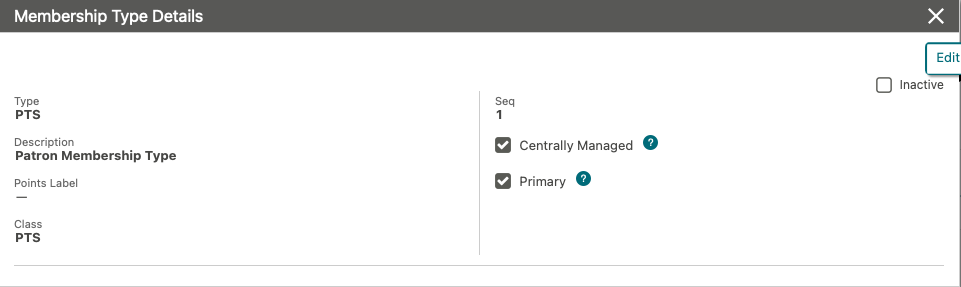
-
Set the External Database to the one with the same name as the outbound configuration that you previously created.
-
Set Membership Action to Auto Attach and select New Reservation.
Figure 6-3 Membership Handling Screen
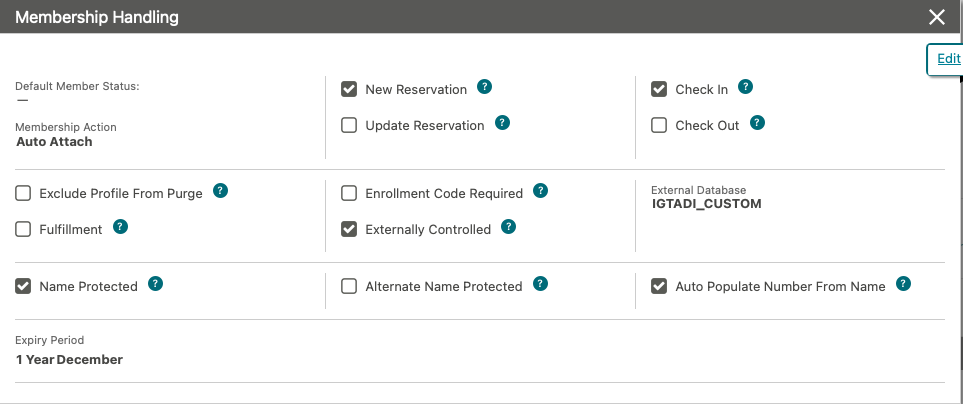
-
Deselect Expiration Date Required.
Figure 6-4 Card Number Details Screen
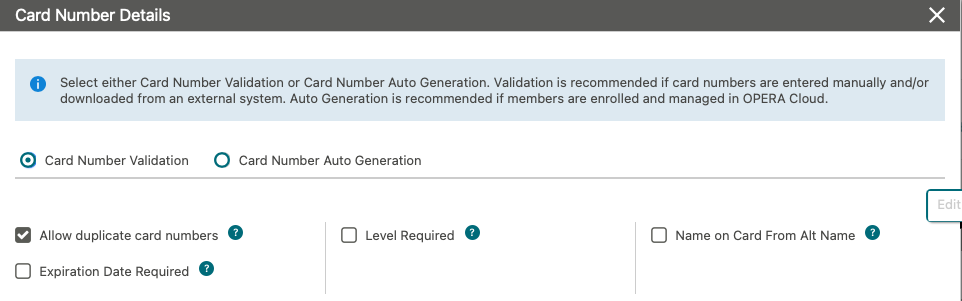
Membership Levels
Figure 6-5 Membership Levels Screen
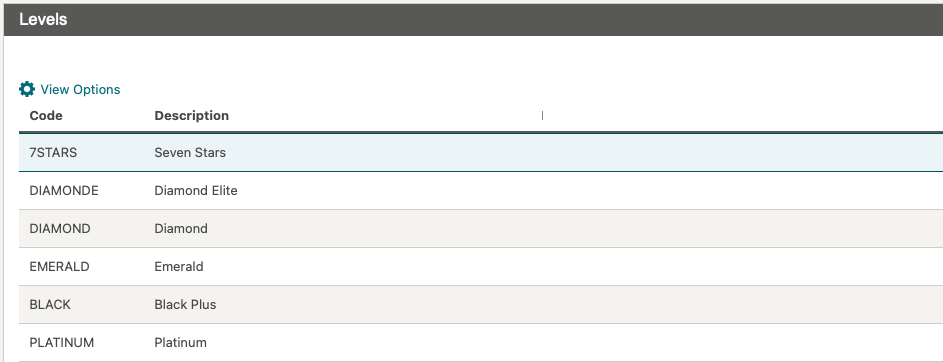
Parent topic: Gaming Integration Configurations