Business Events
In the context of Gaming Integration with Aristocrat Loyalty, business events are used to send both profile updates and reservation notifications to Aristocrat Loyalty from OPERA Cloud.
Please configure the below business events in OPERA Cloud in order to have these operations working. For details on configuring business events, refer to Configuring Business Events in the OPERA Cloud services documentation.
Profiles
-
Property: Select your OPERA Cloud property.
-
External System: Select the external system with the same name as the Outbound Configuration you previously created.
-
Module: Select PROFILE.
-
Business Event: Select UPDATE PROFILE.
-
Data Elements: Select all available data elements.
-
Conditions:
-
MEMBERSHIP NUMBER IS NOT NULL
-
MEMBERSHIP TYPE = 'PTS'
-
Ensure these conditions are used as ‘AND’ (do not use ‘OR’)
-
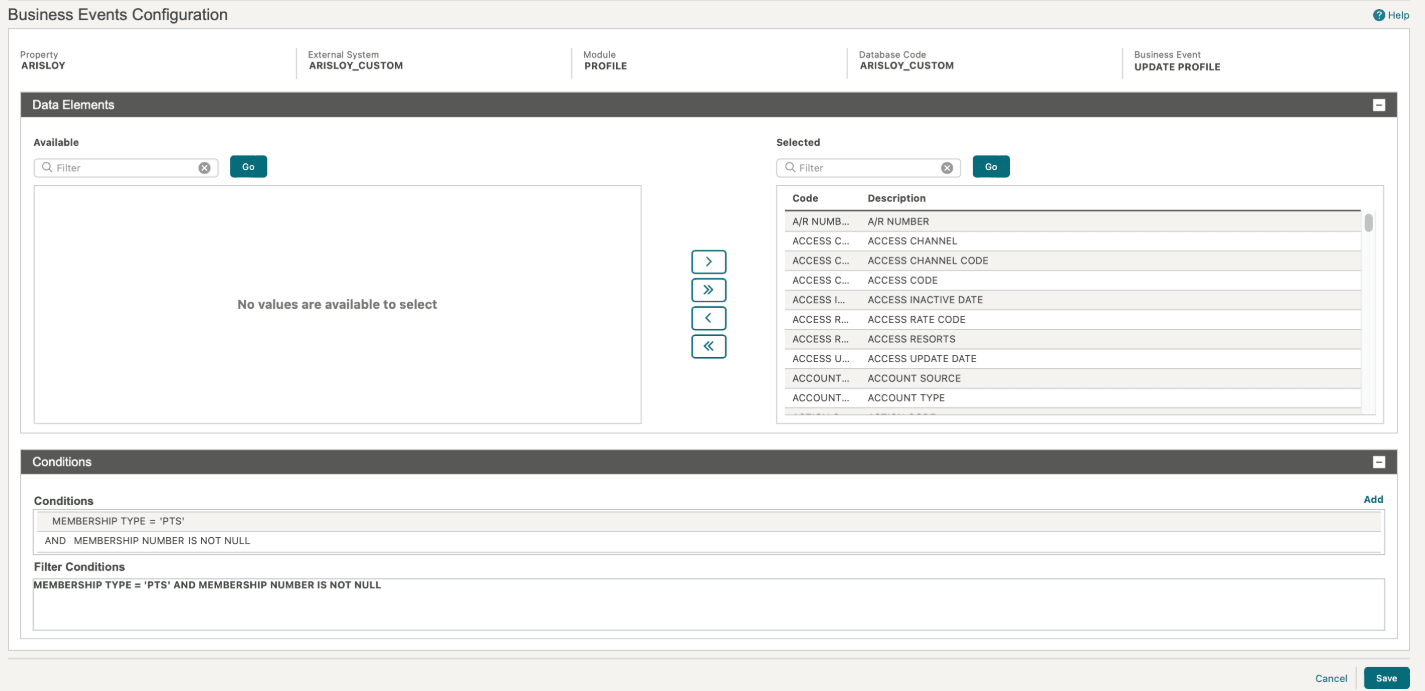
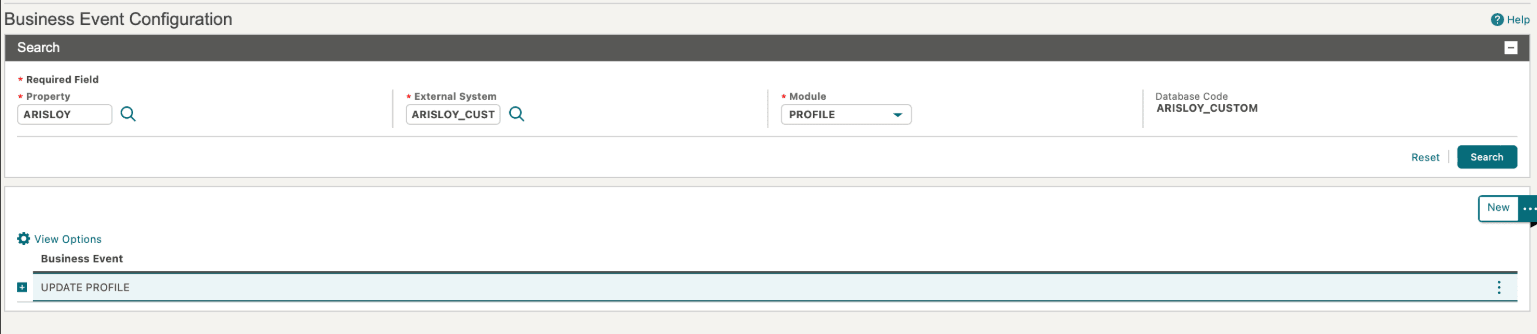
Reservations
-
Property: Select your OPERA Cloud property.
-
External System: Select the external system with the same name as the Outbound Configuration you previously created.
-
Module: Select RESERVATION.
-
Business Event: Select NEW RESERVATION.
-
Data Elements: Select all available data elements.
-
Conditions:
-
MEMBERSHIP NUMBER IS NOT NULL
-
MEMBERSHIP TYPE = 'PTS'
-
Ensure these conditions are used as ‘AND’ (do not use ‘OR’)
-
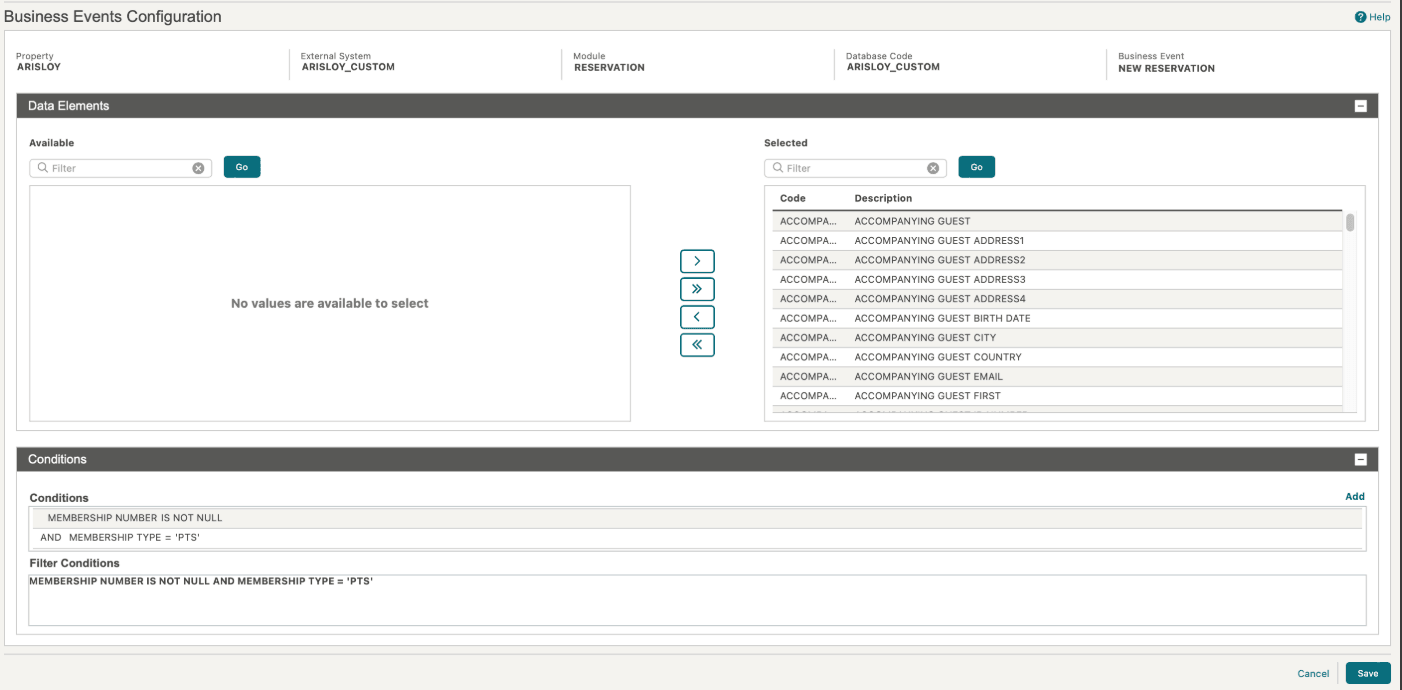
-
ADVANCE CHECK IN
-
CANCEL
-
CHECK IN
-
CHECK OUT
-
NEW RESERVATION
-
NO SHOW
-
REVERSE CHECK IN
-
REVERSE CHECK OUT
-
ROLLBACK CANCEL
-
UPDATE RESERVATION
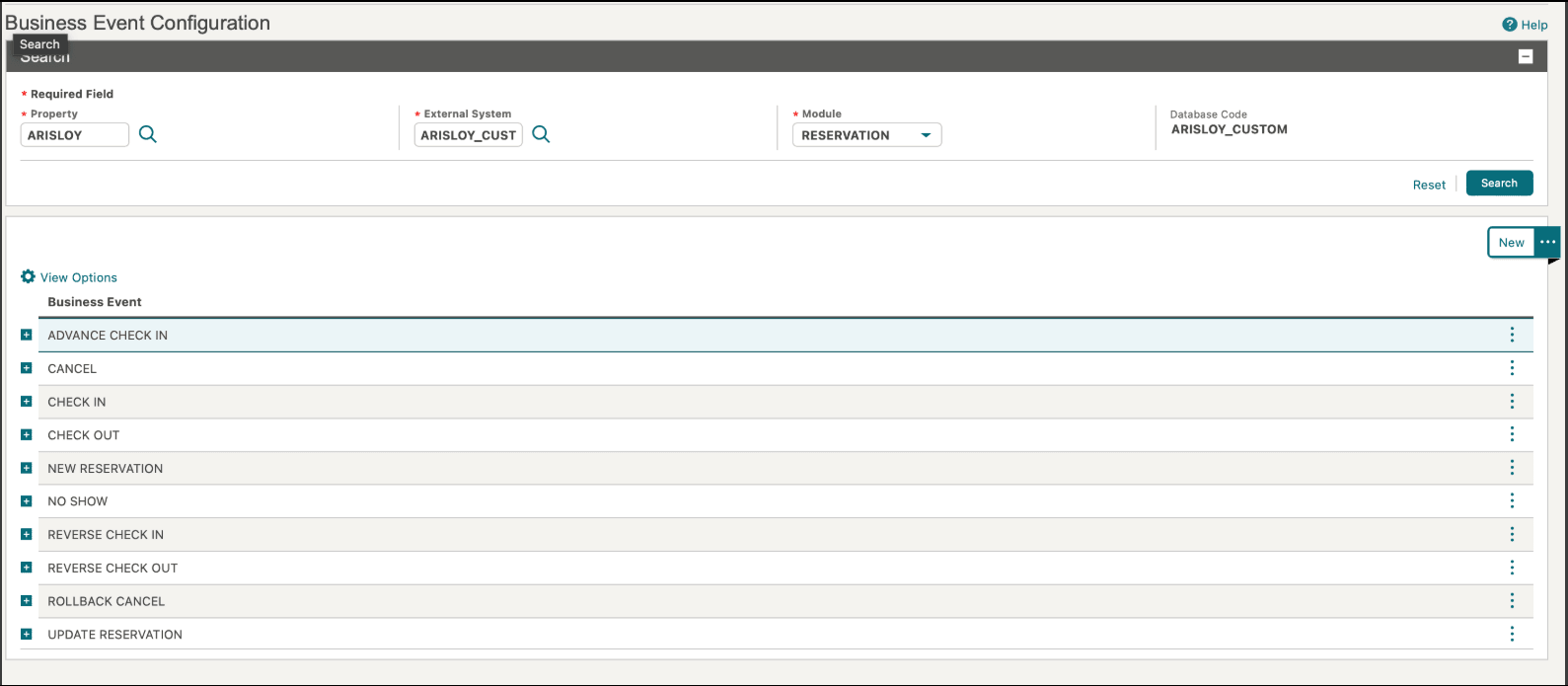
Membership Number automatically assigned to Reservations
To receive updates for a New/Updated reservation, the Membership number of the profile must be attached to the reservation.
To automatically update the Membership number on the new/updated reservations, follow the below steps for configuration:
-
From the Administration menu, select Client Relations, Membership Management, and then Membership Types.
-
Search for Membership Type as ‘PTS’ and click Search.
-
Select the membership type and click the vertical ellipse Actions menu and select Edit.
-
Click Membership Handling.
-
Click Edit and complete the following:
-
Select the Membership Action as Auto Attach for attaching memberships to a reservation:
-
Next select the lifecycle of the reservation when you want the membership action to be taken:
-
New Reservation: Select if the Membership Action should be taken when the reservation is created.
-
Update Reservation: Select if the Membership Action should be taken when an existing reservation is accessed.
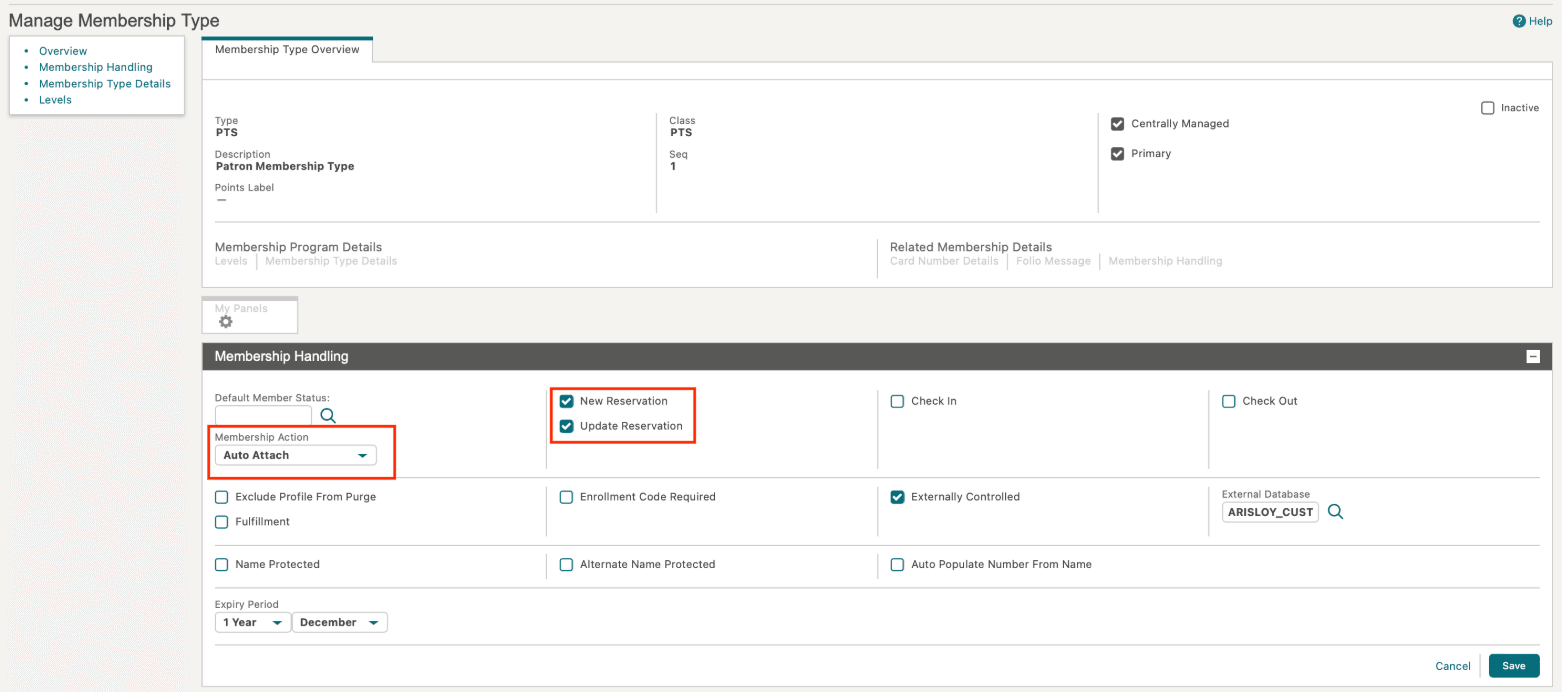
-
-
Click Save.
Parent topic: Aristocrat Loyalty