Creating the Interface User
- Log in to OPERA Cloud as an administrator and navigate to Role Manager.
- Click the User Management tab on the Role Manager screen.
- Click Interface Users and then click Manage Interface Users.
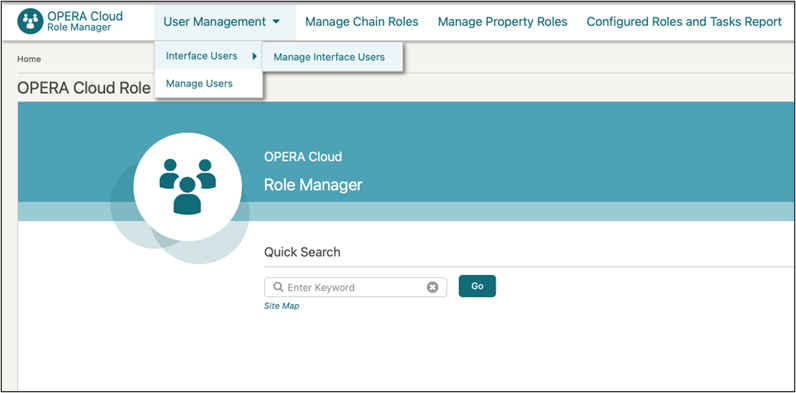
- Click New.
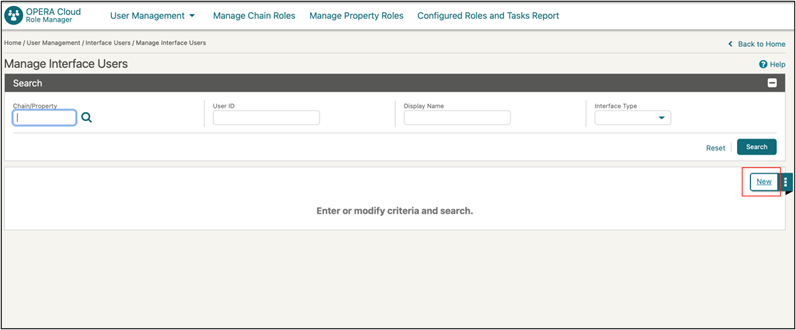
- Click the Search icon next to the Chain/Property field. Select the respective chain/property where this interface user will have access to the data.
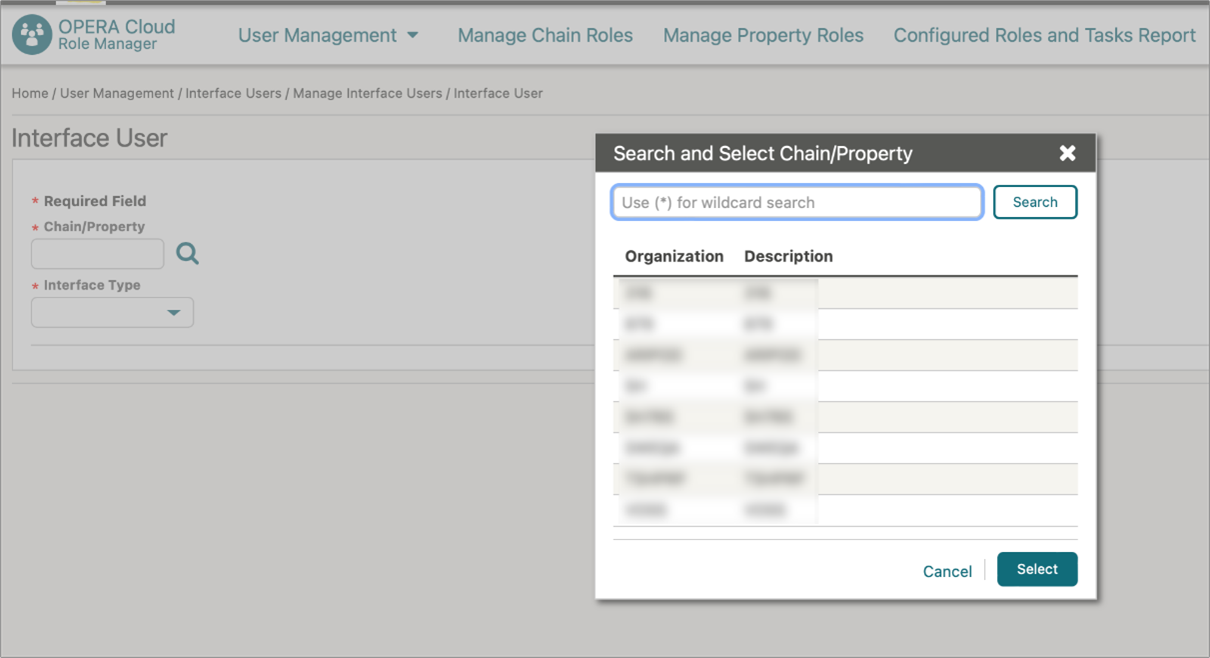
- Please select the appropriate Interface Type. The OXI interface type provides an additional list of values (LOV) from which to select the OXI interface.
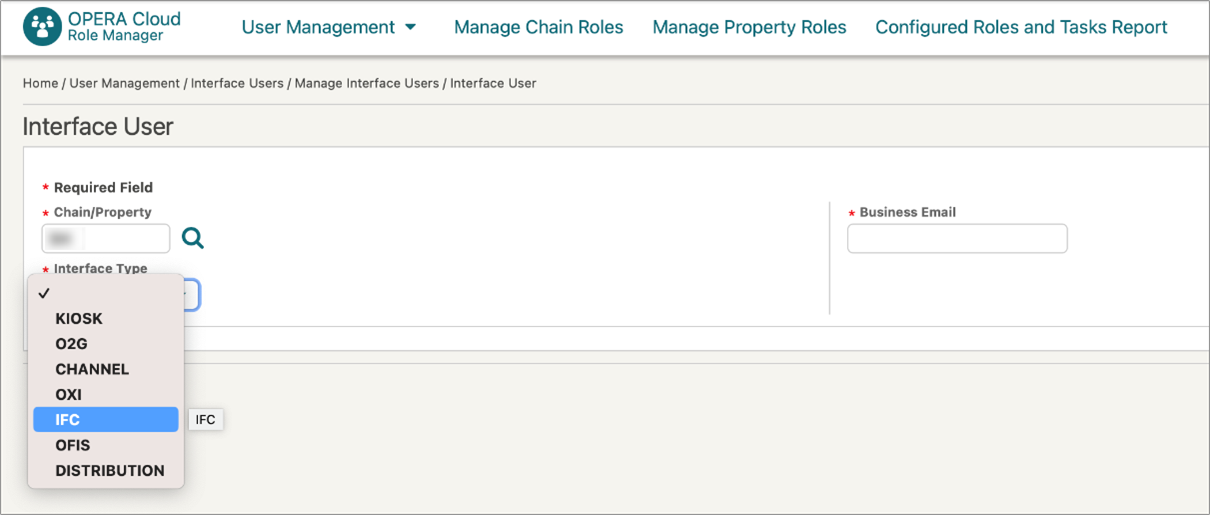
- Enter the valid email address of an administrator in the Business Email field.
- Click Save.
The screen will show the interface user and user credentials, which are valid for one year. The Interface key is masked. Click show to view the interface key and make a note of this key. This screen also shows the password expiry date for the user.
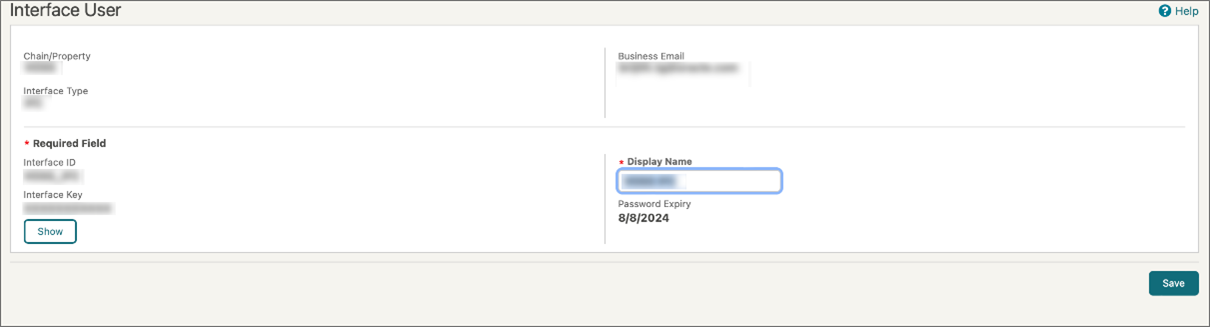
Parent topic: Managing Interface Users