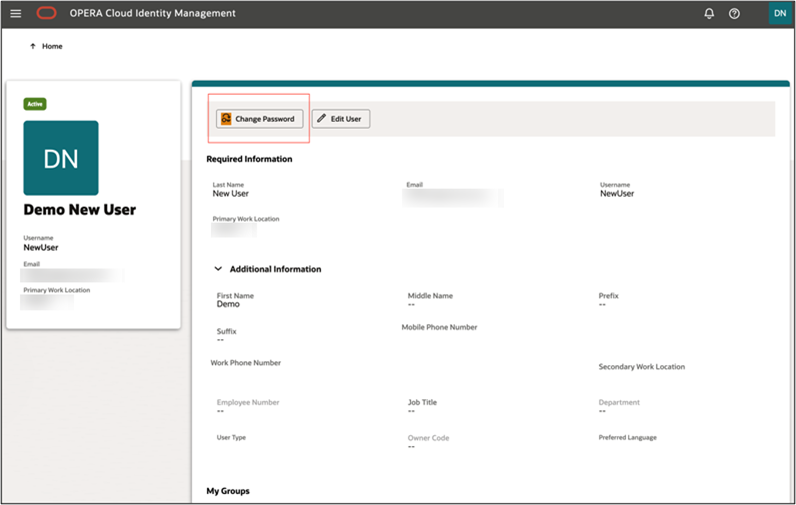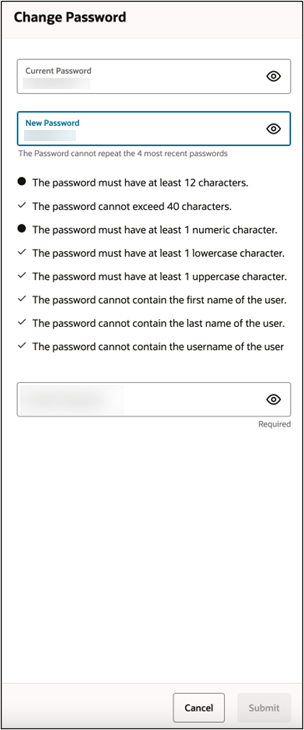4 Change Your User Account Password
Follow the below steps to change your user account password in OPERA Cloud Identity Management.
These steps must be followed when you know your current password and want to change the current password to a new password.