1. Download the SAML Metadata in OCI IAM Identity Domain
You need the IdP SAML metadata from your OCI IAM identity domain to import into the Okta application you create. OCI IAM provides a direct URL to download the metadata of the identity domain you are using. Okta uses the OCI domain URL to connect to OCI IAM.
- Open a supported browser and enter the following Console URL: https://cloud.oracle.com.
- Enter your Cloud Account Name, also referred to as your tenancy name, and click Next.
- Select the identity domain to sign in to. This is the identity domain that is used to configure SSO, for example Default.
- Sign in with your username and password.
- Open the navigation menu and click Identity & Security. Under Identity, click Domains.
- Select the Identity Domain in which you want to configure Okta Federation.
- Click the Federation tab. Under Identity Providers, click
Export SAML metadata.
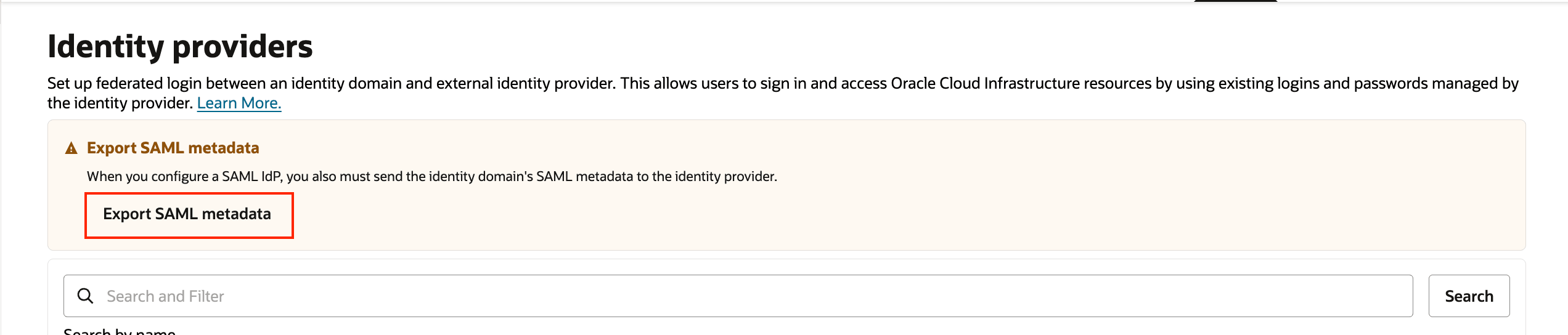
- Select the Metadata file option and click Download
XML.
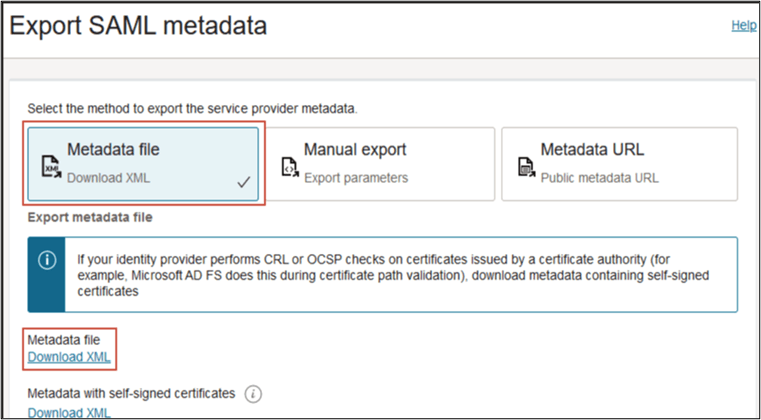
- Return to the Identity Domain where you are configuring Okta provisioning. On the Identity
Domain Details page, click Copy next to the Domain URL.
The Identity Domain ID is part of the domain URL: https://<IdentityDomainID>.identity.oraclecloud.com:443.
Note the Identity Domain ID from the Domain URL. For example, if your domain URL is https://idcs-123456.identity.oraclecloud.com:443, then your Identity Domain ID is idcs-123456.