Inventory Management
Inventory management in OPERA Cloud involves retrieving and analyzing inventory data for a hotel, including fetching inventory statistics for a specified date range and revenue inventory statistics for past, present, and future reservations. It also includes creating and posting sell limits to OPERA Cloud, ensuring optimal room availability and maximizing revenue through strategic inventory controls.
Figure 4-6 Inventory Management Workflow
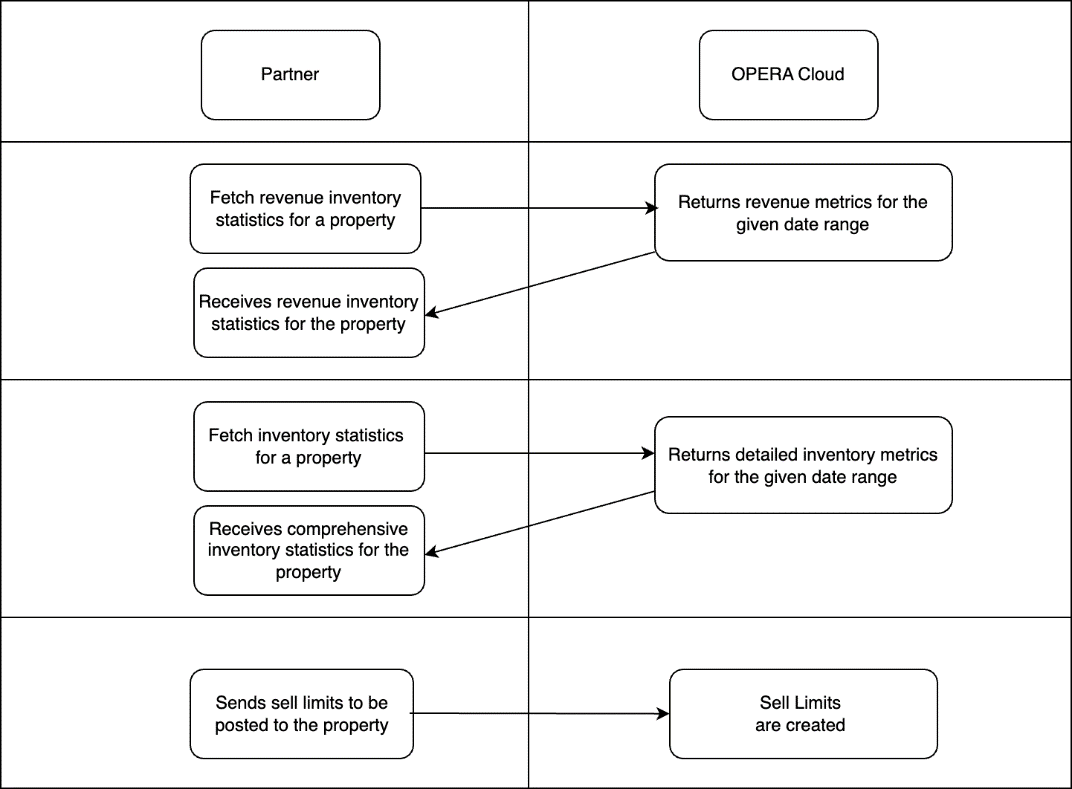
Sell Limits in OPERA Cloud
Sell Limits let you control room availability at your property and change the inventory limits (oversell or undersell) at a property for given date/room type. You can configure sell limits from the Property Availability screen in the Inventory section of the OPERA Cloud application. For more information, refer to the Sell Limits topic in the OPERA Cloud Distribution User Guide.
Use Cases
| Use Case | Description | Operation |
|---|---|---|
| Retrieve Inventory Statistics | You can retrieve inventory statistics for a specific property for a given date range. These statistics are crucial for revenue management systems (RMS) to analyze past performance, monitor current trends, and forecast future inventory needs. | getInventoryStatistics (synchronous) |
| Retrieving the Revenue Inventory Statistics | You can retrieve the revenue inventory statistics for the past, present, and future reservations from OPERA Cloud. You will be able to filter using stay date (with a start and end date) to fetch inventory data. You can group the data either by Room Type, Market Code, or Guarantee Code (Reservation Type) or you can gather data per date for the entire property. |
getRevenueInventoryStatistics (asynchronous) |
| Creating Sell Limits | You can set the sell limits for a hotel by posting the data to OPERA Cloud. You will be able to specify the date range for which the sell limits apply and define limits either for the entire property by room type or by room class. This ensures precise control over room inventory, helping to optimize availability and maximize revenue. |
postSellLimitsProcess |
1. Retrieving Inventory Statistics using getInventoryStatistics
The synchronous operation getInventoryStatistics can be used to retrieve comprehensive inventory statistics for a property in a specified date range. The data can include various metrics related to room availability, sell limits, and occupancy rates. This is essential for managing room availability, occupancy, and optimizing revenue management strategies.
| Business Logic | Comments |
|---|---|
| Retrieving the Inventory Statistics |
The inventory statistics can be retrieved using specific parameters to gather data for a specified date range. hotelId: Specifies the hotel for which inventory statistics are being retrieved. You can send the specific inventory details to be fetched with the following parameters:
|
| Key Considerations |
|
| Key Response Data Elements |
The key response data elements include:
|
| Sample API request/response |
getInventoryStatistics |
2. Retrieving the Revenue Inventory Statistics using getRevenueInventoryStatistics
The asynchronous operation getRevenueInventoryStatistics endpoint retrieves detailed revenue inventory data for a property, which includes past, present, and future reservations. This data helps analyze revenue trends, manage inventory effectively, and make informed strategic decisions for optimizing room availability and pricing.
| Business Logic | Comments |
|---|---|
| Retrieving the Revenue Inventory Statistics |
The revenue inventory statistics can be retrieved using specific parameters to gather data for a specified date range: hotelId: Specifies the hotel for which revenue inventory statistics are being retrieved. You can send the specific revenue inventory details to be fetched with the following parameters:
|
| Key Considerations |
|
| Key Response Data Elements |
The key response data elements include:
|
| Sample API request/response |
1.
startRevenueInventoryStatisticsProcess
2.
getRevenueInventoryStatisticsProcessStatus
3. getRevenueInventoryStatistics
|
3. Creating Sell Limits using postSellLimitsProcess
The asynchronous operation postSellLimits allows setting maximum room sell limits for a specified date range, room type, or room class in OPERA Cloud. This operation helps RMS manage room inventory effectively, prevent overbooking, and optimize revenue by ensuring accurate and controlled room availability across different sales channels.
| Business Logic | Comments |
|---|---|
| Posting the Sell Limits |
The sell limits can be set using specific parameters to control the maximum number of rooms that can be sold for a specified date range. hotelId: Specifies the hotel for which sell limits are being set. You can send the specific sell limit details to be posted with the following information:
|
| Key Considerations |
|
| Validation | Validate the applied sell limits through the RMS to ensure they match the intended configurations and do not conflict with other limits or booking policies. |
| Sample API request/response |
1. postSellLimitsProcess
2.
getSellLimitsProcessStatus
3. getSellLimits
|
Parent topic: RMS Use Cases