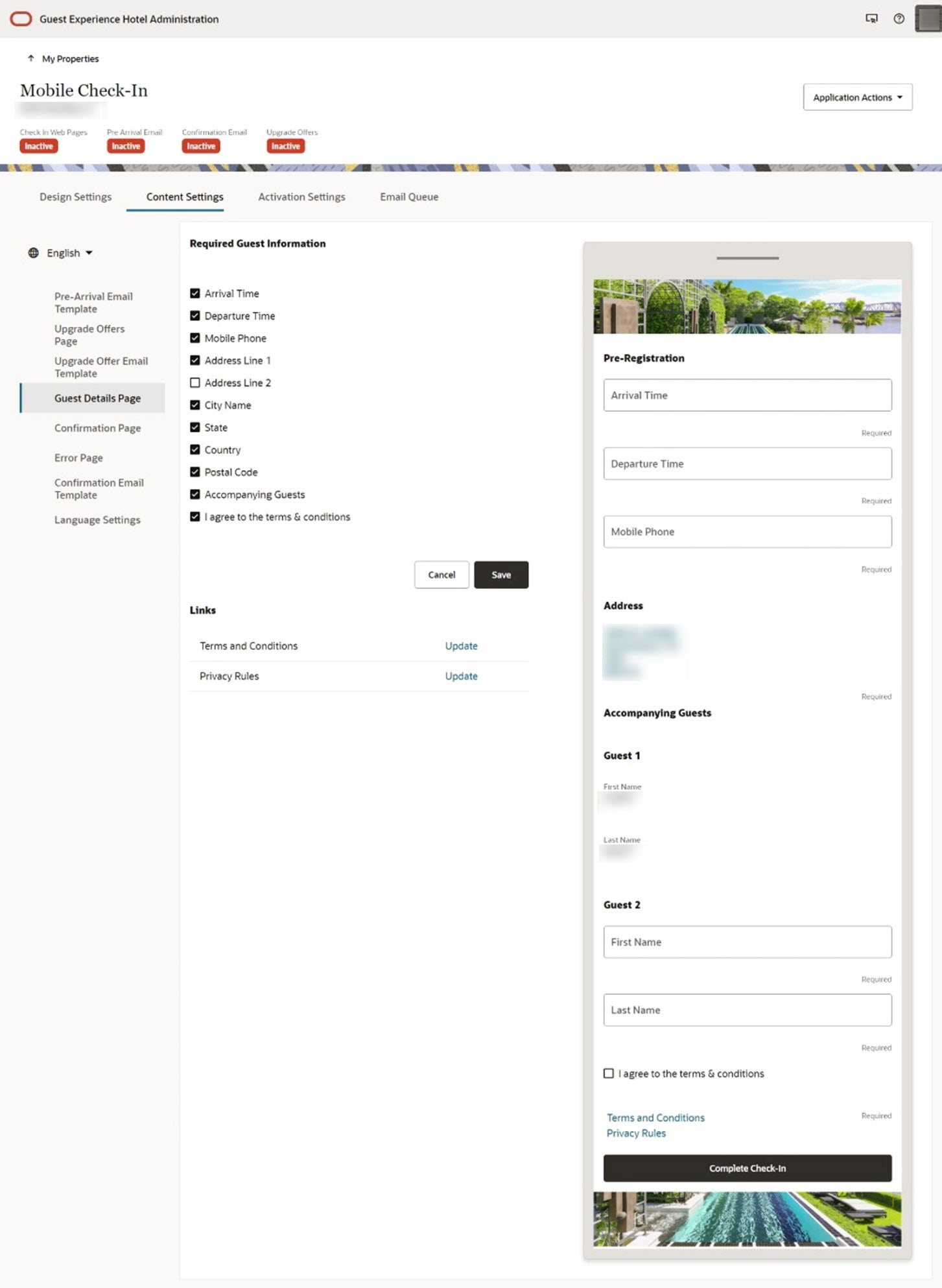12 Guest Details Page
-
Required Guest Information
-
Links
Required Guest Information
Table 12-1 Available Fields
| Field | Description | Default Required State |
|---|---|---|
|
Arrival Time |
The guest's arrival time. If the reservation does not have an arrival time, it defaults to the hotel's check-in time. |
Y |
|
Departure Time |
The guest's departure time. If the reservation does not have a departure time, it defaults to the hotel's check-out time. |
Y |
|
Mobile Phone |
The guest's mobile phone. |
Y |
|
Address Line 1 |
The guest's street address. |
Y |
|
Address Line 2 |
An additional line for the guest's street address. |
N |
|
City Name |
The guest's address city name. |
Y |
|
State |
The guest's address state. |
Y |
|
Country |
The guest's address country, which can be selected from a drop-down list. |
Y |
|
Postal Code |
The guest's postal code. |
Y |
|
Accompanying Guests |
The given name and surname of the reservation's accompanying guests (if any). |
Y |
|
I agree to the terms & conditions |
A check box that indicates if the guest agrees to the terms and conditions. |
Y |
Links
In this section, you must provide the URLs for your Terms and Conditions and Privacy Rules.
The URLs appear on the Guest Details page as links.
Note:
These URLs are required to activate Mobile Guest Experience.
Table 12-2 Available Links
| Link | Description |
|---|---|
|
Terms and Conditions |
A web page that contains the rules and guidelines for using the Mobile Guest Experience check-in service. |
|
Privacy Rules |
A web page that contains the rules that protect all personal identifiable information. |
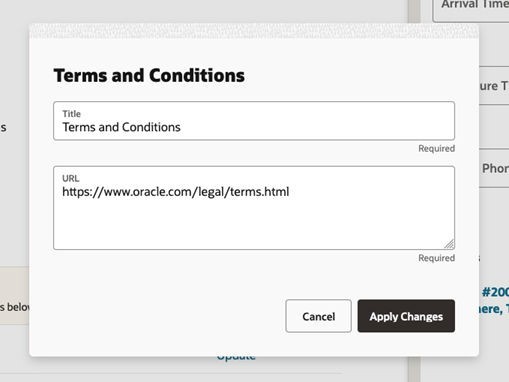
Previewing the Guest Details
After you save your changes, a preview of what your guests see on their mobile devices appears.